Toshiba has been making personal computers for the past 35 years, but in 2020, it sold its remaining 19.9 percent stake in the Dynabook brand to Sharp and exited the PC business. The Dynabook brand is still alive and well under the Sharp banner, and they now make some amazing Sharp-exclusive products like the Port¨¦g¨¦ X30 and Tecra X40 running Windows 10.

The laptops are great, but what happens when you forget the password and can't get in? Even if you haven't forgotten the password but still need a simple password reset method, what's the easiest way to do it? That's what this article explains.
#1: Reset Toshiba Laptop Password via Live.com
If you're using a Microsoft account to log in to Toshiba laptop, you can easily reset the password online. However, please note that you will need access to one of the authentication methods: either your original registered email or phone number on record. The rest of the process is simple.
1. Go to Live.com website to recover Microsoft account password. This is the same account you use across other Microsoft products like the Xbox, Skype, etc. Input Microsoft account ID and click 'Forgot password' option at the bottom.
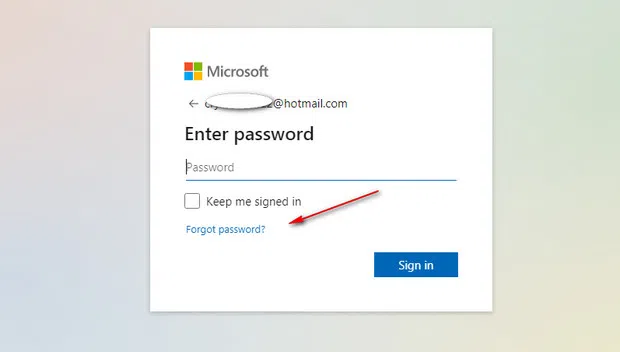
2. Select the recovery email ID that's shown on the screen to verify you are the legit owner of this ID. It will be masked, as in the screenshot below. If you have a phone number on record, that will be displayed as well so you can receive the security code (7 digits) to reset Windows login password.
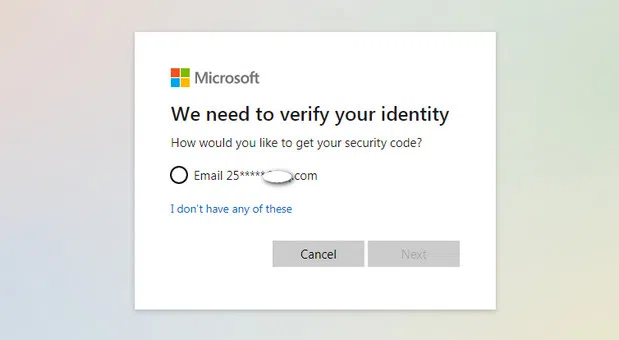
3. Enter the full email ID in the field provided, click 'Get Code' to receive security code sent by Microsoft server.
4. Copy the code from the email or text message you received and input it in the security code field on the next page.
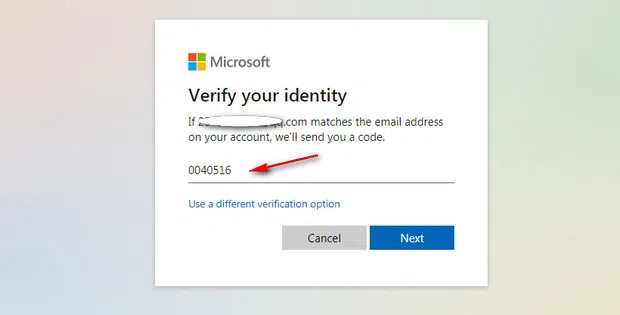
5. You can now reset a password for Windows 10 login and use that to log in to Toshiba laptop. The new password should be 8-character minimum and case sensitive.
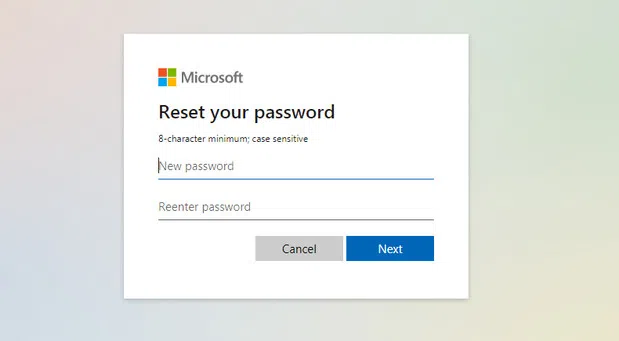
Please Note: This trick only works if the computer is currently signed into a local Wi-Fi network or a local Wi-Fi hotspot since the password needs to be updated from cloud to the device. If it is offline or you don't have access to the email ID or registered phone, you will need to use another method instead.
#2: Factory Reset Toshiba Laptop (Windows 10)
There's another way to delete Toshiba Dynabook or Sharp Dynabook password, and that is to do a factory reset. The problem is that your hard drive will be formatted again so all the data on it will be lost. Only use this method to remove Windows 10 password if nothing else works. In all probability, Method 3 might help you out of this jam, so consider using that instead. Either way, let's see how the factory reset process works on Dynabook laptops:
1. Turn off your laptop by holding down the Power button until it shuts down completely.
2. Now hold the zero (0) key on the top row (not the one on the number pad) and press down just once on the Power button while holding the zero key down.
3. Keep holding down the zero key until you see the Toshiba or Sharp logo.
4. Choose the OS version (32 or 64 bit) of Windows 10 installation.
5. Click 'Next' and choose Yes for system recovery.
6. Choose the first option(Recovery of Factory Default Software) and hit Next.
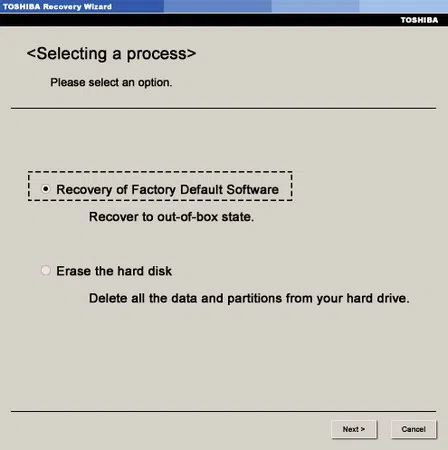
7. Choose the first option again on the next screen (Recover to out-of-box state). Confirm the operation and click 'Next' again.
8. Click 'Next' once again. This will begin the system recovery process.
9. Once the system has been recovered, you can log in without using a password. If you made a backup of your data, you can use that to restore what you had before the factory reset.
Obviously, this method is the last resort you'll want to try out. Before that, why not try the next method that is guaranteed to work 90% of the time? It will save you a lot of trouble in the long run. Your Toshiba laptop will be unlocked in a short time when you forgot password.
#3: How to Unlock Toshiba Laptop Quickly with WinGeeker
WinGeeker is an amazing piece of software that can instantly reset password for Windows OS, including Windows 10, Windows 8/8.1, Windows 7 and Windows Sever. It has been thoroughly tested with 160+ OEM brands of computers and tablets, as well as all major storage media brands. It works 90% of the time and it doesn't require any sort of technical expertise to use. The only thing you'll need is a USB drive, and a second computer on which to create Windows password reset disk.
1. On the secondary PC, login with an administrator account and insert the USB drive. Then install WinGeeker password reset software and launch it.
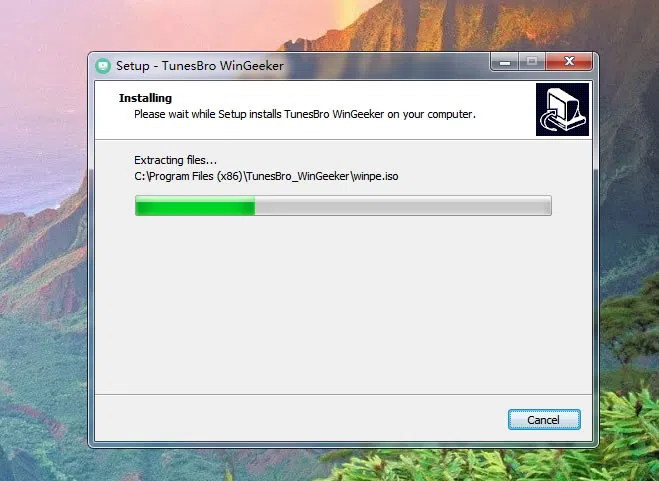
2. In the software window, select the USB drive and click the 'Burn' button next to it.
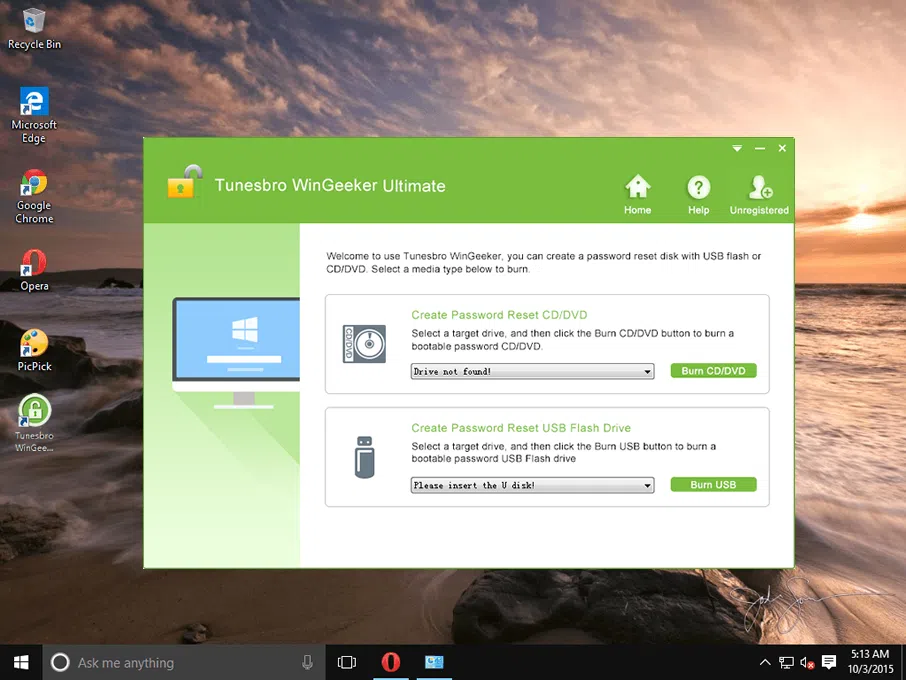
3. When you see this success message, eject and remove the USB drive.
4. Insert the same USB drive into your locked Toshiba laptop and boot from the drive. To do this, you'll need to change the boot order by pressing (F2, Del, Esc, etc.) during startup. This will take you to the BIOS menu, where you can modify the boot order and save the settings to resume boot-up.
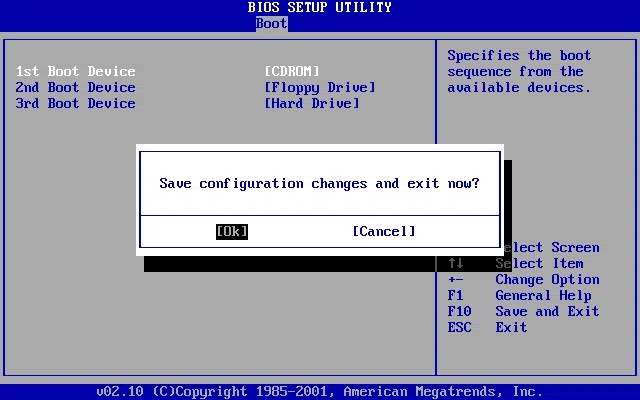
5. When the locked Toshiba boots up into WinGeeker interface, choose the OS version at the top, then select the locked user account, and hit the 'Reset Password' button at the bottom. The password for Windows 10 will be automatically removed and replaced with a blank.
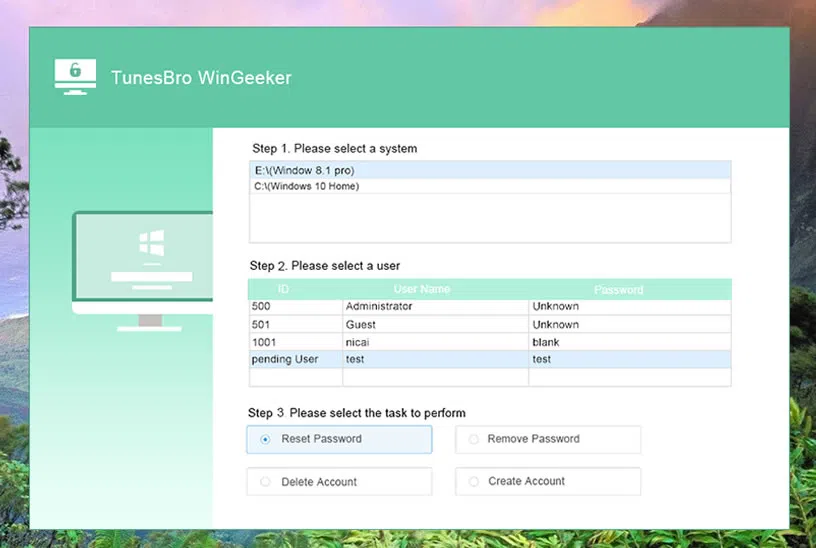
You can now safely log in to Toshiba Dynabook laptop without a password. As you can see, this is the simplest way to reset Windows password for any laptop including Dynabook from Toshiba or Sharp.
#4: How to Reset Toshiba Laptop Password with Hiren's Boot CD
Hiren's Boot CD is similar to the previous tool but it hasn't been extensively tested so it's not guaranteed to work. Besides, you'll be working without a GUI, which means the commands are all entered in the command line. However, a lot of users say that it is quite effective, which is why we've covered it in this article.
1. Download ISO fil of Hiren's Boot CD and burn it to a USB drive. You'll need an ISO burner for this purpose (like Rufus) to create a bootable USB.
2. Boot your locked Toshiba laptop after inserting the bootable USB. The boot order needs to be changed as in the previous method, but you will also need to disable Secure Boot and use Legacy boot instead of UEFI boot option to make it working.
3. When the boot-up resumes and you see the Hiren's Boot CD interface, select the option called "Offline NT/2000/XP/Vista/7 Password Changer" and click the Enter button.
4. When you see the prompt ˇ®Boot:', just click Enter again. Now choose the partition with the Windows 10 installation. It is usually the largest one. Type in the number corresponding to that partition and click Enter again.
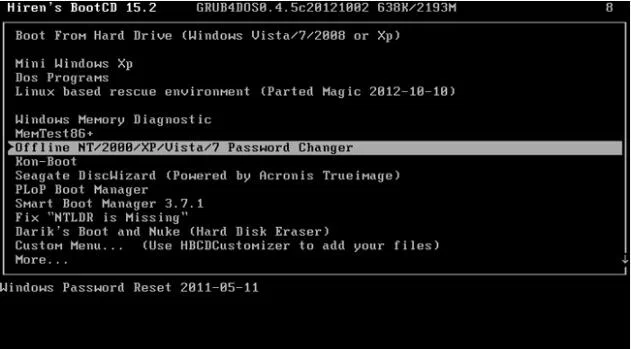
6. Confirm the registry file path by clicking Enter without doing anything else.
7. For the next two steps, just click Enter with the default choice. The first is to choose the SAM password reset, and the second is to confirm that you want to change the password.
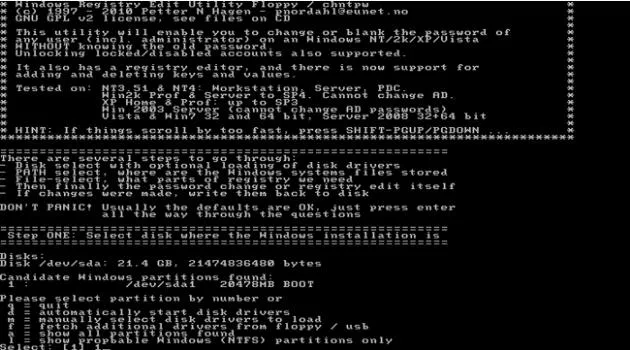
8. In the next step, you will need to type in the username of the locked account and hit Enter again. Type in the numeral '1' and click Enter once again.
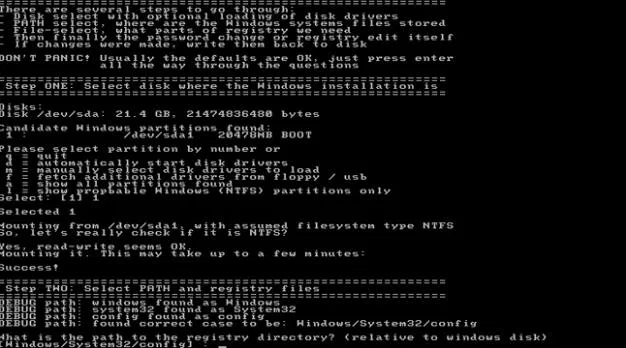
9. Once that's done, type in '1' again and, once again, hit Enter to quit the application. Finally, type the letter 'q 'and hit Enter again. Then, type 'y' to confirm the password reset and hit Enter one final time.
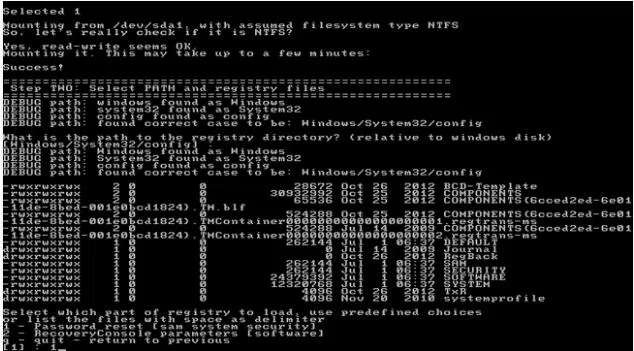
10. You can now eject bootable USB and reboot Toshiba computer. No password will be required for the username you just unlocked.
Although this method is fairly straightforward to unlock a Windows computer, a lot of users hesitate because it's basically a command-line tool with no graphical UI. Nevertheless, if you're willing to try it out, it's a great tool to have handy as a backup.
#5: Crack Toshiba Laptop Password with Ophcrack
The latest trick we will share in this post is intended to crack Windows 10 password, which also works for Windows 8, Windows 7 and Vista. The only drawback is that you have to wait much more time in order to recover the old password you forgot or lost. If you are no issue with this matter, we will highly recommend giving a try on Ophcrack, the most popular Windows password cracking software on earth.
1. Download Ophcrack Live CD from its official website. It is a bootable ISO image with built-in rainbow tables.
2. Burn it to USB drive with UNetbootin and plug it into Toshiba laptop once the burning process is completed.
3. Change boot order in BIOS and let Toshiba laptop boot from USB drive. You will see Ophcrack graphics user interface at startup this time.
4. Pick up a password cracking option. Once getting into Windows desktop, Ophcrack starts to crack Windows password automatically with the stock rainbow tablet. Upon success, the recovered password for target user will be shown on NT Pwd column.

If you see an error message, saying password was not found. This mean the password is strong and the built-in rawinbow table is not sufficient for that task. You have to download or purchase additional rainbow tables to crack that password.
Conclusion:
Our recommendation is for Method 3 with TunesBro WinGeeker. Aside from being a user-friendly application, TunesBro is known for its unique selection of Utility and Mobile-centric software applications. It is a highly trusted brand and WinGeeker is one of its most popular products because it has the same simplicity and power as the other members of its product family. Try it today and never worry about a forgotten password ever again, whether it's a Toshiba or any other PC.
Related Articles:
Forgot HP Laptop Password? How to Fix
How to Reset Dell Laptop password If Forgot it?
