The same old story repeats itself of losing admin password with Windows 10 again that you had experienced earlier with previous Windows OS versions. And the experience with Windows 10 is no different than them, only with the exception of few in-built features to recover or reset it this time. Basically, an administrator password is required whenever you login to your personal computer. It has the administrator level access which allows you to read, write and modify data. So, without an administrator level access you may not be able to run any kind of programs or edit any files and data inside the system. So, if you lost admin password on Windows 10, then you may need to get some assistance from Windows recovery tools or try to reset Windows 10 local administrator password using Command Prompt.
But in this tour guide, we would today emphasize only on command prompt to perform the task of Windows 10 password recovery or resetting.
Part 1. Reset Windows 10 Local Administrator Password using Command Prompt
Okay out of many traditional tricks to gain back access to your locked admin account, conforming to using Command Prompt line is the best choice to heed. Every command you input in cmd dialog box is easily interpreted by the tool algorithm to perform the task in minimal amount of time, and this is the beauty of command line interpreter in Windows.
Step 1. Make sure you have your Windows 10 setup disc prepared beforehand, so that you can connect it now and then turn on your locked computer with this connected disc.
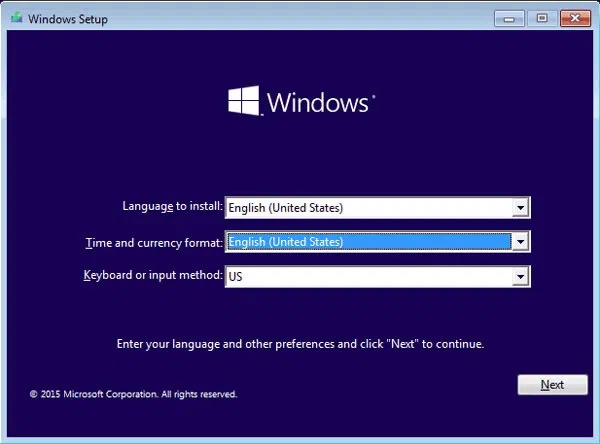
Step 2. Once your Windows 10 was boot from installation disk, then quickly press the Shift+ F10 to open the command prompt, then the black cmd tool box will appear at an instant.
Type the following command and hit "Enter":
move d:\windows\system32\utilman.exe d:\
copy d:\windows\system32\cmd.exe d:\windows\system32\utilman.exe
Step 3. Ater your type the correct the command, then restart Windows with command "wpeutil reboot".
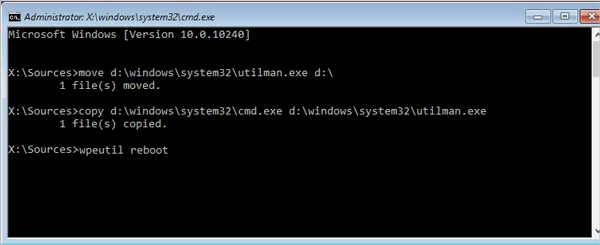
Step 4. Now the Windows will reboot and when Windows goes to sign-in screen, you will see the Utility Manager at the right-bottom side and click it , then Command Prompt will be open instead.
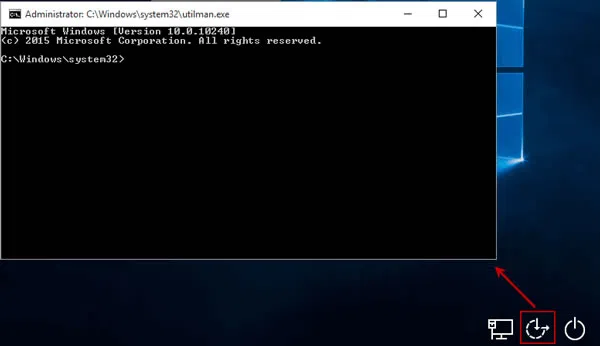
Step 5. Then in the opening the cmd box, type the net user command to reset your HP laptop password Windows, you also are allowed to change the local admin password.
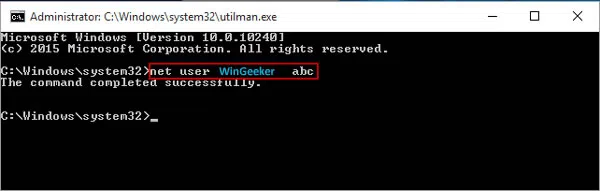
Finally reboot your computer and use the newly created password to sign in to your locked computer. And you are done for now.
Alternative: Reset Administrator Password Windows 10 with WinGeeker
WinGeeker is a best Windows 10 reset tool with a great user reviews. With bigger name comes the bigger satisfaction, at least that's what this tool justifies in all regards. Let's how... The tool can deliberately bypass the lock password on installation without actually losing any of your pre-stored data or tampering with your pre-installed programs, unlike any other password resetting tools, it has its own in-built ISO disk image burning facility, so no external tool support needed to do the same; no special computer skills are needed, and many more key features with no end to the list.
So this is how it works...
Step 1. Prefer to download the trail version of this tool above, and stop not until you install it successfully on a spare working computer.
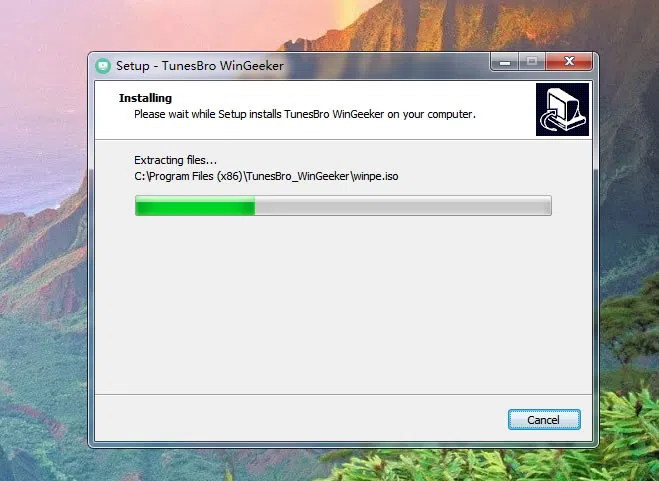
Step 2. Use a completely blank drive to turn it bootable by burning program ISO files with pre-installed burning features- "Burn CD/DVD" or "Burn USB".
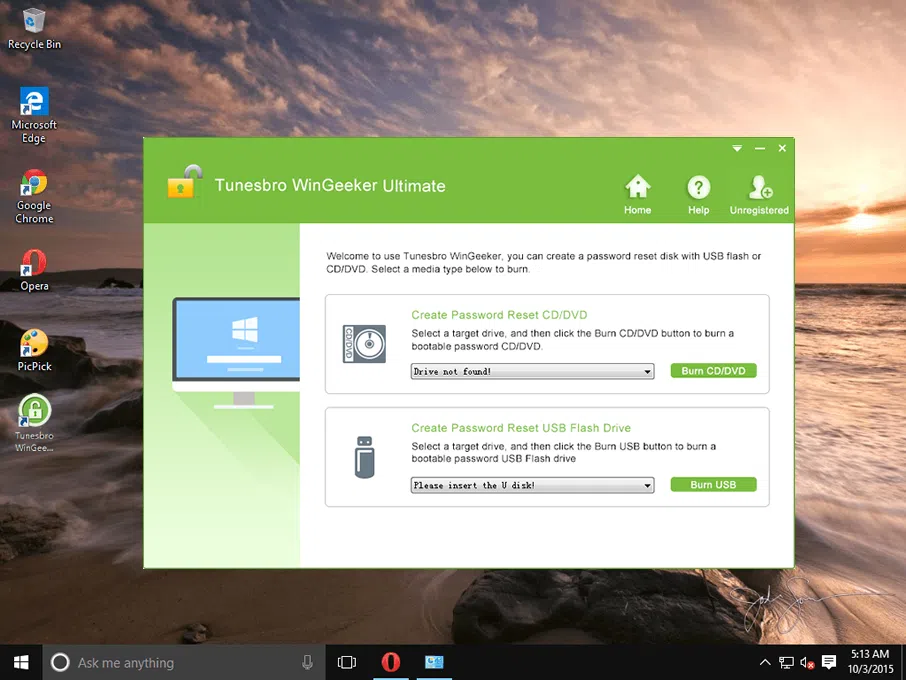
Step 3. Use the same drive now to boot your locked Windows 10 PC or laptop. In the meantime, set the device priority list in the BIOS settings in such a way that it loads now only from the inserted USB drive, and nothing else.
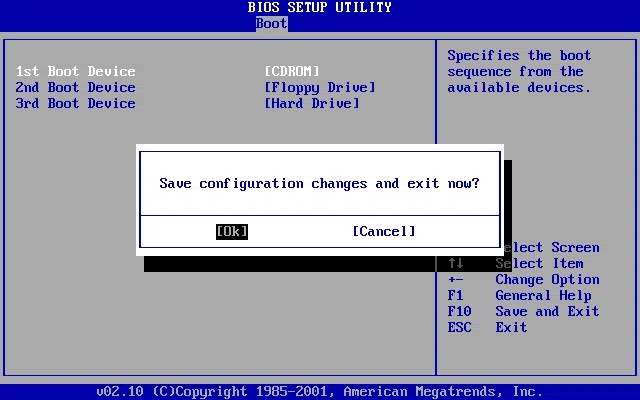
Step 4. This loading of files on target computer's hard drive will gradually update the tool screen with the list of registered user account name. Find out the one currently locked and click "Reset Password" and "Reboot" option below to induce the password resetting operation.
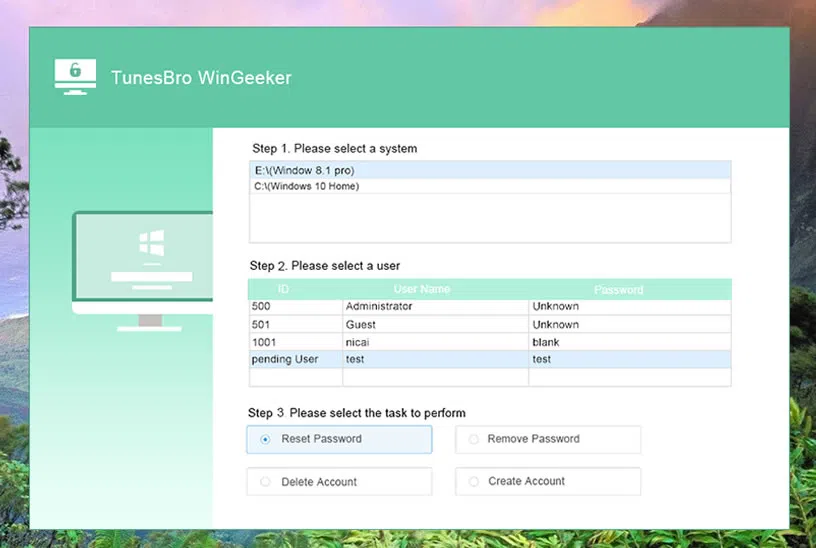
It will instantly restart your computer with a fresh hope, which presents you with no password login and a clear access to your previously locked account.
What you can make out of the two methods described above is completely individual, and the choice varies from person to person, Either way could help you reset local built in administrator password windows 10. But one thing is sure to be done after you get back your control over the locked account and setting a password, keep installed this best Windows password reset tool for more awaiting troubles like this, and above all else, make sure to keep a track of all your system passwords now onwards.
Related Articles:
How to Bypass Windows 10 Password
How to Fix Windows Password Incorrect
