When it comes to recalling passwords, it is surely very difficult for a single person to keep even a track of more than ten or eleven. So in the middle of that, if you have forgotten one, especially the system password to your Windows 10 PC or laptop, there is no way you can blame yourself for such jam.
Why did you forget your Windows Password?
1) You must have created a damn complicated set of characters with a hope to secure it dreadfully, but got yourself locked out.
2) You must belong to that category of users, who briskly set passwords without giving a second thought as to what they are setting after all. And when time comes demanding the password, they cannot fetch any of it.
3) If you are not using your PC or Laptop for a prolonged period, then you are most likely to miss it. That is quite obvious
Well we understand how you forgot Windows 10 password in all your categorical conditions, and along with empathy, we would present three best solutions to overthrow the situation.
Also reading: How to Reset Local Admin Password Windows 10 using Command Prompt
Part 1. Reset Windows 10/8/7 Login/Admin Password with USB Reset Disk
Many a people don't bother to give much importance to password reset disk considering it to be an old lagging method, and never create a password reset disk. But if you are not one of them and had a disk created before the password deadlock turned your down, you can now use it to easily reset your account password.
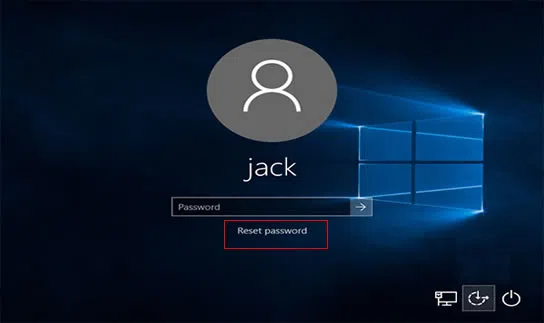
Step 1. First try to open the login screen of your Windows 10 target PC or laptop.
Step 2. Type a wrong password on purpose to give password resetting pop up an excuse to turn up.
Step 3. Now it's your high time to insert your password reset disk and click the link shown on screen.
Step 4. Now simply follow the wizard to reset a new password and make sure to remember it this time.
Step 5. Reboot your computer with the recent password you set in to gain back access to your locked account.
Feedback from Users:
1) If you had not created the USB password reset disk prior to the occurrence of account lock, then this method would be of no use to you.
2) If a user completely new with computers does not know to create a USB password reset disk, then he might switch to something else.
Part 2. Reset Password Windows 10/8/7 using Bootable USB Flash Drive
It is quite elevating to realize that Windows gives us an opportunity to create password for our admin accounts, but on account of forgetting them, there is no extra provision from Windows. On such an occasion, you need something which will not let you down any further. Try WinGeeker - a best Windows 10 reset tool. It offers its users a virtual operating interface which can display all Windows and users in your system, then one click to reset them to blank. You can directly burn its ISO images to USB or CD/DVD with needing any ISO burning tools to support your task and you simply get the token to your locked account without any password hindrance, and that is the magic of the tool.
So this is how it works...
Step 1 Undertake your first step by downloading the tool to a different computer and installing it with no mistake.
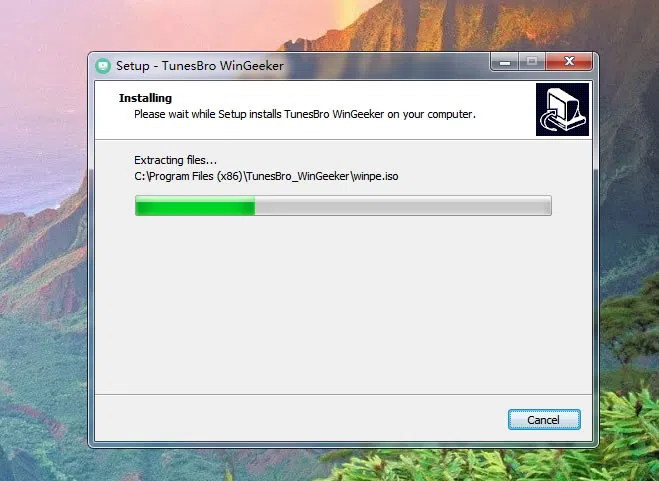
Step 2. Now you can clearly see the interface below. Find an empty USB or CD/DVD and insert it. Mention the media you have just inserted. After your media selection, accordingly select either "Burn USB" or "Burn CD/DVD" to begin the ISO image burning process.
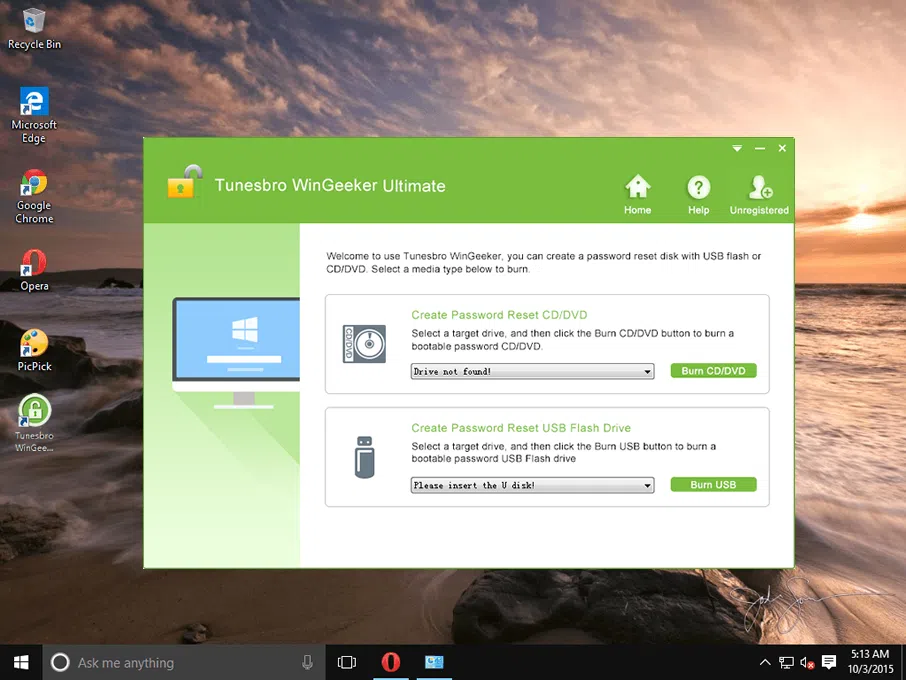
Step 3. Step 4. When finished with it, eject the loaded bootable disk and insert it again to your locked Windows 10 computer. Choose any particular key like F12, F2 which varies from brand to brand to enter the CMOS settings page. Set the booting option to "USB or CD/DVD" to let the files load.
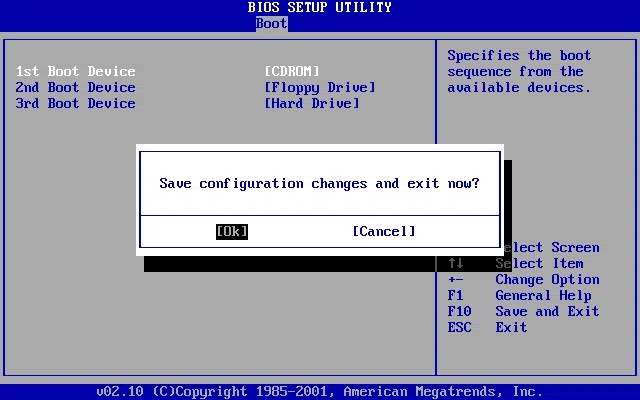
Step 4. Now on the next page that ensues, you can clearly all your so far created accounts. Choose the one in need of help, click "Reset Password" and then "Reboot" in order.
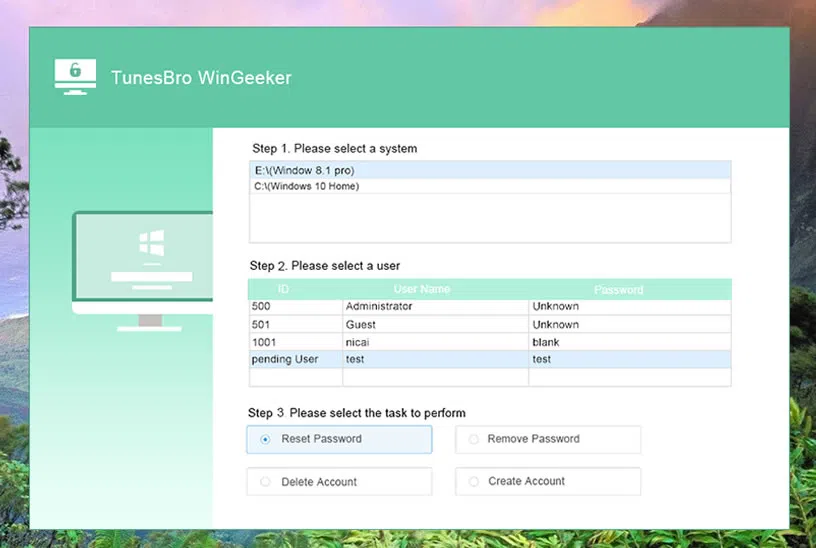
Your computer will take a restart and lo! You find clear access to your locked account this time unlike other times.
Feedback from Users:
1) I didn't need to reconfigure any programs and OS.
2) No data was lost in the meantime.
3) It required no special expertise, very simple to use.
3) I can use it and upgrade for lifetime.
4) 24x7 customer service is available.
Don't miss: How to Easily Bypass Windows 10 Screen Login Password
Part 3. Reset Windows 10 Password without USB Drive (Super Administrator Account)
When you install your OS the first time, without your actual knowing, a separated default account gets created invisibly, which remains inactive till you make it activated. The special account is known as Super Admin account. So the basic criterion is to access your computer with it since it needs no password. And then manipulates the management to reset locked account password.
So this is how you should march on.
Step 1. Power on your Windows 10 computer and wait for the lock screen to appear.
Step 2. The moment you see the lock screen appearing, quickly start hitting the "Shift" key without a break. At the 5th stroke of your hitting, the Super Admin account will come to your gaze.
Step 3. Sign in to your super admin account which demands no password service.
Step 4. Right click on "This PC" to quickly select "Manage" option to launch the "Computer Management" functional Window.
Step 5. Now navigate to "Local Users & Groups> Users" to view all your listed accounts registered in that computer.
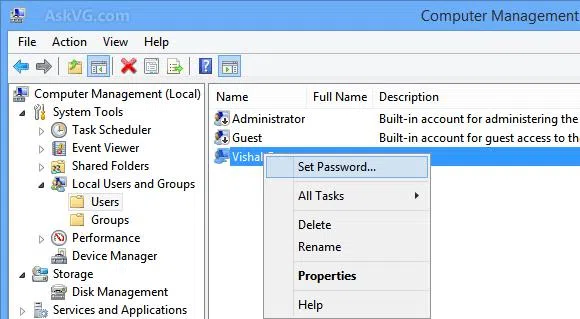
Step 6. Recognize your particular locked account and right click on it to select "Set Password" from the sub menu that drops.
Step 7. So now you are in a state to create a new password. Confirm your password by typing two times and save the change. Log out and login again for your locked account with the new password.
NOTE: If the super admin account is not activated before you got locked out, the method does not work at all. Your super admin account must have admin right to do all the changes; otherwise you will get stuck inside with nowhere to go.
All the method would help you pull over the task, but Windows Password Reset tool can surely guarantee you the service. Even the feedback from users draws the same conclusions.
Also read: Forgot My Windows 10 Login/Administrator Password, How to Recover?
Part 4. Reset Windows 10 Password without USB ( Online Service)
By online service here we meant the facility Windows 10 provides with Microsoft account password lock feature. But it needs to be enabled before the deadlock situation arrives. You change the password combination somewhere else; the change gets synced to your personal Acer laptop as well, wonderful, isn't it? And this is how you proceed for it...
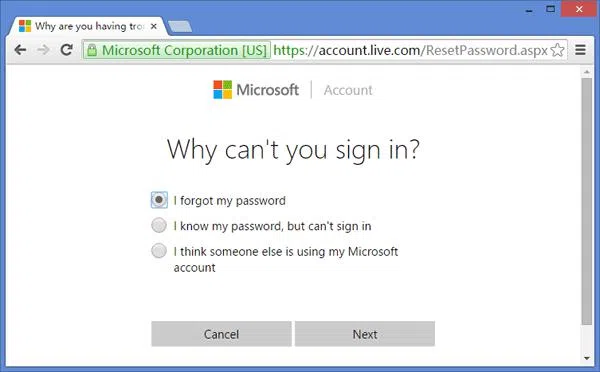
Step 1. Visit the MS live page and choose "I forgot My Password" option from the security options listed on the site.
Step 2. Provide your account details to get the entry token.
Step 3. Choose any one of the mentioned modes for getting a secret code (OTP), either to your mobile or to any recovery Email ID.
Step 4. Input the same code when you receive it to the typing field on the webpage and click "Next" to advance on to the next page where you can actually reset Windows password now. Reset it with a clear mind and use the same combination to access your locked Acer laptop.
If everything is done correctly, you are all set to enter your domain.
Related Articles:
How to Bypass Windows 10 Password
How to Reset HP Laptop Password on Windows
