Okay, so we all face it someday or other, you sit in front of your Windows 10 Home PC or laptop of whatever brand you own, enter the password you think the most secured one in the world, and there you go. It says it's WRONG and you forgot Windows 10 login or admin password! Can you believe it? Your own system is denying your access to it. But that's true buddy and you cannot force it to allow your entrance. So basically you have to sneak in. Originally users do not have enough idea about resetting or hacking system security passwords, until they confront the same situation with their own device, and that's how they start to learn more about it.
And this article guide today will give you a free tour around the bosom of solutions. So sit tight and read with full attention while we tell you exactly what to do recover Windows 10 password without losing data.
Method 1. Recover Windows 10 Password with Pre-Created Password Disk
If you are those fortune cookie guys with good luck charm, then you must have created the password disk of Windows 10 in advance before apprehending situations like these. But if you had not, then you better switch over to the next method. Let's just say for now that you had so that we can begin our discussion guideline. So here's what you have to do:
Step 1. Turn on your Windows 10 machine, and on the lock screen appearing to your view, click "Reset Password" option.
Step 2. Now connect your pre-created Windows 10 password disk into the optical drive and choose your disk name to allow further loading and click "Next".
Step 3. Now your machine will take some time to recognize the device you just connected, and once it is done doing it successfully, you will be displayed with a screen somewhat looking like this.
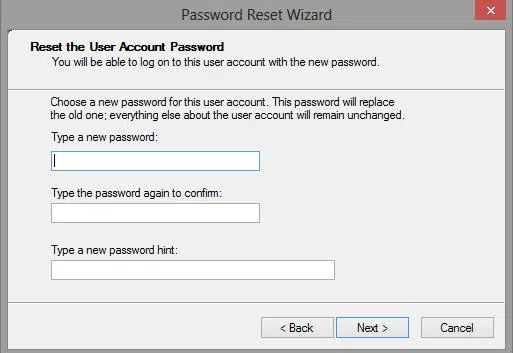
Step 4. So here is your opportunity to create a new password for your locked machine, so do it better but cautiously this time.
Step 5. Okay, the new password has been all set, so what are you waiting for? Use it and reclaim your control back to your locked Windows 10 account.
Getting back to that discussion part, where we mentioned that what if we had not created the password disk before the trouble peaked in is a real disaster. But we know how to take our turns to blot away the pressing moment. So we do it this way.
Method 2. Forgot Administrator Password Windows 10 No Reset Disk
If you forgot Windows 10 admin or login password and didn't have a reset disk, don't worry! There are many other ways to bypass the lock screen without installing system. WinGeeker is one such Password resetting tools which can do the same job like the last tool but in a much simpler way. Moreover, you can use this tool with any Windows OS, and not just 10. It simply reset administrator password without any OS reinstallation prompting. After the resetting is done, you find all your files and data collection in perfect shape without any distortion.
So this is how it works...
Step 1. Download the WinGeeker tool to a different computer which is not locked. Install it and launch it with admin rights.
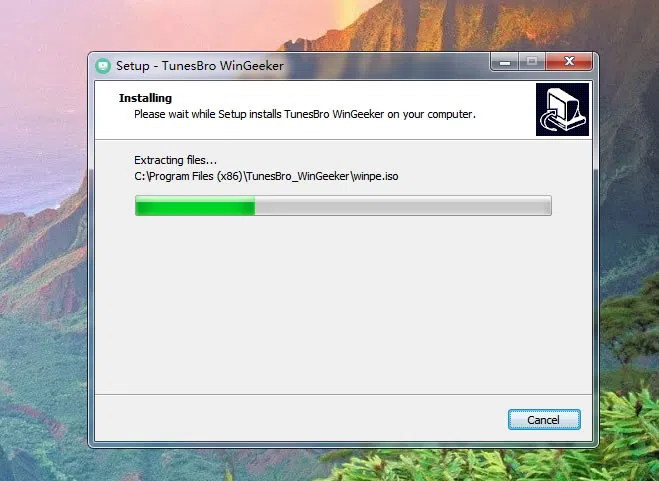
Step 2. Insert a USB drive or DVD/CD to render it bootable by burning the program's ISO image files to the drive. The burning options will be found on the tool screen and you need no extra ISO burner tool to perform the task.
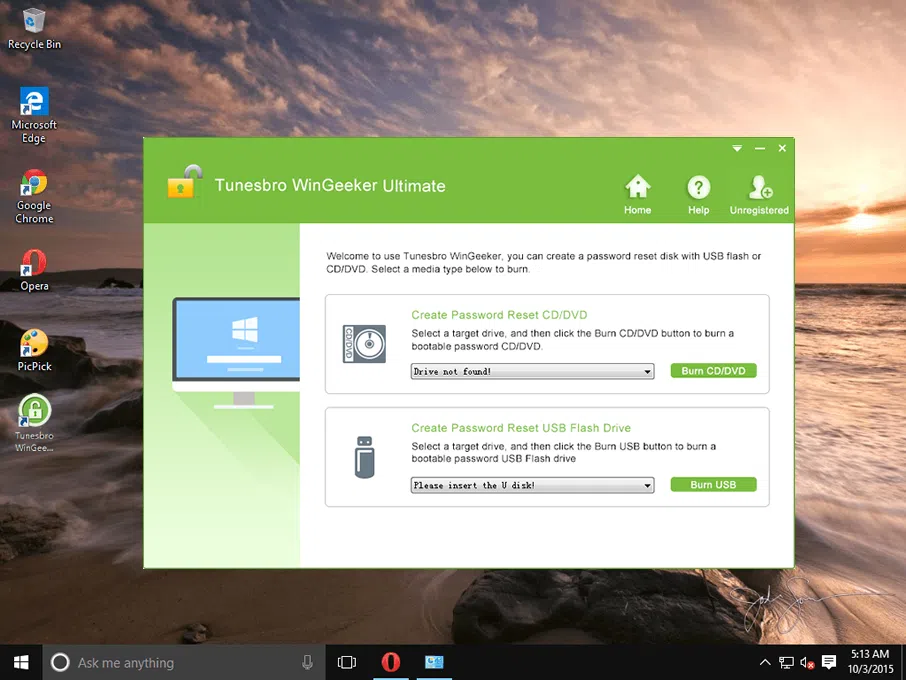
Step 3. After the burning is done, insert the created bootable USB or DVD/ CD to your main locked computer and enable the machine to load the program files by changing the BIOS settings device priority list.
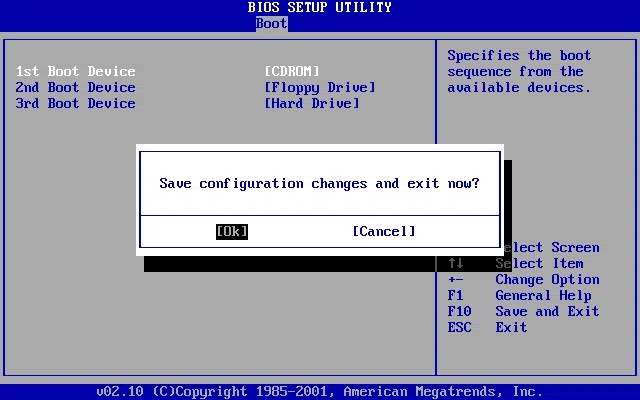
Step 4. The loading shows its success by displaying all the so far created user accounts in that computer. Choose your locked account and click "Reset Password" and "Reboot" option. This will just begin the real work of the tool that is resetting password.
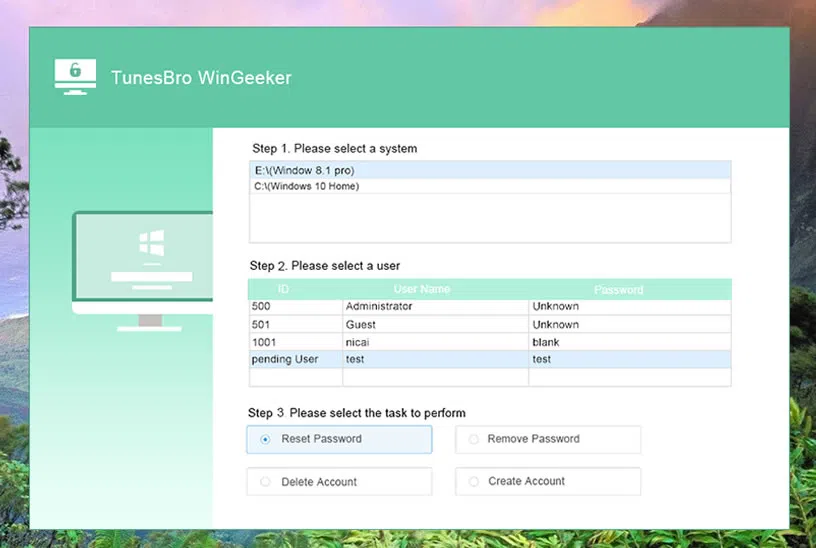
When it is done successfully, you will get the clear entrance to your locked account and all your data there. If you forgot Windows 10 login/admin password, this program would be the first choice to you. Just download the trail version to make a reset disk and recove your Windows password.
Method 3. Use Hash Suite to Recover Forgotten Windows 10 Password
If you are new to this computer security solution world, then let me tell you that Hash Suite is one of the oldest yet most effective Password cracker of all times. Not only the Windows Password, it outstretches its ability for ZIP, RAR, PDF, and Excel files as well. Now the main interest leads you to how it actually performs. Read it yourself to know how it works in real.
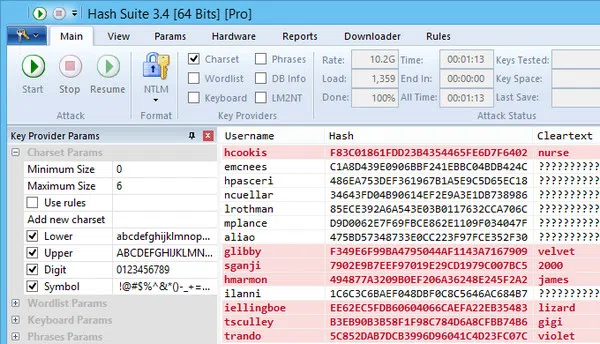
Step 1. Access your locked computer with any other admin account if you have one and then extract firstly the target password hashes from the SAM file hive.
WARNING: If you don't possess more than one admin account, using this tool is not going to be easy.
Step 2. Launch the tool and click on "Local Accounts" off the import menu list. This will directly import the extracted hashes.
Step 3. When the extracted hashes are loaded onto the tool platform, you will find brute force and dictionary attack to recover the lost password. Use any of them, fill up the detailed asked on the tool screen and follow the wizard instructions to accomplish the task.
Words in the End:
If you are cleaver enough to make a right choice, then we know you will definitely go for WinGeeker Ultimate. The tool does the same work in just 3 to 4 simple steps, while the rest of the methods take a huge amount of time. So choose wisely before you act, after all it's your computer or laptop and you cannot put it to stake. And one more thing, please don't forget Windows 10 login or administrator password or else you know what comes your way thereafter.
Related Articles:
How to Bypass Windows 10 Password
How to Fix Windows Password Incorrect
