On a personal note, if you ask what would be the best Windows password recovery tool, I would say mostly all of them, excluding few unreliable programs. Now why don't they work all the time as they are supposed to do? Well to this intriguing question, the only valid answer could be your inexperience to handle them. Yes, mostly we avoid third party tools whenever our system passwords go missing or you miss it out of your own carelessness dreading the possibility that you might end up with more serious technical plague than what you are already in. But in reality if you know exactly as to how to work out this tool, it is so not going to be the case you are falsely imagining.
In order to change your perspective, we would demonstrate three majorly preferred Windows password recovery tools, to make you comfortable with them.
1. Kon-Boot
This is a convenient cum spurious Windows password recovery tool compatible for mostly all Windows versions. Let's not waste any further time, and begin the actual tutorial guidance in the following way.
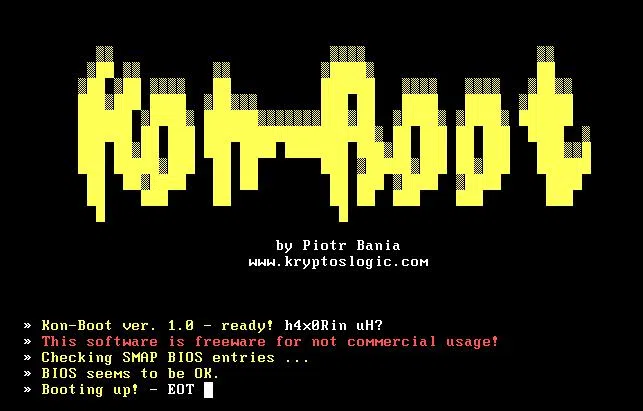
Step 1. You must find first an extra computer to download the tool to it.
Step 2. After installation, create your bootable disk with program ISO files here with any free ISO burners available on internet.
Step 3. Shortly after this, connect your disk images laden disk to your currently unusable computer and the tool does the rest part for you.
Step 4. Within a minute, Kon-boot main screen turns up in a flash of surprise. Just press any key randomly to continue.
Step 5. Now sit quietly, and don't touch your keyboard in the meantime. Just witness "I am proud to be a hacker" black screen coming to your view and disappearing in the same manner after a brief display.
Step 6. The utility will secretly now change the Windows specific kernal to restart your computer. But this time, you need not sign in with password, but rather without it. Still not satisfied? Okay, we have got one more up our sleeves.
2. Tunesbro WinGeeker - Best Windows Password Recovery Tool
WinGeeker is another great and powerful Windows password recovery tool which is is specifically designed to resetting local users, admin, guest password on any Windows OS without re-installing system. With just three steps, you can change or reset targeted account to blank no matter how long or complicated the password is. No need to call a technician, no need to re-install anything, and you certainly don't need to reformat. And support more than 300 computer modes like HP, Asus, Dell, Toshiba, Samsung and more..What's more, It can actuate the outcome in any Windows OS platform with no aversion towards any specific hard disks, like SATA, RAID, SSD, etc and file systems, for instance, NTFS, FAT 16, FAT 32, etc.
So this is how it works...
Step 1. Download the tool first to any other working computer which is not locked, and follow the installation wizard guide to install it and run it thereafter with adequate admin rights. .
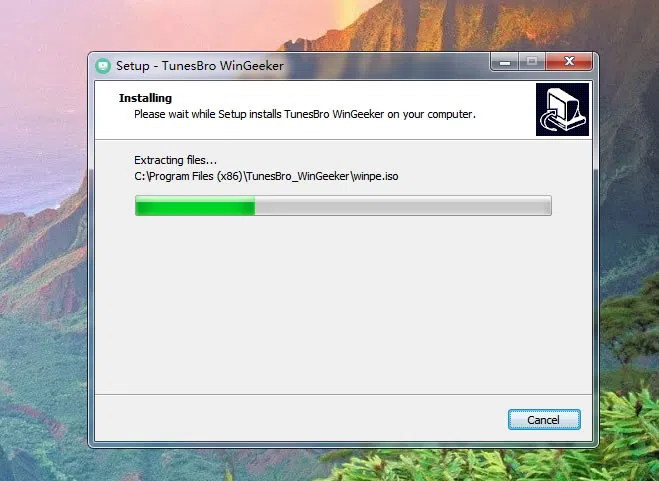
Step 2. You will find two ISO burning options, "Burn USB" and "Burn CD/DVD". Use any one of them to create a bootable disk as the next step for further proceedings.
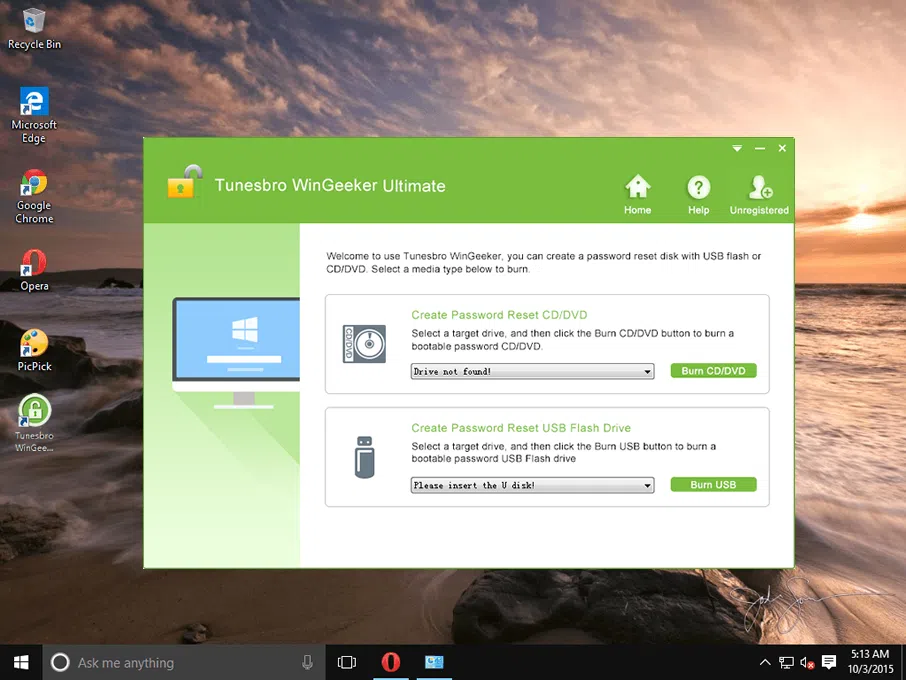
Step 3. Now, to make your locked computer boot from USB or DVD reset disk, then you need to set USB or DVD as the first boot order in the Boot Device Priority of the BIOS. To do this, just reboot your locked PC and repeatedly press Del, or F2, or F10, F12 and other keys based on your Motherboard.
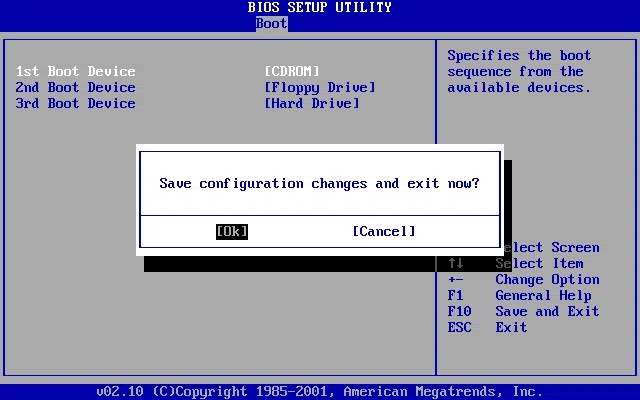
Step 4. After you complete the booting settings, then reboot your computer, the Windows password recovery program will be loaded and a full interface poping up with displaying Windows OS and users created in your Windows. Out of these, choose your locked account, and click "Reset Password" and "Reboot" buttons eventually to commence the password resetting process.
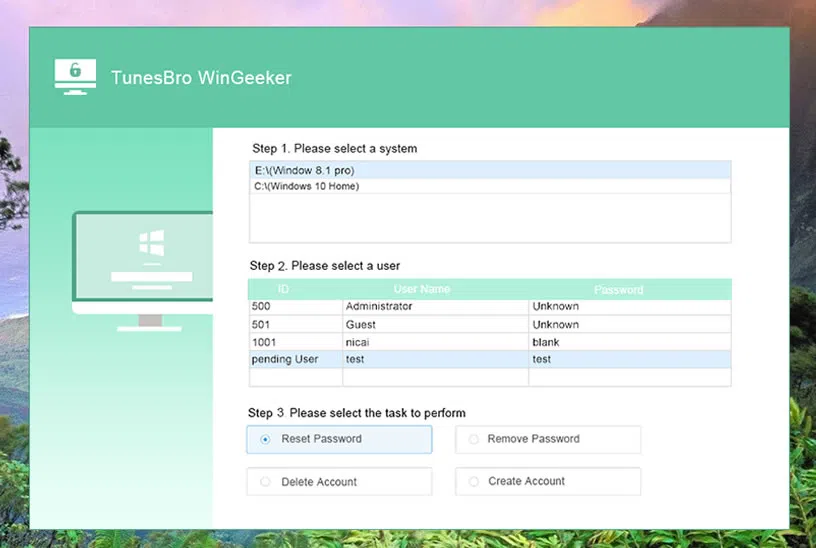
Now the system restarts, and you can be able to access to your Windows without typing password. So you see how simple and easier it is to use these tools.
Method 3. LCP
Yes you have heard it right. The tool named LCP can really do that. It is a wonderful Windows password recovery tool which can recover forgotten Windows password from password hashes using hash tag algorithm. Not going into the depth of technical complications, we would directly show you the way out of it, and this is how it is done!
Step 1. Tricky it may sound, but you actually have to access your locked computer. In order to do that, use any extra admin account.
Step 2. Next thing is all about extracting password hashes from SAM file achieve. You will get these hashes in the following location:
C:/Windows/System32/Config Step 3. Now using this very accessible admin account, download the tool and unzip the downloaded file to make it usable now.
Step 3. Click on "Import" option from menu bar to choose "Import from SAM file" and fetch the extracted password hashes.
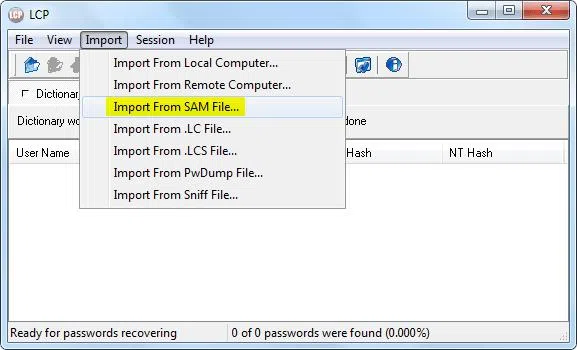
Step 4. Along the way while browsing through the SAM file directory, uncheck the "Additional encryption is used" checkbox from the "Import from SAM file" little pop up window followed by clicking "Ok".
Step 5. The program will now execute all the user account names and their corresponding password hashes beneath the "LM Hash Column".
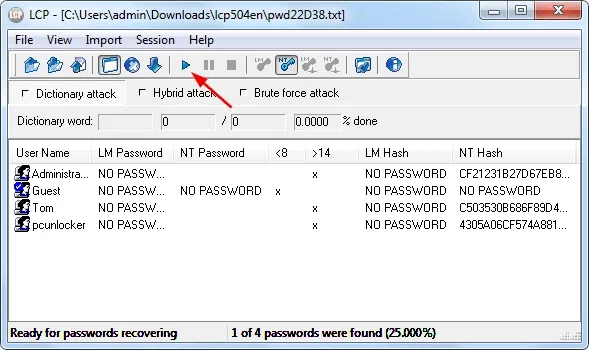
Step 6. Eventually click on the red "arrow" button on the toolbar to begin the password recovery process. Choose any attack type from just beneath the toolbar as per what number of characters you can remember. Once the recovery process is successfully completed, the cracked passwords will be shown in the "NT Password" column. Save it somewhere safely until you use it again to access your locked account profusely.
4. John the Ripper and Pwdump3
In this method we would make use of two tools John the Ripper and Pwdump3 in juxtaposition to divide the work manually between two parts. Basically Pwdump3 is password hashes extractor which uses hash tag algorithms, whereas John the Ripper can crack the hashes to recover lost password on Windows 10 in your case.
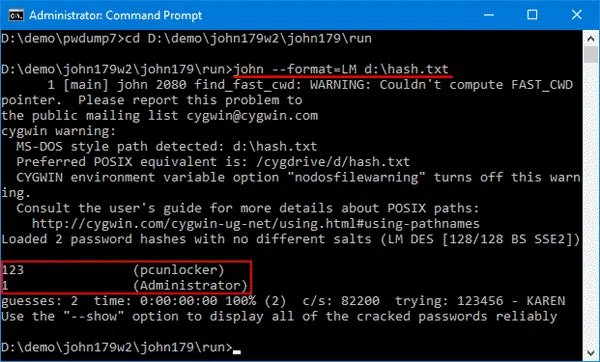
Step 1. To start with these tools first create a new folder "Passwords" in your primary drive and then with the help of 7-ZIP, or Win ZIP, compress the entire contents to a smaller sized module.
Step 2. After you have completed this much, download both the tools, unzip the downloaded file and transfer the contents within to the recently created folder "Passwords".
Step 3. Run Pwdump3 by double clicking on it and input the following command:
C:passwordspwdump3 > cracked.txt
What you get as the output, take it directly to a file named "cracked.txt" that's what the command suggests.
Step 4. Now; it's time to use John the Ripper tool. Use the command:
C:passwordsjohn cracked.txt
This command line will enable the tool to start the recovery process, which within a fraction of minute, cracks and displays the password on screen. The entire process of recovery at times may take hours at a stretch but make sure you keep the computer running without powering off the main cable.
5. PC Login Now
PC Login Now is a wonderful Windows password Recovery tool which supports all Windows OS versions except Windows 10. But nevertheless it has got everything you need to reset your password. To use this tool, follow the steps:
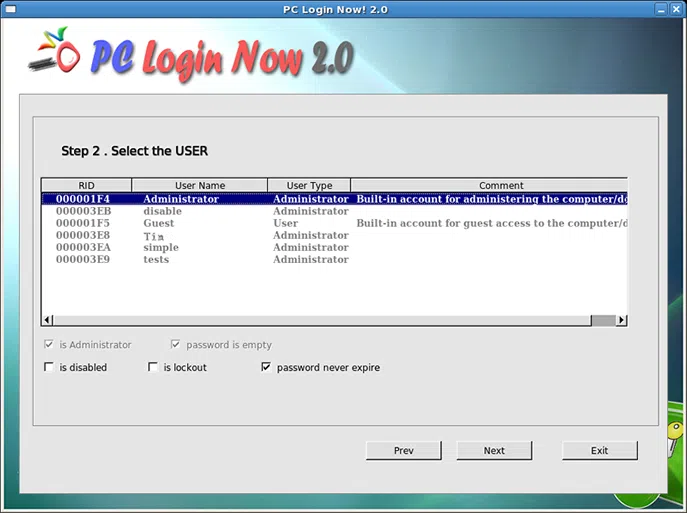
Step 1. Download the tool to a different computer and burn the program ISO files to create a bootable disk with them.
Step 2. Plug in the bootable disk to your locked Windows computer, and settle down the BIOS utility boot order change to let the files load onto the hard disk.
Step 3. The program will display its operating blacks screen with boot mode option. You are supposed to press "1" and hit "Enter" to advance.
Step 4. Click the "Next" option. If your mouse does not work right now, you can press "Enter" also to proceed.
Step 5. Now on the next page, select your OS to load the locked admin account details and click "Next" to proceed further.
Step 6. All your registered account will be shown on tool screen including the locked one. Choose your locked user account, and check the checkboxes "Password is empty" and "Password never expire" to eliminate the password feature on a permanent basis.
Step 7. Close the entire tool setup and reboot your computer once to freshen up the entire system with applied changes. Your system will wake up from the labyrinth and you will find clean access to your usual user account.
User's Feedback:
"The tool is Linux based and am not comfortable with Linux programs."
"Though it works fine, but does not support Windows 10 edition, which sucks."
Words in the End:
Try any of the above Windows password recovery tools, but make sure you follow the guidelines as exactly as described to avoid any complication. After you recover or reset your password depending upon the tool type, you must not forget to note it down somewhere for future usage. But even if you miss that again, you need not worry, since you have got any one of the tool installed on your computer to back you up.
Related Articles:
How to Bypass Windows 10 Password
How to Fix Windows Password Incorrect
