If you are not doing much of a pesky work, then password security can only be an option to choose from. But if your laptop is involved in storing voluminous data collection, then you cannot compromise the data security, and password lock is highly recommended.
Creating a fiery complicated password is often encouraged by experts, but if you cannot rely on your faculty to recall it every time with complete accuracy, then you are most likely to forget it in time. And this is what you must have encountered presently and here you are reading out the tutorial. The tutorial will guide you how to bypass Windows 10 password.
Method 1. Bypass Windows 10 Password with OphCrack
Even though this Ophcrack is very outdated and cannot recover more than 4 character passwords. To recover long password you need to purchase the more tables, the free tables are suitable for very less uses (I've never been unable to recover a password with them), yet it is preferred by many expert computer users who know its effective and guaranteed output at the cost of bearing few of its drawbacks. Okay, when you know for certain what you will get.

Step 1. To any separate operational computer download the tool and burn its disk images to create a bootable drive.
Step 2. Use the bootable drive next to boot your locked Windows 10 computer and wait until it loads all the files on its hard disk.
Step 3. After the loading of files comes to an end, click on "OphCrack Graphic Mode Automatic" from the list of persuasive options displayed before you.
Step 4. Now sit tightly and do the waiting part, since it is going to take a lot of time, even hours at stretch depending upon the complexity of your password. But when the process ends, it shows the cracked password on tool screen which is 100% authentic.
NOTE: This could be a fairly time-consuming task!
Don't miss: Forgot My Windows 10 Administrator Password, How to Recover?
Method 1. Bypass Windows 10 Login Password using WinGeeker
Out of the league of the method mentioned above, Windows 10 Password Reset Tool is the fastest, safest, approach of all times to bypass Windows 10 password without installing system. This tool is so user friendly that even beginners find no hardships to use it. If you have any latest version operating system apart from Windows 7, it will work fine with it. It cleverly manipulates the SAM keys responsible for password lock and disables in no time. This in turn let you bypass the lock screen when you switch on your system.
So this is how it works...
Step 1. Download the WinGeeker to a computer or laptop which is not deadlock like this one. Install it correctly and start running it as an admin.
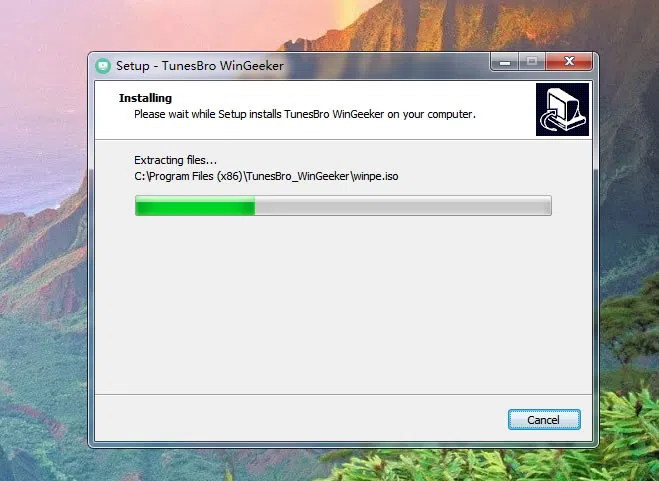
Step 2. Choose your media option before you insert any particular drive into the optical disk. And then insert the drive after the selection. It supports buring reset disk with USB or DVD/CD. Start burning the ISO image files with any of the two burning options "Burn USB" or "Burn CD/DVD".
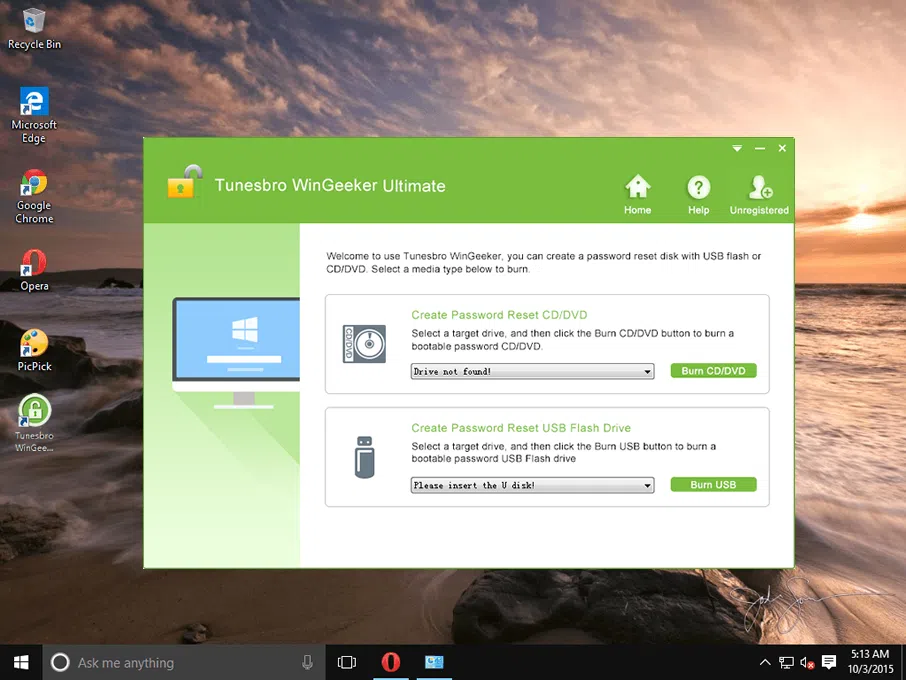
Step 3. At the end of the process, eject the prepared USB drive or DVD and reconnect it to your locked Windows 10 computer. Press F2, Del or F8 keys to enter boot menu fo BIOS settings page and spotify "USB or CD/DVD" from the device priority list.
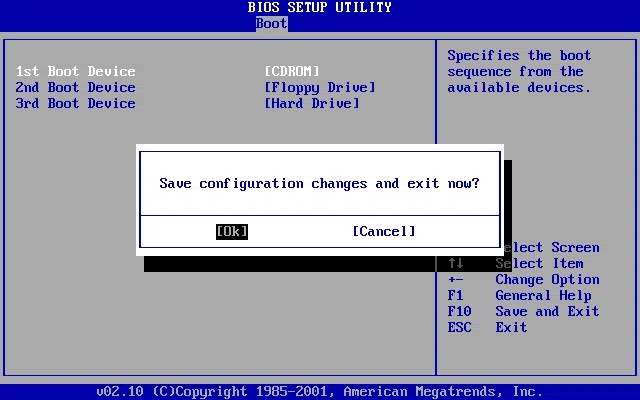
Step 4. Let's start to bypass Windows 10 password, after you rebooting your Windows 10, the program files will be loaded onto the hard drive, and you will be asked to choose your particular locked account from the updated list before you. Click on "Reset Password" and "Reboot" to advance and your laptop take little nap of rebooting.
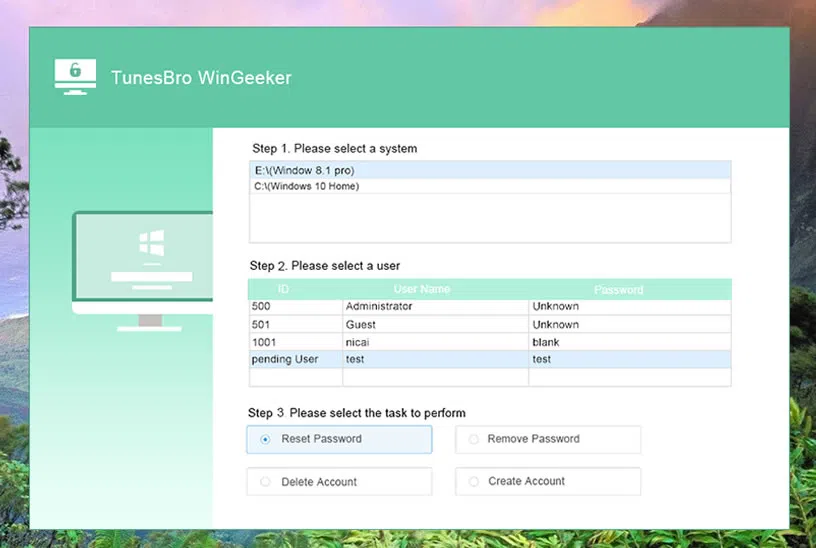
After it wakes up, you will find no lock screen interjection, but direct entry to your previously locked account without a password.
Method 3. Bypass Windows 10 Password using Cain & Abel
This is one of the oldest geek of all time, which can run simulations with hash tag algorithms to bypass forgotten password Windows 10. In spite of being quite an outdated program it is still in use with fame.
Step 1. Download the program file to a spare computer in order to burn the ISO image files into a pen drive.
Step 2. Use the ISO disk images laden drive to boot the locked Windows 10 computer. In the process, you might have to enter the BIOS settings page to select "USB or CD/DVD" option to enable swift loading of file on the hard drive.
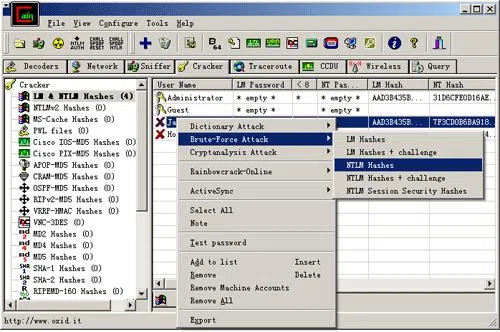
Step 3. After the loading of all files, whatever accounts you have created so far will be enlisted before you. Now your next step is to open the boot key option to track the directory where OS is actually installed.
Step 4. Right click on your chosen account and follow "Brute Force attack" with "NTML Hashes" from the drop down menu
The recovery process may take from few minutes to few hours before the cracked password is displayed before you. Due to its cross compatibility towards Windows latest 8/ 10 OS versions, its popularity has declined to some extent.
Method 4. Bypass Windows 10 Password with Password Reset Disk
Perhaps when everyone forgets Windows 10 login password, the first thing that comes to mind is to use some software to unlock Windows 10 password, but the Windows 10 system comes with a Windows password reset disk. In the future, if you forget your password, you can reset it. But one thing is bad is that you have to make a password reset disk before you forget the password. We supposed you have a pre-created password reset disk, then let's see how to bypass Windows 10 password.
Step 1. Restart your windows 10 and enter a wrong password. A "Reset Password" link will pop up. Click the link to open reset the password wizard window.
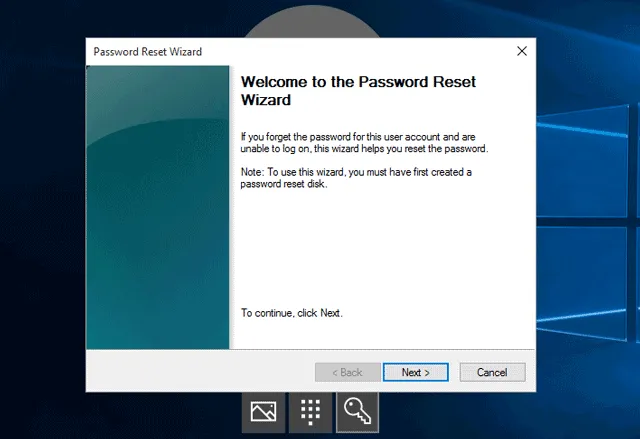
Step 2. Open the reset password wizard, select "Next";
Step 3. Select the disk to reset the password and select "Next";
Step 4. Enter your new password and select "Next";
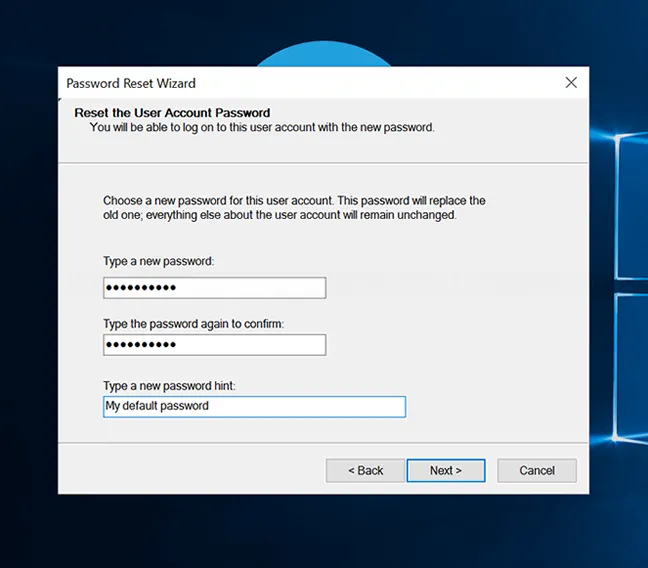
Step 5. After the password is reset, select 'Done' and you can log in with the new password.
Method 5. Bypass Windows 10 Password Online
In fact, it is not difficult to bypass Windows 10 password without having e a password re-disk, it depends on the type of password account you want to bypass. If the account you want to bypass is Microsoft account, then it's a good idea to go to Microsoft to reset the password for the login email account. If it's an administrator account or a local account, the best way to do this is to use a pre-created password reset disk to bypass it. If you don't have a password reset disk, you can try other third-party software or command prompt methods.
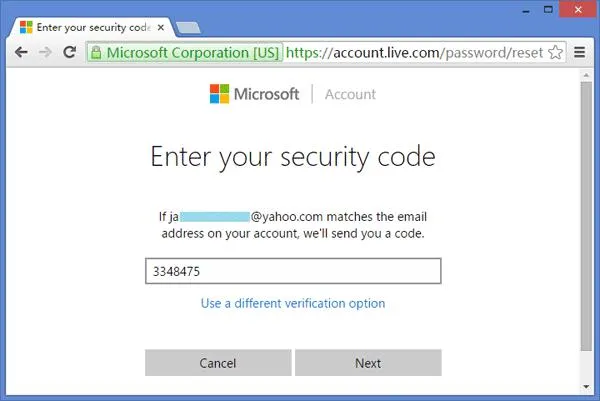
Step 1. The reset method is to reset the Windows Live ID account password through any device that can access the Internet, so that you can log in. :
Step 2. Open a browser and go to http://login.live.com/, and then click "Can't access your account". After confirming, on the "Reset Account Password" page that opens, enter your Hotmail account and verification code, and click "Next".
Step 3. On the page that opens, select "Send code to my phone" and select "Call XX number" from the drop-down list (do not select "Send SMS" because there will be a delay). After about 3 to 5 seconds, the mobile phone will receive a voice call with the number "001714-868-0". After receiving the call, enter the voice code sent by it, and finally click "Submit".
The XX number here is your mobile phone number when registering the Hotmail mailbox. If you have not set the phone, please select "Send me a link by email".
Step 4. After completing the password reset operation, return to the Win10 login screen and make sure that the network connection icon in the lower left corner is connected to the Internet. Select the Windows Live ID account and log in to Win10 using the new password you reset above.
Words in the End:
Carefully introspect each of the aforementioned solutions, and choose one out of them if you find it completely befitting to your system requirements. In fact, as you can see, it's very easy to bypass password on Windows 10. After you create a new password, don't forget to note it down somewhere, especially if it's a complicated one.
Related Articles:
How to Change Windows 10 Password
How to Fix Windows Password Incorrect
