If you have not set a password so far in your HP laptop, you will realize in time that you surely need to do so in order to put an encrypted security to all that you carry around. After all you are carrying the entire pile of data with your Laptop, so you better feel secured about it. But what if the password which is supposed to grant you the boon of safety becomes the very reason of chaos, you forgot HP laptop login password. May be you are using the admin account after a month or something, which makes your memory more susceptible to missing out things, as complicated as passwords. So don't feel shy about your mistake, it happens, with every user once in his/her lifetime.
Now the real focus must dawn upon the methods which are openly served in this guide. You just read it step by step and reset your HP laptop login password on Windows 10/8/7.
Method 1. Reset HP Laptop Password with Ultimate Boot CD Software
With an honest revelation, it is a Linux based program and needs certain level of expertise to counteract every complication waiting in its corner. Commonly known as chntpw it can fix and repair literally anything with your Windows. Here we will use it to reset HP laptop login Password.
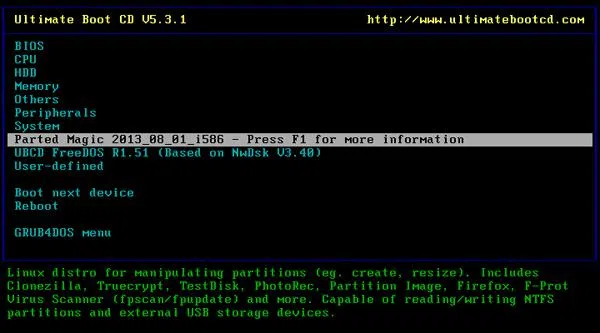
Step 1. Get the software of file size 500 MB to an accessible computer and burn the ISO image to a vacant drive.
Step 2. Now eject and re-connect the loaded drive to your locked HP and boot your system using the bootable disk. Favor "Parted Magic" from the boot menu list and hit "Enter" to proceed.
Step 3. Set right your graphic settings, like press "1" option and enter key for default settings.
Step 4. Move next to the left corner screen when the home screen appears fresh, and follow the following pathway: System Tools > Change Windows Password.
Step 5. Choose your correct drive and hit "1" key in chntpw main interactive menu and then "Enter" key. Type the target user account and hit "Enter". Just leave the password field empty or just type "1" and hit "Enter" to remove the last password.
Step 6. Upon being asked to mention the registry hive, hit the "Y" key to save the changes.
Step 7. Reboot this time, but there will be no password inquiry at all. Now you can set or change the password from control panel. But make sure to remember it this time cordially.
CONS:
1) Windows 64-bit OS version does not fit in.
2) Complication level is too high for novices.
Method 2. Reset Login/Administrator Password on HP Laptop Windows 10/8/7
If you are not yet familiar with this wonderfully well built tool, then you must first know its specifications to get a brief idea about what it can actually serve. Windows Password Reset tool is an astounding Windows Password recovery software with compatible extension towards all Windows OS, both desktop and server. Whether it is FAT 16/ FAT 32/ NTFS/ NTFSS, all file systems are well supported. It just need 3 steps to reset login and admin password on HP laptop without disk and installing system. Completely free from every insecure hassle, you are free to use both USB and CD/DVD to boot your locked device with no additional labor of downloading an ISO burner.
So this is how it works...
Step 1. But first equip yourself with a fully empty USB disk or DVD/CD and a computer which is not locked currently and then find the correct version and download it to your recently arranged spare computer.
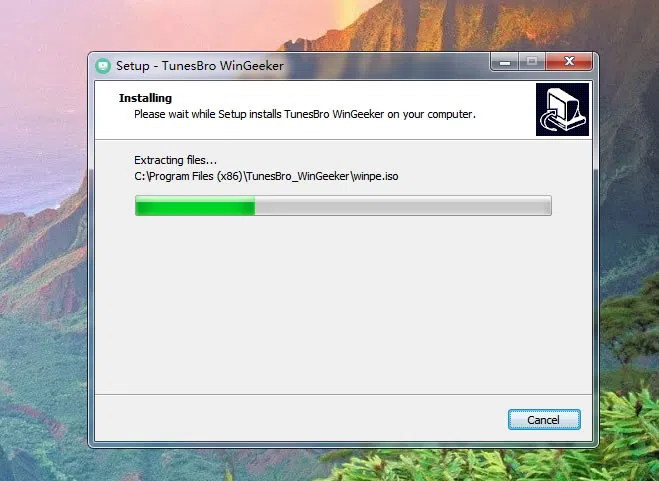
Step 2. Then select any one of the burning sector, "Burn CD/DVD" or "Burn USB" depending upon the media choice. Here we take USB as an example to make a reset disk. Insert your USB drive to that working computer, and click Burn USB button to make a reset disk.
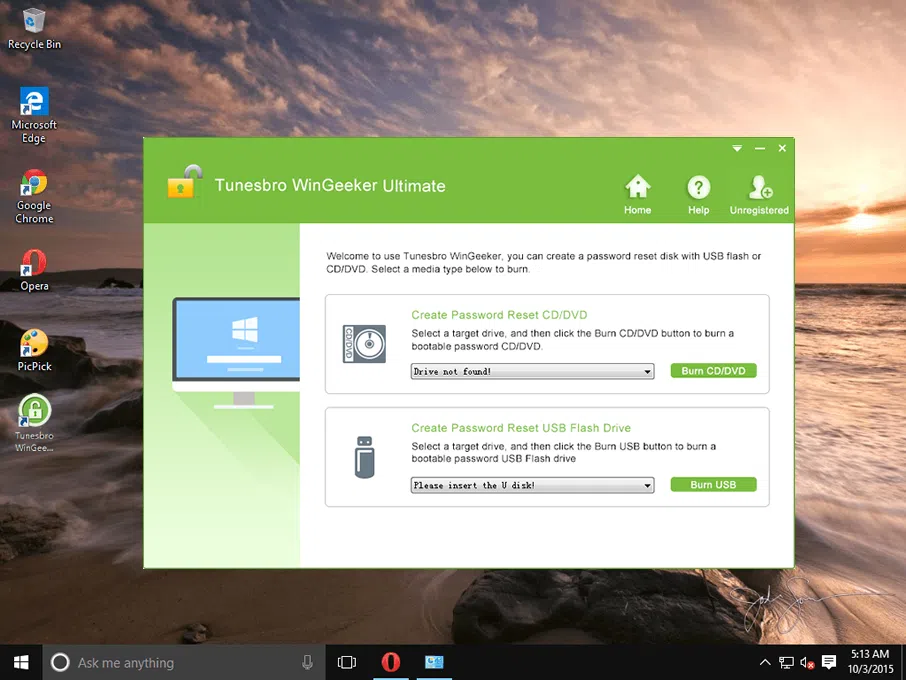
Step 3. After the burning is done, disassociate the loaded disk and connect it to the locked HP and boot from it. You need to change the boot order in the BIOS boot menu, just press the Del, or F2, or F8 key to enter BIOS setup utility and set the USB as the first boot device priority.
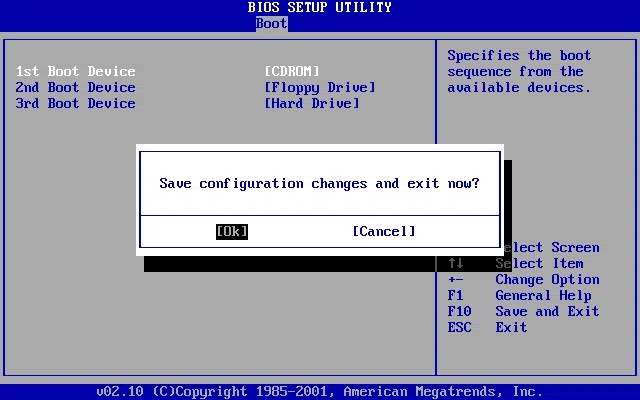
Step 4. In the end choose your system default OS and your locked user account, then click on "Reset Password" and "Reboot" options one after another.
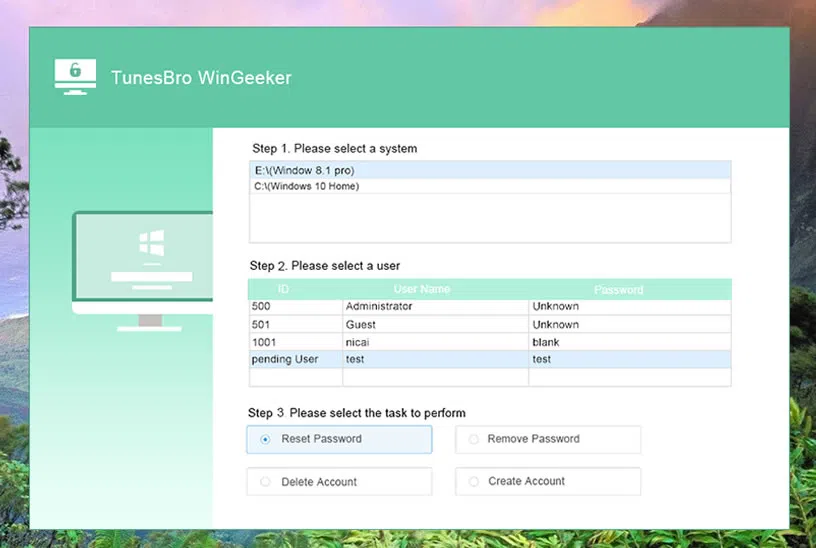
The fiery process is over, and the laptop reboots to present to no lock screen panorama, and a complete clear access to your very own admin account.
Method 3. Format and Reinstall Windows OS (Not Recommend)
Formatting is an ultimate solution, but must not be confused with the fact that you will retain everything in perfect order after it is done. In actual practice, you will lose every piece of information from your primary disk. So after the re-installation is done you need to reconfigure each and every part of your HP which is a kind of a humdrum, hectic job. But nevertheless in case of dire emergencies, you have to welcome it willingly.
.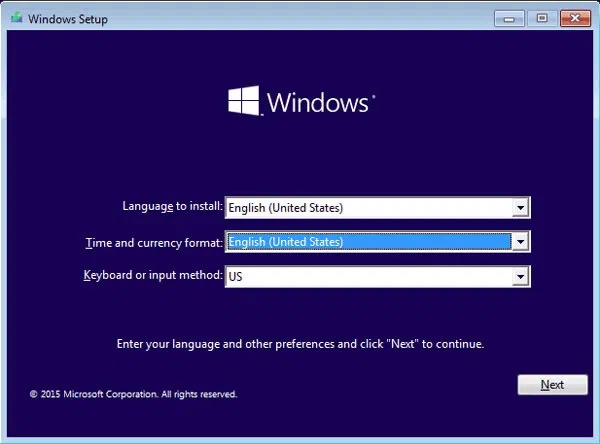
Step 1. Find out the Windows installation disk and boot your HP with it.
Step 2. Navigate down to "Boot from CD" Option and click on it.
Step 3. Due to collecting the OS files, it will take time to display the blue screen. After the blue screen surfaces, certain list of options will be dotted on screen. Out of these, choose "Press enter to setup Windows".
Step 4. Now from the new page that eventuates, choose the option where you can partition and format the hard disk. Scroll down to the bottom where all the partitions are listed in array. So consecutively press "D" to remove the partition and "L" in the new screen. You will be redirected to the initial screen and since all the partitions are removed here you can set out to create a new partition to install your Windows.
Step 5. Pick up "Unpartitioned space" with the help of arrow keys and hit "C" to construct a new partition. Hit "Enter" and choose the new partition as the primary location where Windows is installed. Choose NTFS as the file system and your formatting of the hard drive will begin taking stretch of few hours.
CONS:
1) Reconfiguring everything from the scratch again is really a time cumbersome.
2) Not recommended if you are not willing to lose all your lifelong data stored in your hard disk.
Words in the End:
As you can see that it's not so hard to reset login password on HP laptop Windows. The choice of methods from the ones discussed above is entirely yours, and it varies from person to person. But Windows Password Reset tool is a certain end of choice by every user according to survey, so you can enumerate the worth of using this particular tool after all. If you do so, try it at least once and save the tool license securely to yourself for long term usage.
Related Articles:
How to Bypass Windows 10 Password
How to Fix Windows Password Incorrect
