While computer brings us great convenience and efficiency for our work, it also put our files at risk of being accessed or manipulated by others, so, it's necessary for us to set a password for our computer in order to prevent unauthorized users from entering your computer. But if you don't use your computer for a long time, you will forget your Windows password. Once you lose your administrator password on Windows 10, you are deadlock with your account for the time being. Don't lose hope. There are plenty of ways still available which can enable you to remove Windows 10 password or at least give you the token to access your admin account in your Windows 10 so that you can reset it later on. Most of the ways go through Windows recovery or resetting tool usage, and you might hesitate to utilize them knowing the repercussions of introducing a foreign program to your laptop which is already in useless state.
But relax we would not let you use any random tools which can put your machine to potential threats, since we have done a thorough research on users feedback and have come up with three benevolent tools which you will find most befitting for this situation.
- Method 1. Change Password Online
- Method 2. Remove Administrator and Login Password on Windows 10 using LCP Tool
- Method 3. Remove Windows 10 Administrator and Login Password using WinGeeker
- Method 4. Remove Windows 10 Password using OphCrack
- Method 5. Remove Windows 10 Local Admin Password using Command Prompt
Method 1. Change Password Online
This is one of the highly appreciable methods, in which you only need to change your Microsoft account password from any computer out there, or your Smartphone and it will sync the change to your Microsoft account password feature in the lock screen. But first you need to visit the Live Page of Windows. Over there, you get click on "I forgot my Password" option to continue.
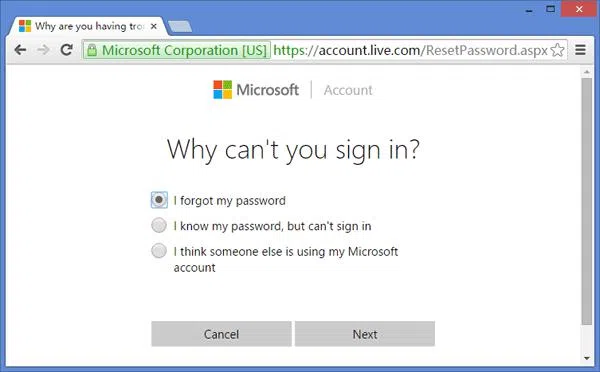
Enter your account details to get entry and make a quick mention of how you are going to receive your OTP. You can choose to receive it via email or SMS.
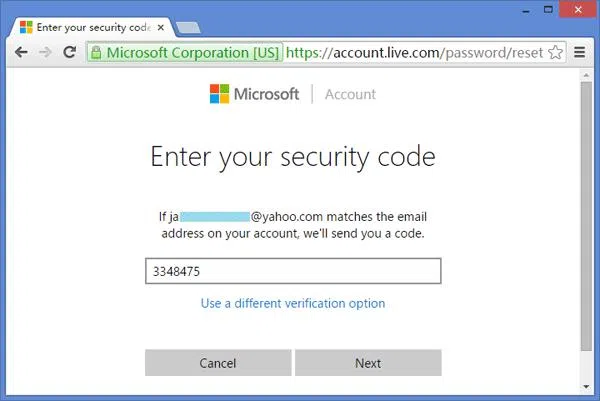
Upon getting it, enter the code on the designated field, and click "Next" to let the MS service proceed you to the next page. Herein, you can now change your password and save the change. Go to your locked computer now and use the same password you just created to access your admin account.
Method 2. Remove Administrator and Login Password on Windows 10 using LCP Tool
LCP is a freeware Windows Password recovery tool which implements hash tag algorithms to extract and crack open the password hashes. To start working with this tool, read the guideline below:
Step 1. Enter your locked computer with other alternate admin account if you have got any. Download the tool from internet and extract the password hashes.
Step 2. Now run the LCP tool and click "Import" option in the menu bar. Select "Import from SAM file'" and choose the SAM file from the directory, the one for the target locked account.
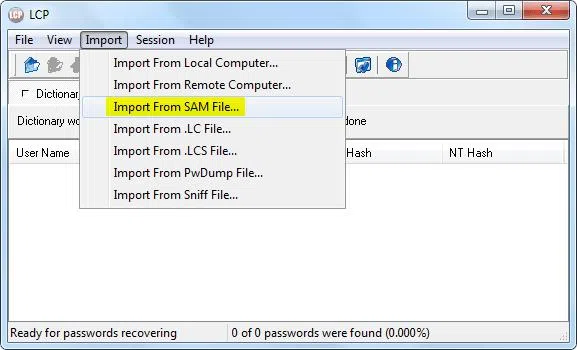
Step 3. A new small window creeps in, here uncheck the "Additional encryption is used" checkbox and click "Ok" to move on.
Step 4. All your already created user accounts will be shown on tool screen. Simply choose your main target account and click the "Arrow" button off the toolbar and it will shift password recovery process to begin.
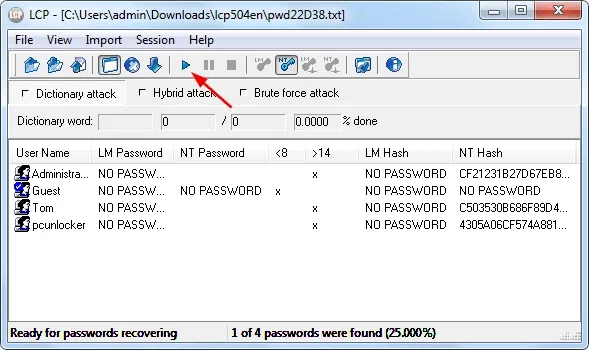
Step 5. After the recovery task is done, the cracked passwords will be shown under the "NT Password" column.
Step 6. Use the password now known and log-in to your previously locked user account.
User's Feedback:
1. "I am completely new with computer stuffs, and the tool seems to be a bit pesky. I have no idea regarding Password Hashes." --- Jack
2. "The tool is not compatible with Windows server 2012 and 2016. Moreover what if I don't have multiple user accounts in the locked computer?" --- Bickford
Method 3. Remove Windows 10 Administrator and Login Password using WinGeeker
After several attempts of failure with luring tools with bunch of setbacks is quite tiring we understand. But you must not give up until you encounter the right choice of tool to help you re-access your computer. To make your search come to an end, we introduce you WinGeeker Windows Password Recovery. It can be able to remove admin password on Windows 10, 7 and 8 without erasing anything on your computer. This program independently works in WinPE mode and automatically detects all Users and system that stored in SAM files on your Windows, then simply remove the users password by modifying SAM file without damaging your system file, easy and safe!
This is one of the finest Windows Password resetting tools of this era. No matter how brilliant the complication of password is if you have set your perimeter with WinGeeker, then you are all ready to jump over to the shore of success any minute.
So this is how it works...
Step 1. Download the right version of the tool from its webpage and perform the usual installation to any other working computer and not a locked one like your laptop. Run the tool with admin allowances.
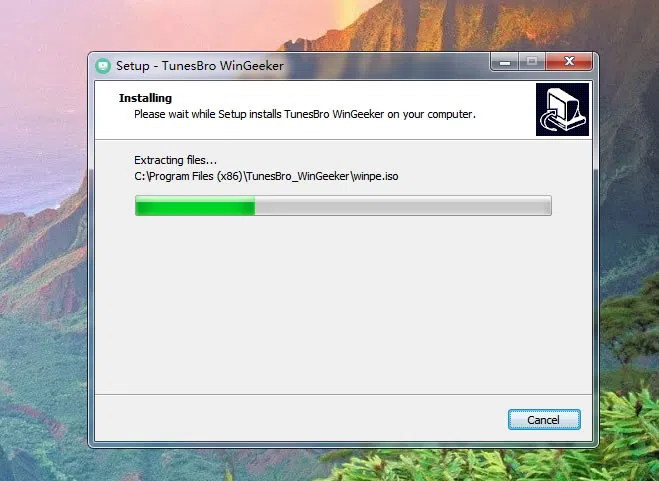
Step 2. This program allows two ways to make a reset disk: USB flash drive and DVD/CD. Here we take USB drive as example to explain how to make a reset disk. After you opening the program, and insert your USB drive to computer, and program will detect it automatically, then click Burn USB button.
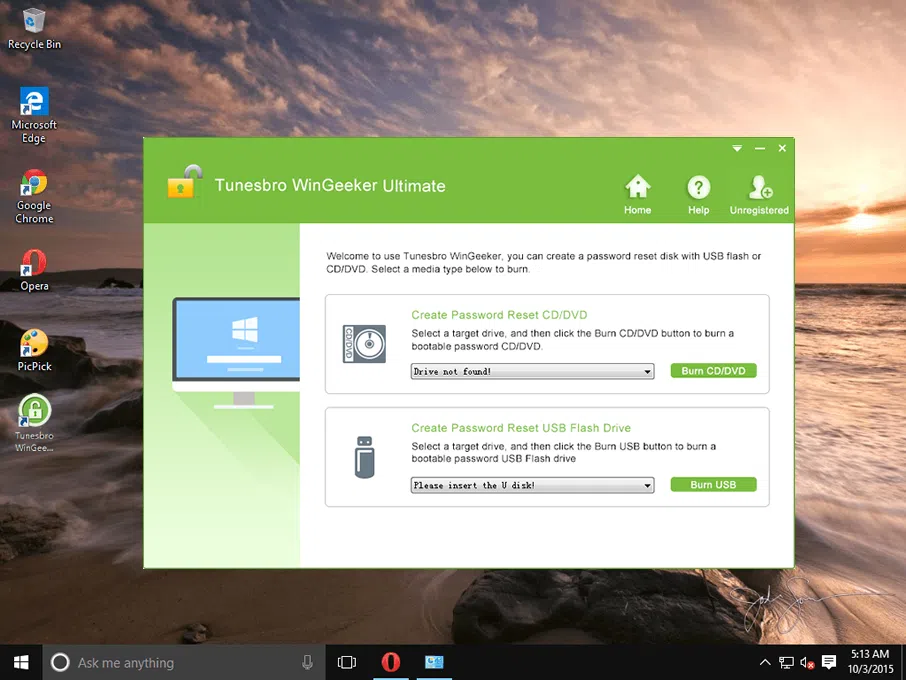
Step 3.After it is done eject the disk and re-connect it to your locked computer to start the real work now. You need to change boot order to make windows boot from USB drive. Just keep pressing F2, Del, or F10 key to enter the BIOS settings.
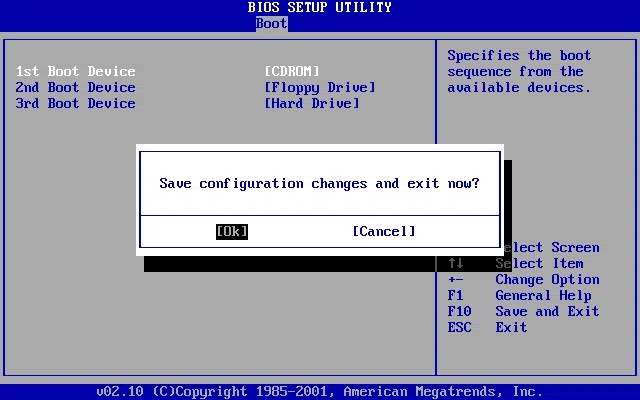
Step 4. After the loading is done, the program will shows all users and system, then choose your locked user account, and press "Reset Password" button and "Reboot" button just beneath it.
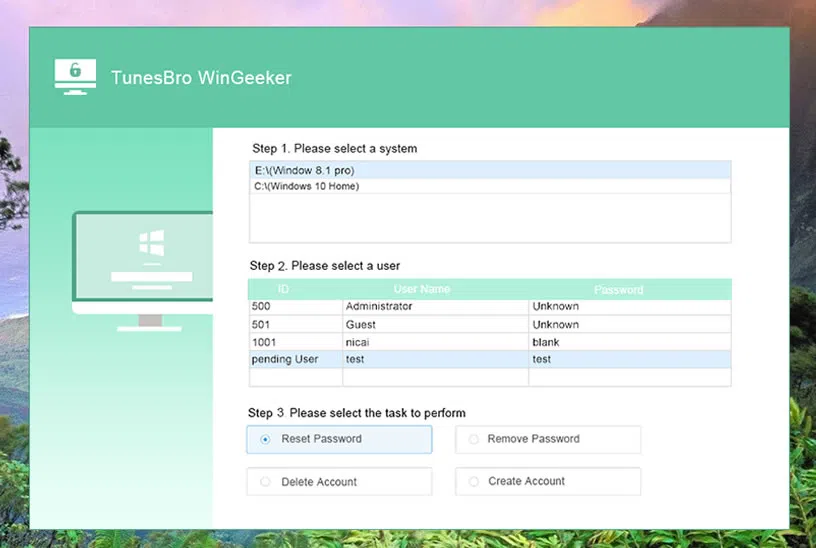
And your password resetting mechanism is begun. Your laptop restarts, turns on again, but Voila! You find no password juncture at the login screen; rather the login screen is removed to let you in straight away to your previously locked account.
Method 4. Remove Windows 10 Administrator Password using OphCrack
Have you ever heard of OphCrack? No? Okay, so read a little about it and begin your tool learning excursion with this age old Windows Password resetting tool. It can crack up to 4 character password combination with brute force attack as the primal attack type. Even though the tool takes hell lot of a time to crack a single password, but the outcome is fully guaranteed without a doubt. And this is the reason people still prefer it.

Step 1. Download the tool to a separate working computer available to you and burn the tool disk images to any random but empty disk. Connect the disk, so now known as bootable disk, to your locked Windows computer and allow the files to load on their own by normal booting protocol.
Step 2. When the tool UI loads up to view, click "OphCrack Graphic Mode Automatic" and continue.
Step 3. This simple click is all that you need to do to recover your password. The tool will commence the password recovery process, but you need to wait for about an hour before the cracked password is shown on screen. Note it down somewhere safely and use it to login to your locked admin account.
Method 5. Remove Windows 10 Local Admin Password using Command Prompt
Cmd or command prompt is the pre-installed command line interpreter of Windows OS. It is used in all Windows versions, including the Windows 10. All that you have to do is to execute few specific commands and the tool will just do the remove Windows 10 admin password. The guideline is given in the following steps below:
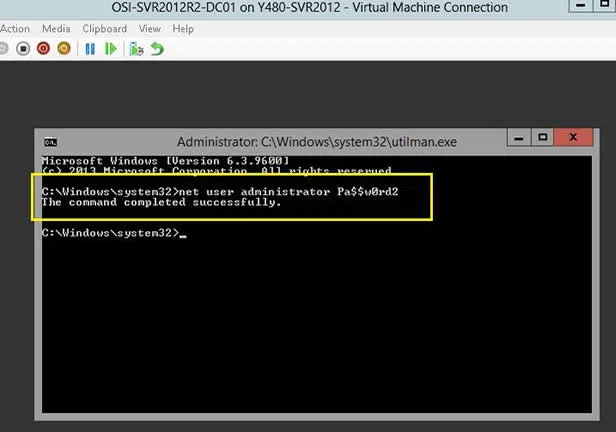
Step 1. Find the Windows 10 installation disc which was given to your when your purchased your computer or laptop for the very first time.
Step 2. Connect this installation disc to your locked computer and boot from it by changing the boot order, if need be.
Step 3. Windows setup menu will roll in, where you have to mentioned your preferred language, time format, and keyboard, and click "Next" to proceed.
Step 4. There will come a new page for troubleshooting, simply click "Troubleshoot" and the cmd operating Window will come to operation in advanced mode.
Step 5. Use the commands scribbled here in exact manner as given and hit "Enter" after every line of codes:fails.
"d: cd windows\system32"
"d: cd windows\system32"
"copy cmd.exe Utilman.exe"
Step 6. Close the cmd window and click "Continue" to reboot your computer.
Step 7. When it turns up again wait for the login page to come and press "Windows logo key + U" keys together to bring up the cmd box once again.
Step 8. In the black dialogue box, type "net user" "locked user account" "new password" and press "Enter".
Step 9. Your new password is reset for your Windows 10 and you can now freely use it to access your locked Windows 10 account..
Words in the End:
First choose any of it by your crude judgment and then apply it in real terms. Both the methods can be a real support if you know find the courage to use it. In fact using cmd is also a bit of risky attempt, for you might stumble upon with wrong commands being a novice which could lead to total disaster in time. Thus it will be better if you remain stick to tools; especially the WinGeeker Windows Password Remover for it can be used with any Windows OS unlike OphCrack, which is not compatible with Windows 8 and 10, just try it one more times, there is always a way to remove Windows 10 administrator password.
Related Articles:
How to Change Windows 10 Password
How to Fix Windows Password Incorrect
