A Windows server is an integrated computer software which can be used to manage all resources and provides client with all required services. As a network node, a server with high performance could store and process more than 85% data and information on the network without crash.
To ensure the security of the server, people prefer to set a a more complex administrator password or user password for their Windows server in order to protect the data from unauthorised access. This is a good thing but also, it's really a challenge for us to remember such long and complicated admin password. You may forget Windows 2012 server admin password after a long time or you're not told the Windows 2016 server password when employees leaved the company. Then, the problem may lead to more serious if you don't have a password reset disk that created earlier, also you can't reinstall the server since this will bring down the entire system and services. What you should Fortunately, there are many relatively complicated methods you can use to reset local administrator password windows server 2012 r2 without losing data.
Also reading: How to Reset Local Admin Password Windows 10 using Command Prompt
Part 1. Reset Administartor Password on Windows 2012 using Installation CD
It is generally known that command prompt to can be able to perform many critical tasks on Windows including system repair, batch Process and password reset. If you're computer expert then CMD method will be a great and effective solution to reset administrator password on Windows 2016 server. What you need to prepare is a Windows Server 2016 bootable installation disk. Of course, you need to enter a special command line before resetting the Windows server password. Let's see how it works.
Step 1. Suppose you have a Windows Server 2016 bootable installation disk in hand, then insert it to your Windows 2012 server and restart the system. Different systems must correspond to the installation CD of the system
Step 2. Restart your server and when the 'Press any key to boot from CD or DVD' appears on the screen, then immediately press any key to enter the CD boot mode. If it doesn't boot from Cd, then you can try to enter the BIOS and select a bootable device.
Step 3. In the pop-up options, choose the 'Repair e computer' option.
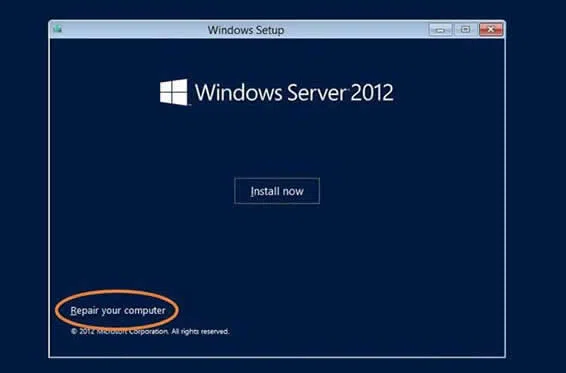
In the pop up Window, select "Troubleshooting" option and next.
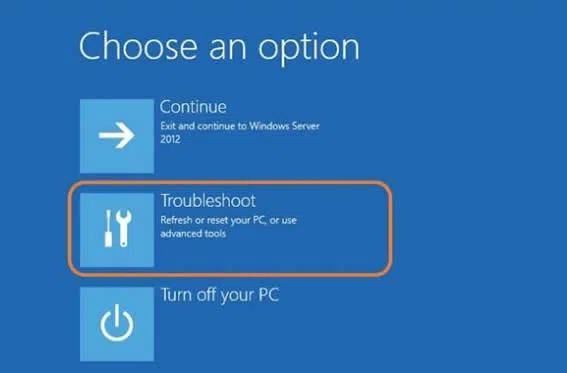
In the new interface [Advanced options], you need to select the Command Prompt option:
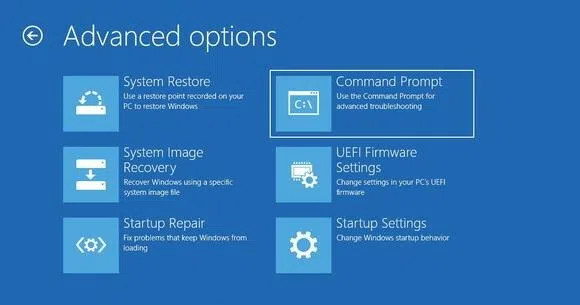
Step 4. Now the prompt box will open, then type the following command:
copy C:\WINDOWS\system32\magnify.exe C:\WINDOWS\system32\magnify.exe.bak
copy C:\WINDOWS\system32\cmd.exe C:\WINDOWS\system32\magnify.exe
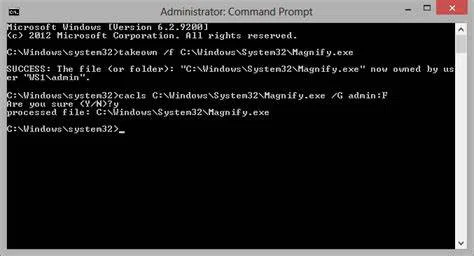
Step 4. Save the changes and exit, then restart your Windows 2012 server. Now you need to re-enter the BIOS to set your system boot from hard drive not installation CD.
Step 5. After the system starts, go to the system login interface, you should see the "magnifier"option.
Step 6. Click it to open the command line box, then reset administrator password on Windows 2012 r2 by performing following command.
net user Administrator newpassword
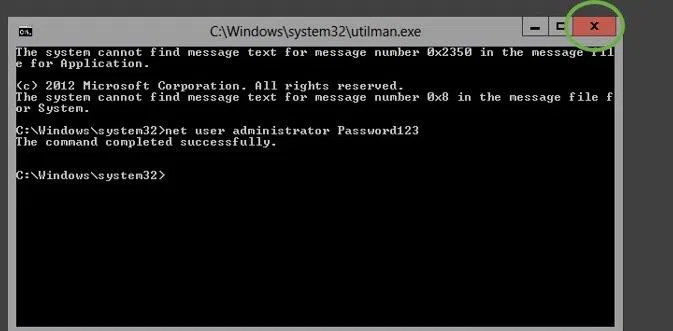
Step 7. Finally, for security's sake and don't leave a backdoor for your system, you need to restore the previously settings by repeating some of the previous steps,
C:\>rename d:\windows\system32\magnify.exe .bak
Del C:\>windows\system32\magnify.exe .bak
Part 2. Reset Administrator Password Windows Server 2012 using WinGeeker
If you feel that command prompt is complex to use, then Windows Password Reset Tool may be suitable for you. It's lightweight, fast, simple to use, and completely remove administrator password on Windows server 2012 computer without losing data. Even beginners can easily master the usage of this software. In addition to server password, this program also have the ability to reset all kind of password of local accounts for any Windows versions, such as Windows 10/8/7 / XP / vista.
The principle is very simple, that we can make a bootable USB or CD/DVD password reset disk with the help of WinGeeker tool, then load the software in the WinPE mode, once the program is loaded successfully in PE then it will automatically detect the SAM file on your system and convert the binary data in SAM file to a readable file, in other words, it will shows all accounts information including the status, type and ID. Then you can easily select an account and reset password. The entire process is carried out in a PE environment without damaging your system files and personal files.
What You Need:
1) A USB drive or DVD / CD disc.
2) Another accessible Windows computer
3) WinGeeker tool which can be downloaded directly here.
Now, let's see how it reset Windows server 2012 admin password.
Step 1. Download WinGeeker on another working Windows or Mac computer then install it. After the installation is complete, run it as administrator.
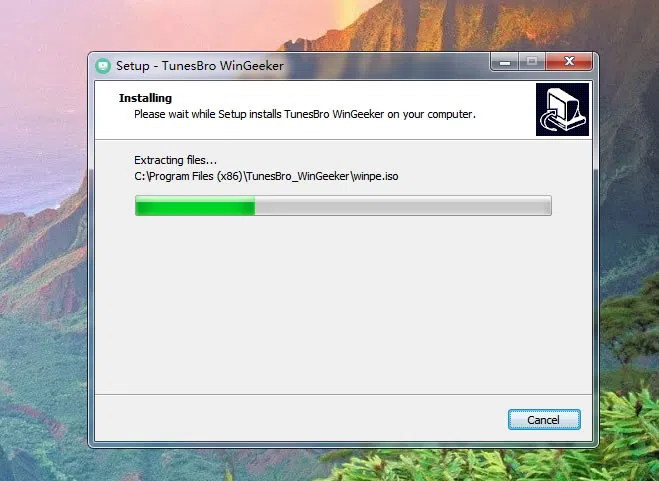
Step 2. As you can see, the program provides two ways to create bootable password reset disk, USB flash drive and CD/DVD, here we suggest you to use a USB drive to make a reset disk. Plug the USB into the computer which installed the WinGeeker program and click the "Burn USB" button. After a few minutes, production is complete.
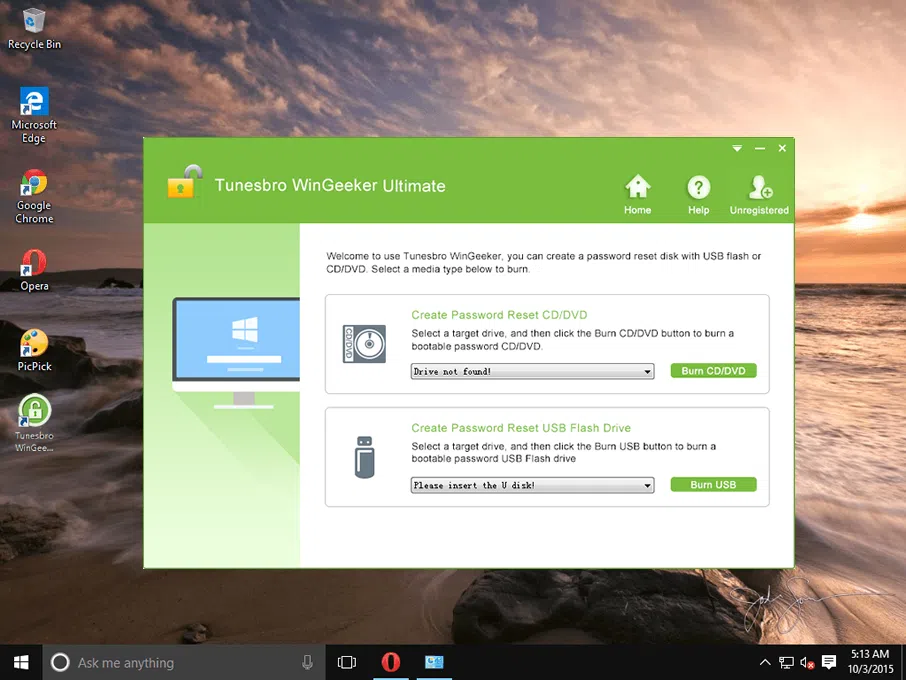
Step 3. Eject the newly-created bootable USB disk and insert it to your Windows server 2012 computer. Restart your server and repeatedly press F2, Del or F8 to enter the boot page then select the USB as the boot device. If it doesn't go to the boot page then you can enter the BIOS by pressing the Del key and set the USB as the first boot order from the device priority list. Save the settings and restart the computer.
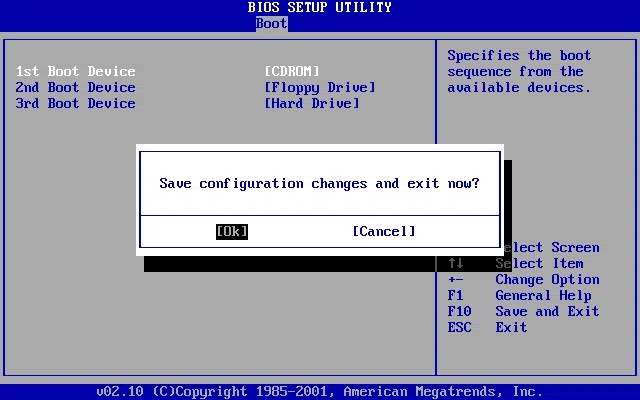
Step 4. While starting Windows server 2016, the Wingeeker software will be loaded with full graphical interfaces and display all accounts information. Select the administrator account and click the "Reset Password" button, your password will be reset to blank. Then click "Reboot" button to restart your Windows server.
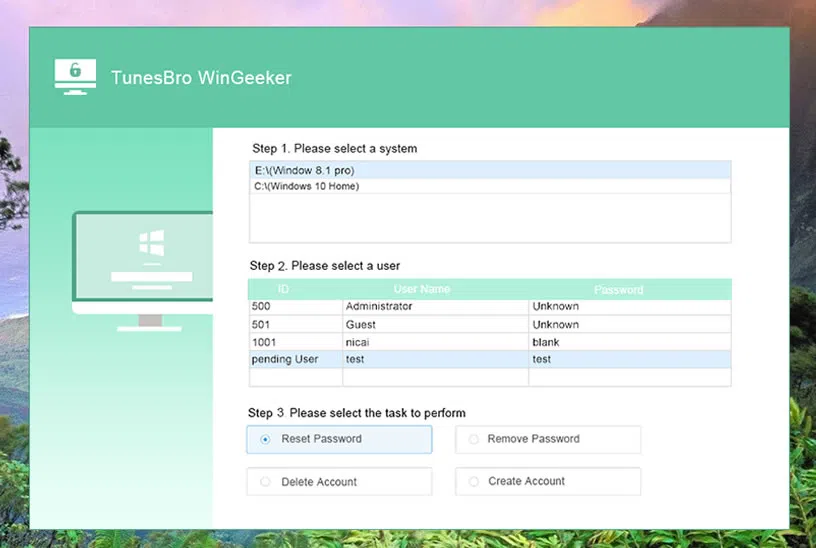
After the computer restarts, you will be able to directly access to your Windows server 2016 without entering a password.
Don't miss: How to Easily Bypass Windows 10 Screen Login Password
Part 3. Reset Windows Server 2012 R2 Admin Password with Disk
You know that "Password reset disk" can be considered as an super easy way to reset Windows server 2012 admin password. But the restrictions on the use of the reset disk is: you must have created a password reset disk before you forget your password. On the login screen, once the user account fails to log in, a link will popup asking you to reset your password.
Step 1. On the login screen, type a correct password 3 times and there will be a password reset link under the password box.
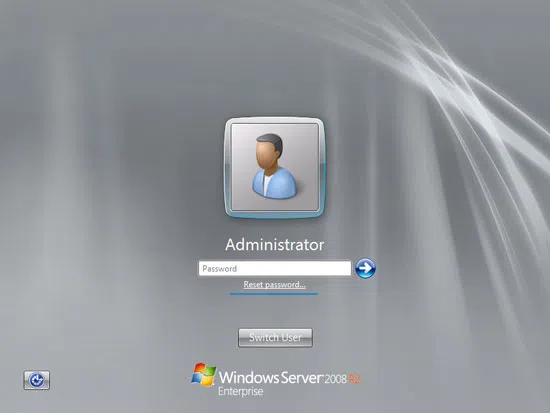
Step 2. Insert your Windows server 2012 password reset disk and click the link. A password reset wizard appears, then follow the wizard to reset Windows server 20120 local admin password.
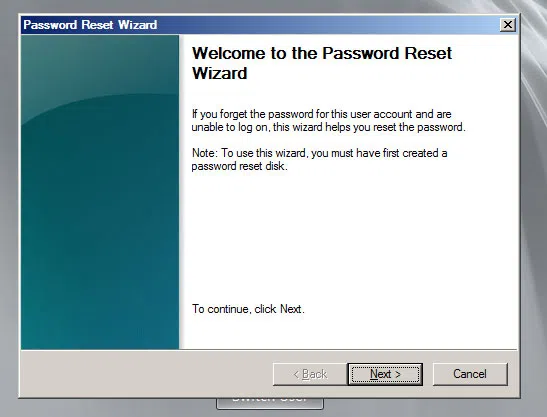
You will be asked to type a new password twice to cover your old password. Then save and exit. Finally, restart your Windows server and login with new password.
This article is an attempt to deal with the three above-mentioned method in a detailed way and all of them can be used to reset local admin password on Windows server 2012 r2. But it is obvious that Part 1 is more suitable for computer master as that's too complicated and easily causes server system failure. WinGeeker Windows Password Reset Tool can be a real boon when you're trying to get work done quickly.
Related Articles:
How to Bypass Windows 10 Password
How to Reset HP Laptop Password on Windows
