Do you have the experience that when you turn on your Windows 10 computer and enter the login password you set up before, Windows doesn’t bring you to desktop but says "the password is incorrect". This definitely leaves you feeling puzzled and confused. If you re-enter the password again and again, you will still get a "incorrect password" message. Even if you think you have entered the correct password but you still cannot log into Windows 10. What happened? Well, obviously you have forgotten your Windows password and you’re locked out of your Windows 10. Maybe your Windows password was changed before and you can't recall the changed password.
Dont't worry, you still have a chance to crack Windows 10 password without losing data, There are many ways and one size does not fit all. But the following 3 methods are carefully chosen and tested by our editor, we believe they’re certainly useful in some situations.
Method 1: Crack Windows 10 Password using CMD
If you are a computer expert, then this method suits you better. It’s not simple but it’s totally free. When you can’t recall your login password on Windows 10 then you can crack Windows 10 password by using command prompt that embed in Windows DVD installation disk. The start-up process is complex because it’s a command-based method.
Step 1: Make sure you have a Windows DVD installation disk, then insert it to your computer and boot it. You must ensure that your PC is set to boot from the DVD and UEFI and Secure Boot are disabled.
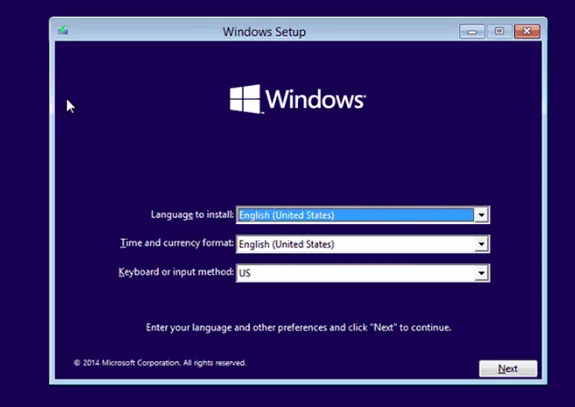
Step 2: When Windows enter to the installation interface, like the language and country, just press SHIFT + F10 to open a command prompt. Execute the following command to replace the Sticky Keys application (sethc.exe) with cmd.exe.
move d: \ windows \ system32 \ utilman.exe d: \ windows \ system32 \ utilman.exe.bak
copy d: \ windows \ system32 \ cmd.exe d: \ windows \ system32 \ utilman.exe
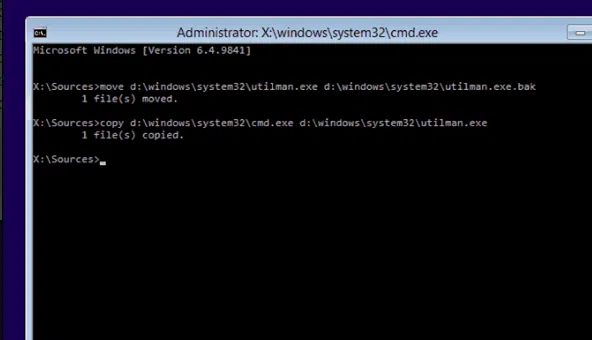
Step 3: After you successfully replace utilman.exe, execute the wpeutil command to restart your Windows 10 computer.
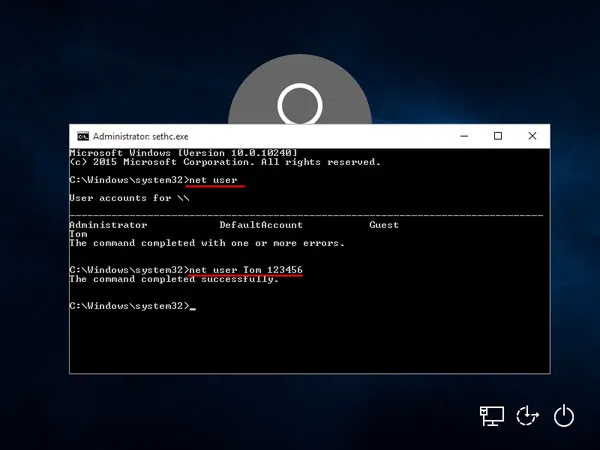
Step 4. If the code you typed is correct, then you should see the Utility Manage icon on the Windows 10 sign-in screen after rebooting your computer. Click it to launch command prompt Window.
Step 5: Now you can use the Net User commands to remove the computer password and create a new account.
Step 6: After that, close the command prompt window and restart your computer. Then try to login your Windows 10 with your newly changed password.
Method 2. Crack Windows 10 Password with WinGeeker
But if command prompt is too difficult for you you can also choose TunesBro WinGeeker tool , which can safely crack any type of Windows passwords in three steps without losing data, whether it is a local account, user account guest account, Microsoft account or a domain account. It’s capable of cracking them without damaging the system and original files. If you know that how and where Windows store its user account information, the rest is easily understood by the steps. In fact, WinGeeker software work in the PE environment and can quickly locate the SAM file and then crack Windows 10 password by modifying password information in the SAM file.
The whole process is safe, fast and simple. After testing, it has 98% success rate in cracking Windows 10 user password. We have tested on more than 10 computer and laptop brands (such as Toshiba, Sony, Lenovo, HP, Dell, etc.) and have never let us down.
Pre-requisites to Use WinGeeker
1) A USB drive at least 512 MB memory or r DVD/CD.
2) An accessible Windows computer
3) WinGeeker software, you can download below.
Let's see how WinGeeker Cracks Windows 10 Password without CMD.
Step 1. Download and install WinGeeker Windows password Cracker software on another accessible computer.
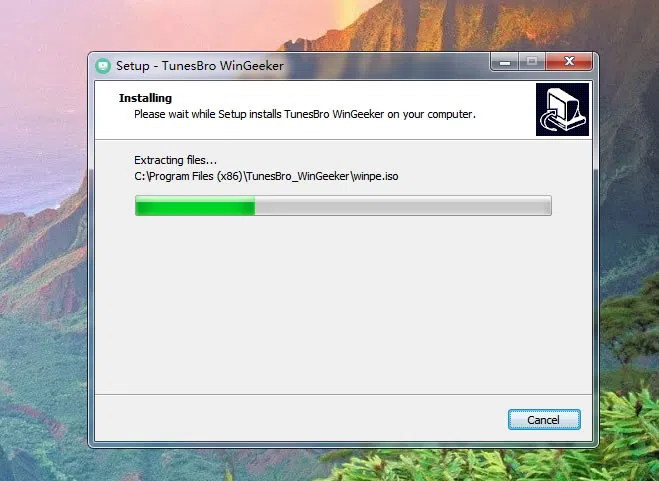
Step 2. As shown below, WinGeeker provides two two options to make a password reset disk: USB and DVD / CD. Here we choose USB drive as an example as it’s easy to get one. Plug the USB drive into the computer and click on the "Burn USB" option. In a few minutes, a USB password reset disk will be made successfully!
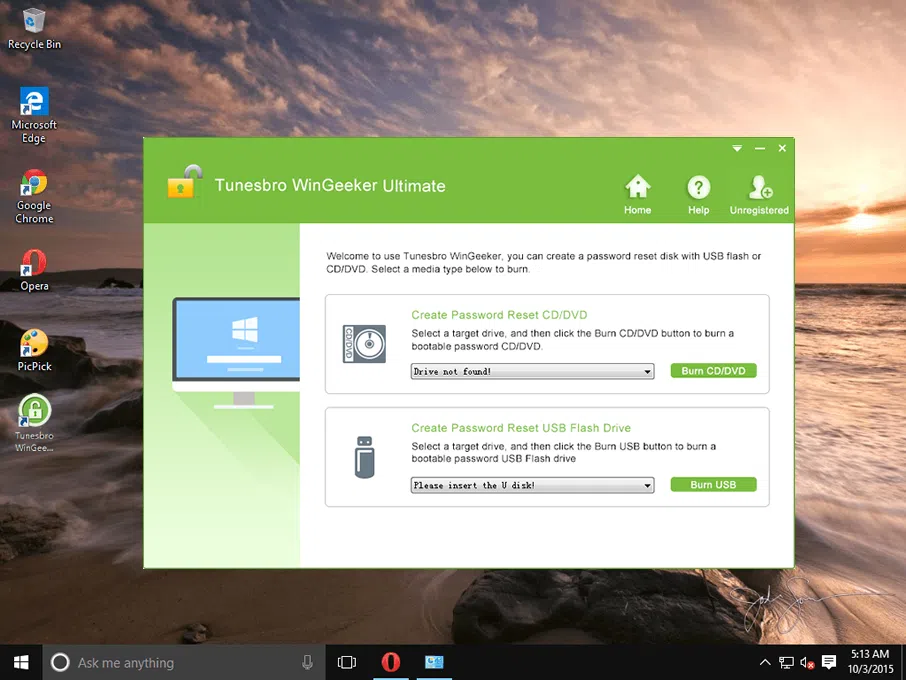
Step 3. Eject the USB drive and insert it into your locked computer and boot from it. But you need to set your locked Windows 10 computer to boot from USB. Insert the USB reset disk you made into the computer where you forgot your password, and then restart it. Press the Del key or F2 or F8 continuously to enter the BIOS "boot menu" interface, and select the USB drive as the first boot sequence.
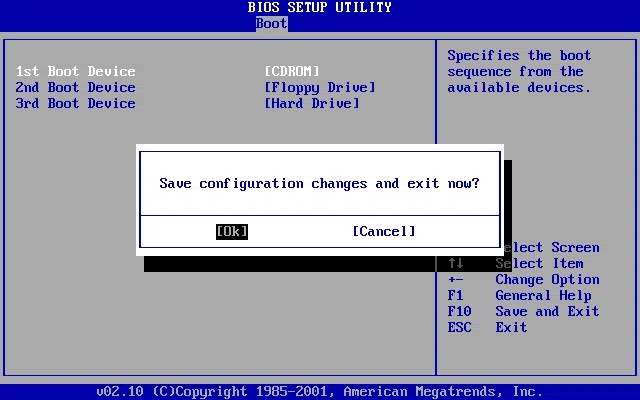
Step 4. WinGeeker program will bad loaded with showing all accounts of your computer. You can select an account you want to reset and click the "Reset Password" button. You will be prompted that password has bee reset to blank. Then click Reboot button to restart your computer.
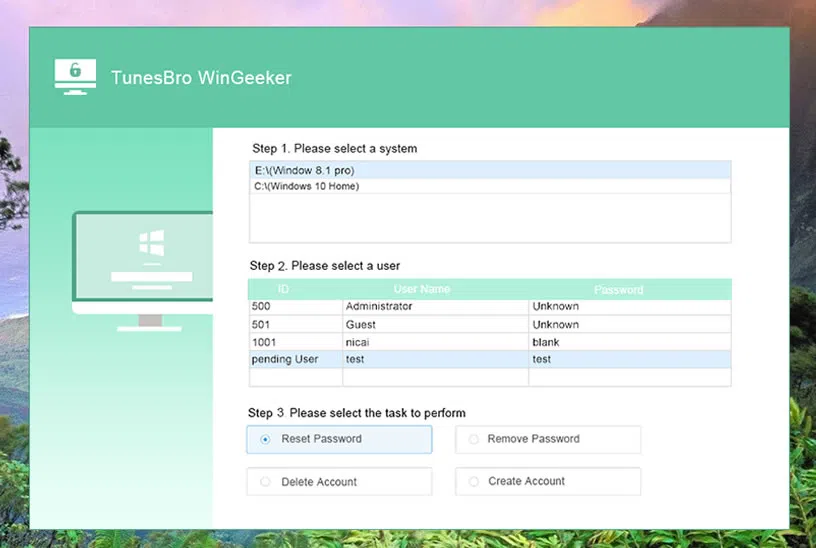
Restart your computer again and you will find you will no longer be asked to enter the password. In other words, you’ve cracked Windows 10 password successfully!
Method 3. Crack Windows 10 Password using John the Ripper
In fact, there are many alternatives to WinGeeker tool like John the Ripper. John the Ripper is a free Linux distribution that provides system recovery, password recovery and system repair for Windows computers. It’s also considered as an excellent password recovery toolkit because it has the ability to crack Windows 10 password, office password, rar password and more. It supports most current encryption algorithms, such as DES, MD4, MD5, etc. But in our test, it seems only can crack week password on our Windows 10 computer.
To crack Windows 10 password with John the Ripper, you need to prepare two tools:
pwdump3: Extract password hashes from the Windows SAM database)
John the Ripper: Crack the hashes of Windows and Linux / UNIX passwords)
To crack Windows 10 password exactly, you’d better follow these steps:
Step 1. As the SAM hash was saved in C:\Windows\system32\config, so you need to extract files hash file. Just download the freeware PwDump7 and unzip it on your local PC.
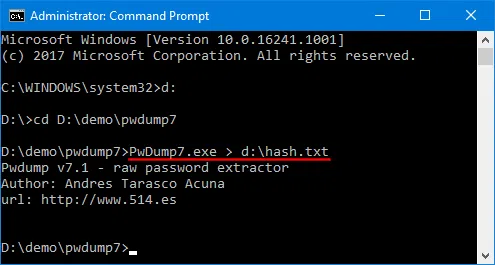
Step 2. If the PwDump 7 software has been installed on your system, then type the follow command to run pwdump3 and redirect its output to a file called cracked.txt:
Step 3. Press the Enter, then PwDump7 will extract the hashes from the SAM file and save it at cracked.txt, you can see cracked.txt file containing the password hashes of the local Windows SAM database.
Step 4. now, you will find this hashes file can’t be open and accessible, so John the Ripper will come in handy this time. It can crack hashes directly. Now, enter the following command to let John the ripper to crack the Windows SAM file.
c:passwordsjohn cracked.txt
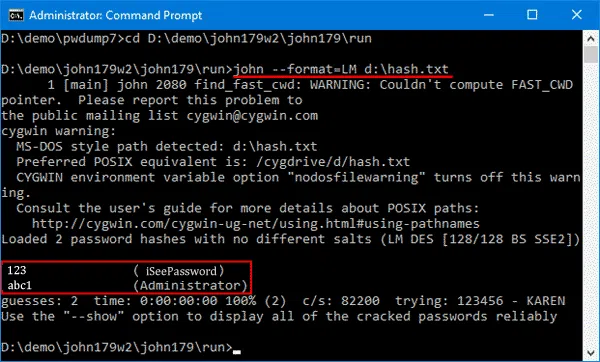
It will take hours, days weeks or months based no the number of users and the complexity of their associated passwords, if the password was found, it will display the cracked password.
If you’re locked out of your Windows 10 and cannot remember a tithe of it. You can try the above methods to crack Windows 10 password. John the ripper and CMD do a good job of cracking Windows 10 passwords, but it has no user interface and is complicated to use, they’re more suitable for advanced users. If you're a newcomers to computer or if you’re not willing to risk, then WinGeeker would be your best choice to crack Windows 10 login password, simple and secure!
How to Bypass Windows 10 Password
How to Reset Windows 10/8/7 Password with or without Bootable USB
