You obviously have bought a brand new laptop and with intent to secure whatever data you are going to store in it you set a password. The account you are securing must be an admin account, or else you would not have come this far to encrypt it with a password lock. Now if you try to secure it with a complicated password, then at one point of time, you are certainly going to lose it, and even if you choose an easy permutation, lesser usage of your laptop for a certain period of time will wipe it out of your memory. So all you are left with is a PASSWORD, which you don't know.
In order to come out of this situation, you cannot sit idle, and we should recommend you to try out the solutions to reset Dell laptop password first, if you are using Windows 10 currently in your Laptop, before you decide to go spending some bucks for a technician.
Method 2. Reset Dell Laptop Password with Extra Admin Account
There must have been multiple situations, when you needed to control your laptop with several admin accounts, and should you have created them. Now you are going to use any one of them to first get the entry to your system.
Step 1. Once you are inside this particular account, input 'compmgmt.msc' command in the 'Run' search box and you will be displayed the 'Computer Management' Window.
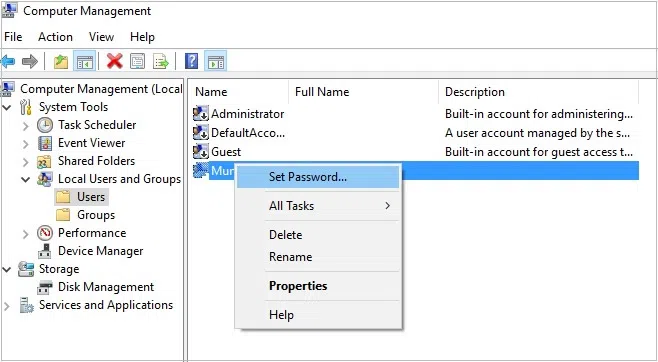
Step 2. Seek 'Local Users & Groups' option from the left side and click on 'Users' option below it to check the entire user profile list on the right side. If you see your locked account, right click on it immediately and choose 'Set Password' from the context menu.
On the next page that ensues, you can recreate a new password, but keep the complication level down this time and you know why very well.
Method 2. Reset Dell Laptop Password for Windows 10/8/7
If you have no a reset disk created before you forgetting Dell laptop password, then you can try a professional Windows password recovery tool, which is capable of automatically detect many types of passwords like login, user, admin, domain and server password and without lengthy attacks, as well as displays hidden accounts such as Product ID and Key, after found the password, then just one click you can instantly reset all locked account password to blank. It supports all kinds of hard drives, SATA, RAID, SSD, HDD, etc. with in-built ISO burning feature, there is on need to download and install additional software.
Okay if you are convinced now about this tools performance, we can move ahead.
Step 1. To begin with, download the tool to another working computer and install it with Windows installation wizard instructions.
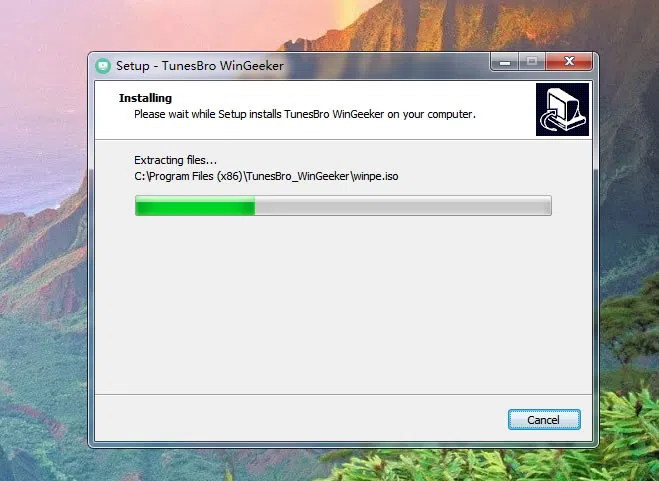
Step 2. Choose USB or CD/DVD to burn the tool's ISO image files to make it bootable for further use. We highly recommend you using USB drive to make a bootable rest disk, then insert it to other computer which installed Windows password recovery tool, the program will identify USB drive automatically,
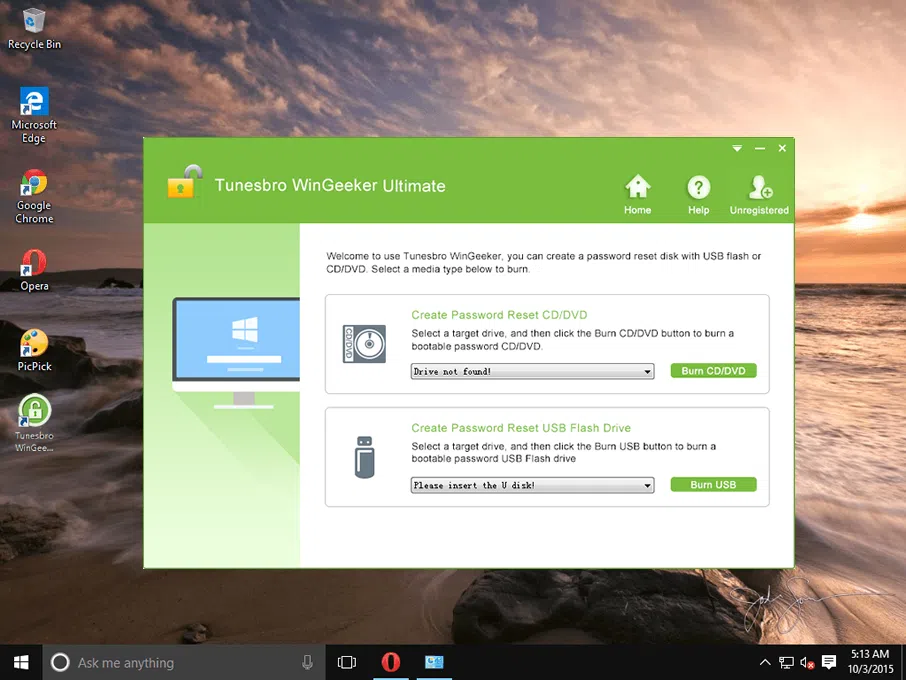
Step 3. Now use the same USB reset disk to boot your locked Dell Laptop. It is a bit tricky task for you have to enter the BIOS settings first to set the USB drive as priority list . just press F2, Del or F11 key when booting.
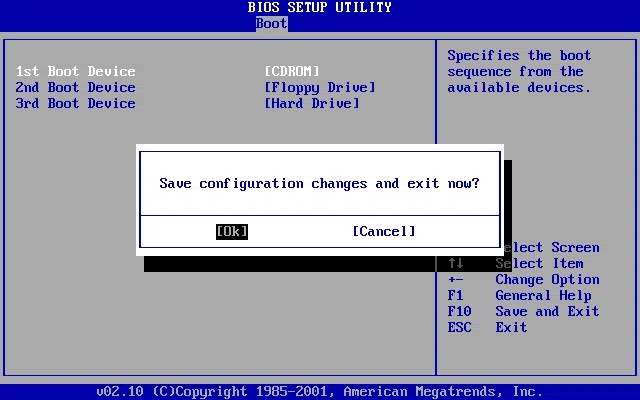
Step 4. As the loading approaches the end, it will display all users created on your Dell computer, then select account you want to reset, and click on 'Reset Password' and 'Reboot' option finally to restart your laptop.
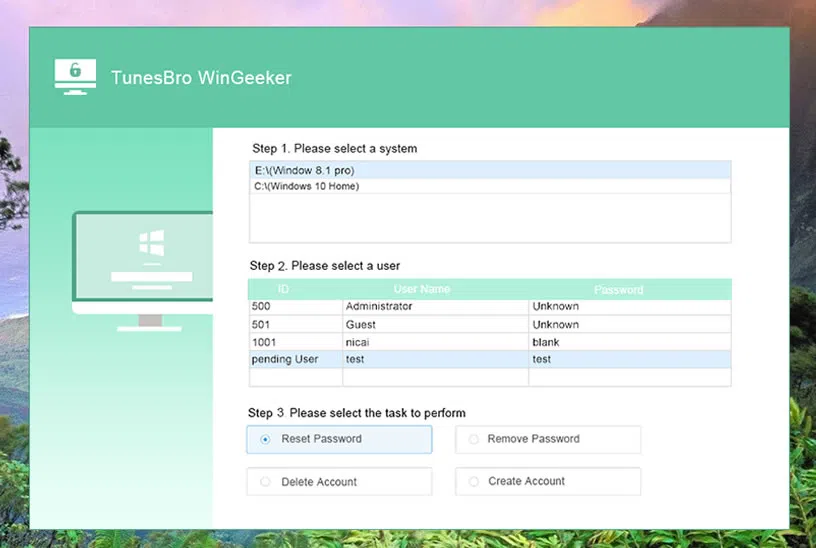
After your laptop wakes up, you find no password prohibition towards your entry.
Method 3. Reset Dell Laptop Password using Hash Suite Tool
Let's just for a moment forget those old geek experts who kept on advising you for not using a third party tool over and over again. This is because they are old first secondly they are not fully aware of the critical suppressing advancements operating systems are making every day which are not possible to handle all alone manually. So you have to replace your old terms and conditions with tools, so here we are, implementing, Hash Suite.
It is a very popular Windows Password cracker but also loaded with additional ability to crack passwords for file formats like RAR, ZIP, Excel, etc. Since it is a bit difficult to understand all by yourself better read it step by step:
Step 1. So your first job is to extract the hashes off the Security Account Manager (SAM) file hives, from the locked computer. In order to do that, access your computer with any extra admin account or any local user account which has certain level of admin liberty to check past every corner without inhibition.
Step 2. Get the hash suite software downloaded to the locked computer which is currently accessed with an extra admin account.
Step 3. Run the tool and click on 'Local Accounts' in the import menu to import the extracted hashes.
Step 4. After the hashes are loaded successfully, the tool offers you the conventional Brute force and dictionary attack to crack the forgotten password. Fill up all the parameters on the current tool interface and obey the instructions coming one after another.
We accept the fact that whatever we have inscribed so far regarding this tool was too much to digest for you since you are a beginner. But the next tool method that we are going to deploy will be much simpler than this one.
Words in the End:
Hash Suite has got a lot of bug issues and the first method of resetting password with extra user account comes with the downfall that a user can supposedly have single user account also. Then these methods will be of no use to the user, and you will be left with Windows Password Reset Tool to carry out the entire agenda. So keep the tool installed on your laptop for any dreading situations like this.
Related Articles:
How to Bypass Windows 10 Password
How to Fix Windows Password Incorrect
