Gateway laptops were hugely popular at one time, and the brand is still selling well more than a decade after being acquired by Acer. Today, Gateway is a budget brand offered by Walmart. The laptops are great, but since they run on Windows, users are always concerned about security. As a result, passwords might need to be changed on a frequent basis. If you know the password, it's easy to reset a Gateway laptop password. But even if you've forgotten it, don't worry. There are ways to recover or reset Gateway laptop password in those scenarios as well. This article covers both types of situations.
Method 1: Live.com - When You Know the Password
If you signed in Gateway laptop using a Microsoft account and still know the password, you can follow the process below to change or reset password of a Microsoft account. It needs to be done on this web page.
1. Log in at that URL using the user name and password of the account in question.
2. Go to the Security section, where you may be prompted to enter the password again.
3. Under Password Security, look for 'Change my password' and click it.
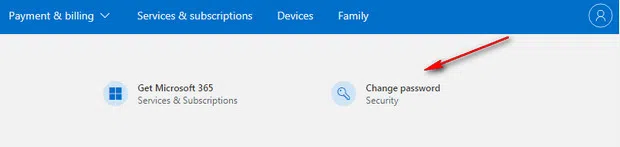
4. Enter the current password and then the new one twice. You can also tick the checkbox for a password reset prompt every 72 days, which is a good practice.
5. Hit Next and Save, and you're done.
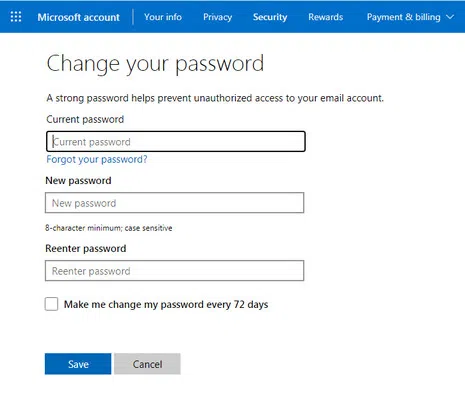
You can also use Microsoft's Live website to reset a forgotten password of Microsoft account. The process is a little different.
1. On another laptop or PC, go to the Live URL password reset page, enter your locked username and hit Next.
2. Choose an identity verification method, which is the registered email or phone, and hit Next again.
3. Type in the missing parts of the email ID or phone number (last 4 digits) as requested on the screen and hit Get Code.
4. Retrieve the code from your email inbox or phone's message inbox and enter it on the screen, then type a new password and hit Next to set it.
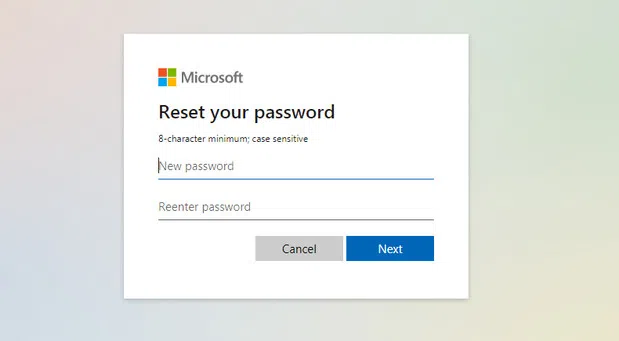
The second method above can only be used if you have access to the original email or phone that's registered with Microsoft. If not, you can move to the next method.
Method 2: Reset Gateway Laptop Password Using Command Prompt
In this case, if you have forgotten the password for a user account and there is still an accessible admin account, you can easily set the password using a simple CMD command.
1. Log in to the admin account on the same Gateway laptop.
2. Type CMD in the search bar and select Command Prompt in admin mode. You can right-click and choose 'Run as Administrator.'
3. In Command Prompt, run the following command by typing it in and hitting Enter:
net user lockedusername newpassword
4. You can now log out of the admin account and log in to your locked account with the new password.
This method is easy if you have an admin login handy, but what do you do if you're not so lucky? Try the next method. It works 100% of the time.
Method 3: The Fatest Way to Reset Password on Gateway Laptop
This is the best way to reset a password for Gateway laptop if you ever forgot it. It's easy to use, and all you need is a USB drive and a second computer on which to create the password reset disk. WinGeeker Ultimate has been tested on all top PC and laptop brands as well as top USB storage media brands. It's very easy to use, which is why it is so popular with novice users as well as IT pros.
1. On the second computer, download and install WinGeeker Ultimate.
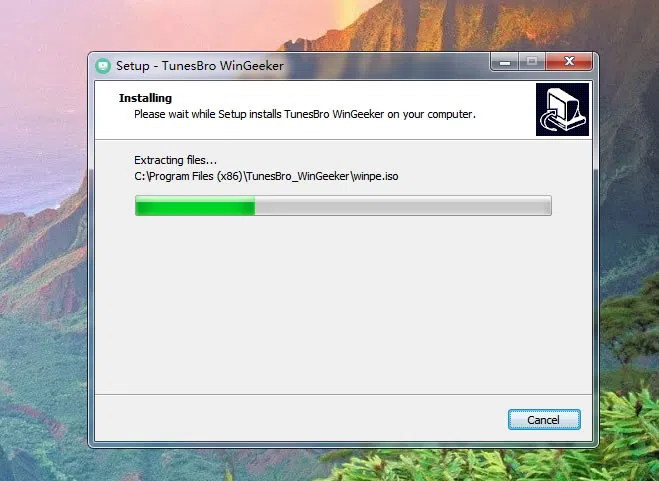
2. Insert a USB drive and launch WinGeeker. In the WinGeeker interface, check if the drive is detected and hit the Burn button.
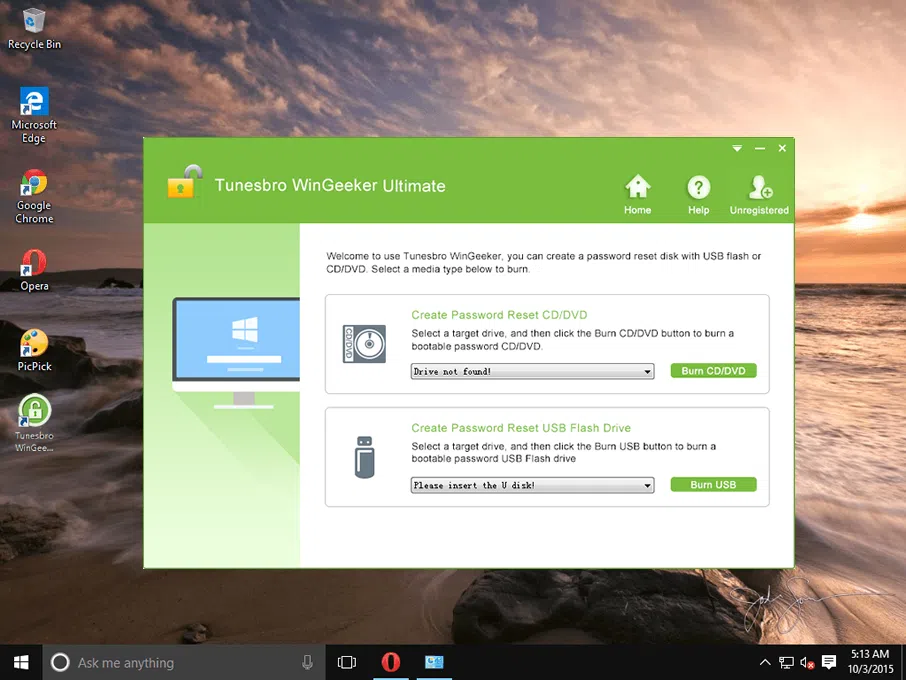
3. When you see the success message, you can eject the drive and insert it into the locked Gateway laptop.
4. While booting up the laptop, click the F12 key to go to the BIOS menu. Here, change the boot priority or boot order to the USB drive you just inserted. Save and resume boot.
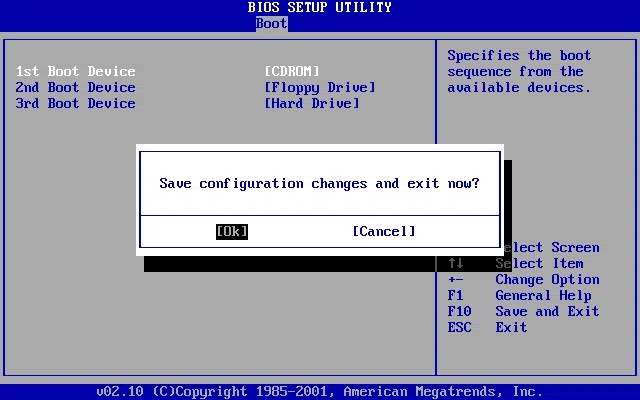
5. When your Gateway laptop boots up to WinGeeker screen, select the Windows version at the top, then the locked username in the middle section, and, finally, click the Reset Password button.
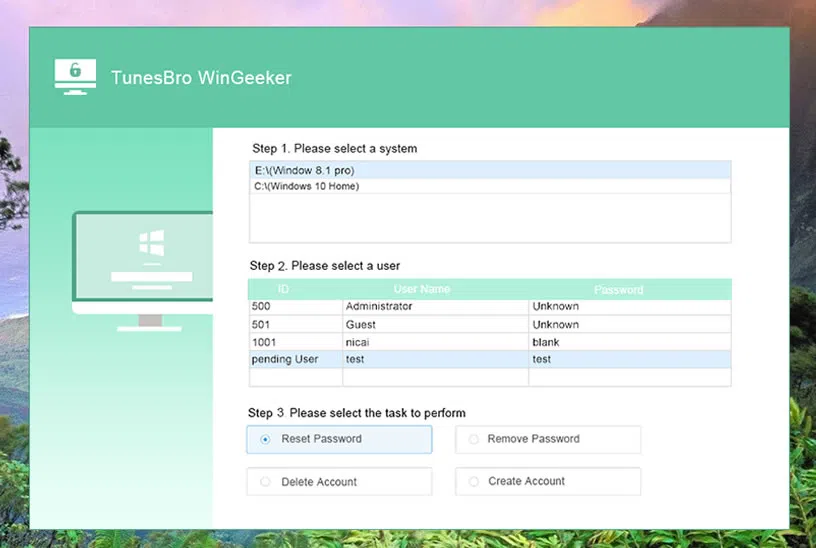
6. The password for your Gateway laptop will be instantly reset and you can now eject the USB and hit Reboot in WinGeeker. This time, it will reboot to the login window and you can access the system without requiring a password.
As you can see this is a very simple method, and the best part is that the USB password reset drive that you created can be used any number of times on that Gateway laptop. So keep it safe and away from prying eyes until you need it again.
Method 4: Unlock Gateway Laoptop via NT Password
Officially known as the Offline NT Password & Registry Editor or ONTP&RE or chntpw, NT Password is an offline tool that resets Windows password for any user on a PC. In this instance, we'll use it on your Gateway computer to remove the password. The chntpw tool accesses the SAM files where password hashes are stored and modifies them so the password is reset.
1. The first step is to download the chntpw tool on a second computer and burn it to a disk or a drive. This will be the password reset disk for your locked computer. You can download the file here - be sure to choose the right version. Now, burn it to the media storage device using a free CD or USB burning program.
2. Eject the media device and insert it into the locked Gateway laptop. Boot from it as shown in Method 3.
3. When you see the ONTP&RE interface with the boot prompt, hit Enter.
4. Next, type the number corresponding to the OS installation partition and hit Enter again.
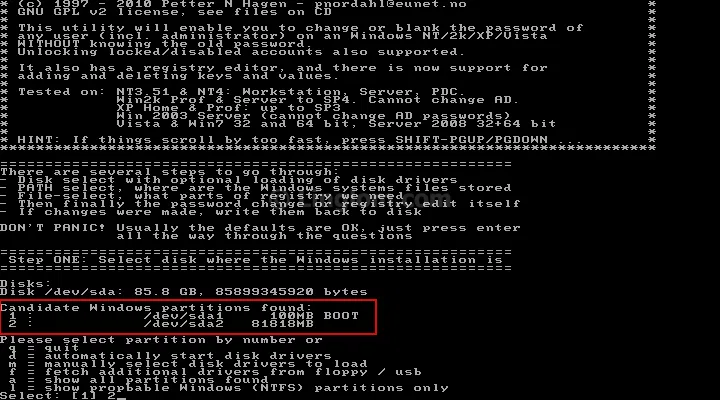
5. From here on out, type 1 and hit Enter two times, until you see the list of user names.
6. Type the RID of the user name and hit Enter again.
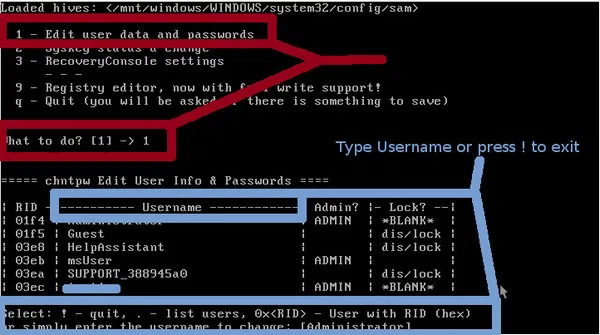
7. In a sequence, input this: 1 ¡ú Enter ¡ú q ¡ú Enter ¡ú y ¡ú Enter. This sequence of commands will clear the password, exit the program and write the modifications to the SAM registry.
8. You can now eject the disk or drive, then log out and log in again without using a password.
Final Thoughts
All of these tools are great, bu WinGeeker Ultimate is the easiest way to reset a Gateway laptop password or the security function of any Windows device. It is user-friendly, accurate, and very affordable. In addition, you can use it as many times as you need to whenever the password is forgotten. Try it out and see for yourself how effective it is.
Related Articles:
Forgot HP Laptop Password? How to Fix
How to Reset Dell Laptop password If Forgot it?
