Most of us used to set a login password on Windows 10 to prevent unauthorized access. However, one of the most frustrating things is that you have forgotten your own login password and cannot login. If you didn't create a password reset disk before forgetting your Windows 10 password, then this can be a very annoying thing because you won't be able to bypass Windows 10 administrator password. In this case, many people choose to reinstall the operating system. Believe it or not, this will cause even greater damage, as it will completely erase all important data and documents on your hard drive and on the desktop and cannot be recovered. Unless you don't have important files and information on your computer, we do not recommend reinstalling the operating system.
To take you out of that narrow length possibility, the article today will enlighten you with 3 all time popular methods to bypass Windows 10 administrator password without re-installing system.
- Method 1. Bypass Administrator Password Windows 10 Using Another Account
- Method 2: Bypass Administrator password windows 10 with WinGeeker
- Method 3. Bypass Windows 10 Administrator Password in Safe Mode
- Method 4. Bypass Windows 10 Admin Password with Reset Disk
- Method 5. Bypass Administrator Password Windows 10 with Ultimate Boot CD
Method 1. Bypass Administrator Password Windows 10 Using Another Account
If you are not logged on Windows 10 with a Microsoft account, things aren't as simple as most people think. However, there are still ways to reset administrator password, if you can access Windows 10 with another account with administrator rights and run PowerShell, then i want to say: you are in luck. Follow these steps to reset administrator password using command line:
Step 1. Log in your Windows 10 with another standard account, and right-click the Start icon, and select the Windows PowerShell (Admin) option.
Step 2. Then PowerShell box will open, then type "net user" (without quotes)and press Enter. This command will list all user accounts that created on your windows 10 system, including the administrator account.
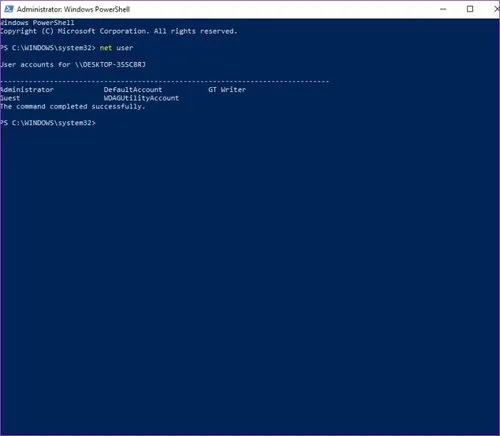
Step 3: Now type "net user ACCOUNT NEWPASS" (without the quotes) and press Enter. This command will replace ACCOUNT with the name of the relevant administrator account and NEWPASS with the new password you want.

Step 4. If you typed correctly, then you will get a "Command completed successfully."
That's it, you have now successfully bypass administrator password on Windows 10. Reboot your computer and enter new password to login your Windows. Please note that this method works only if you have another account with administrator privileges in PowerShell.
Method 2. Bypass Administrator Password Windows 10 with WinGeeker
TunesBro WinGeeker is one of the finest tools available on the internet in today's generation. Instead of resetting the password it completely removes password protection feature from the computer without actually re-installing the operating system. The principle of the software is simple to understand. You can make a USB password reset disk by the built-in PE and then the program will be loaded in the PE. Once the program is successfully loaded, it will automatically recognize the SAM file in the C drive which is used to save all account password information. All the account password can be be removed by modifying the SAM file. The entire process can be done in PE mode without damaging your files. As a result no data is lost during the process of unlocking. It has been tested with many brands of computers with positive feedback, thus you can be reassured of your 100% guaranteed result.
Pre-requisites to Use WinGeeker
1) A USB drive at least 512 MB memory or r DVD/CD.
2) An accessible Windows computer
3) WinGeeker software, you can download below.
So this is how it works...
Step 1. Download the program on another working computer then install it with all the terms and conditions.
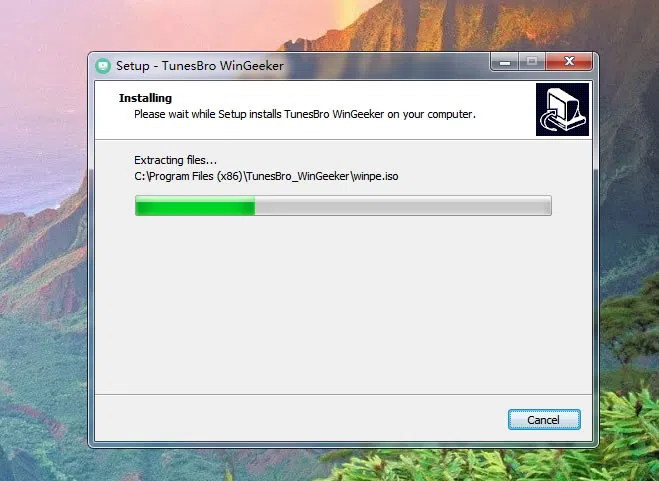
Step 2. Launch the program with admin privileges and from the main UI screen of the tool select "USB or CD/DVD" as the media type option. Insert your USB stick and click on "Burn USB" option to burn the ISO image files into the USB drive.
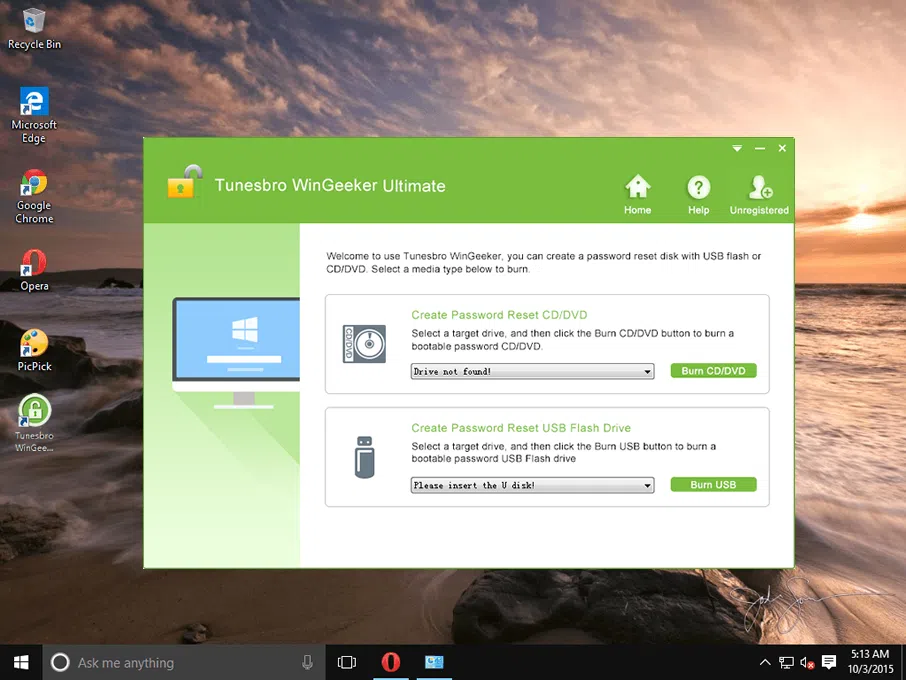
Step 4. Once the burning is completed you will receive a notification "Burning Successfully!". Click "Ok" to finish it.
Step 3. Eject the USB drive and insert it into your locked computer and boot from it. To set your computer boot from USB drive.
3.1) Reboot your computer and press the "Esc" key continuously to enter the BIOS setting when the startup screen appears (some computers may be Del, F2 or F6)
3.2 ) Move the cursor to "boot", and then find the option of the USB flash drive then set it as the first boot order.
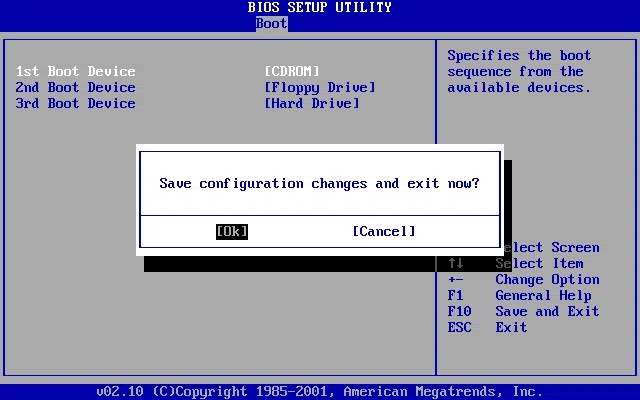
Step 4. After booting from USB the WinGeeker program will be loaded into the locked computer and display all accounts name. Select the account that you want to reset and click "Reset Password" or "Reboot" buttons to finish the procedure.
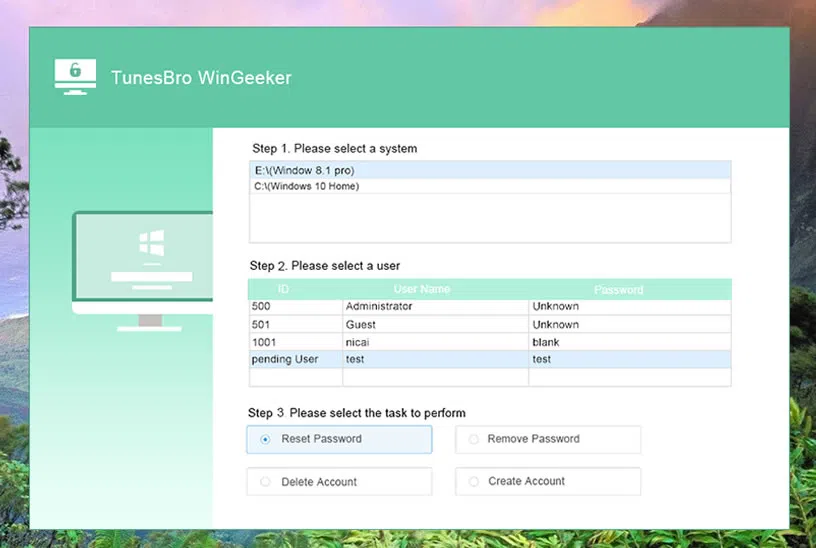
Your system will take a restart and but this time when it turns on, there will be no password enquiry at all.
Method 3. Bypass Windows 10 Administrator Password in Safe Mode
If you forget windows 10 administrator password, we can easily reset Windows admin password by executing the sethc.exe command in safe mode. No UBS required. In the whole process we will overwrite cmd.exe with sethc.exe. After doing this, a command prompt window will open.
Step 1. When goes to the login interface, restart your computer by removing the battery (forced restart). It may take several restarts until a line text appears under the Windows Logo. Preparing Automatic Repair
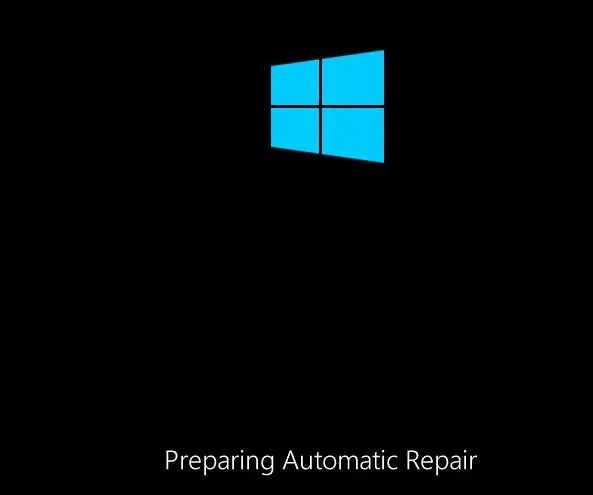
Step 2. When system diagnosis is complete, this interface will be displayed:
Step 3. At this time, Slect the Advanced options -->> Troubleshoot -- >> Command Promopt
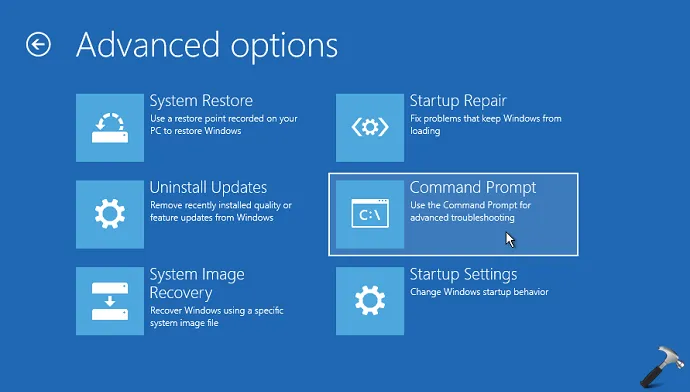
Step 4. In the command prompt, you must to jump to the disk where the system disk is located. For example, if the system is in drive D, then you should type "dir:" Enter the dir command to confirm if it is a system disk.
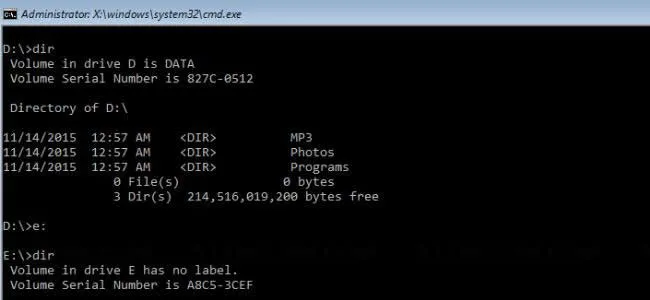
Step 5. Then, enter the "cd Windows \ System32" command to jump to the [System Disk]: \ Windows \ System32 directory.
Copy sethc.exe sethc_bk.exe
Copy / y cmd.exe sethc.exe
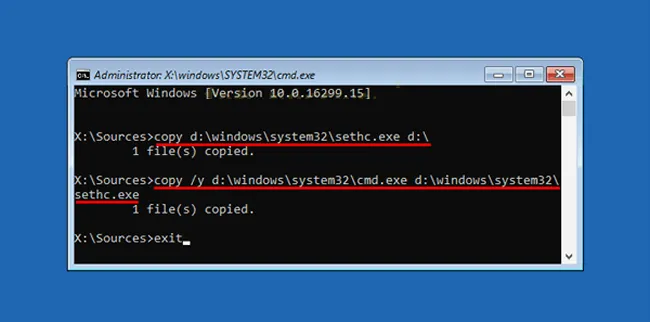
Step 6. Now let's restart the computer and wait for the Windows to enter normal login interface. Then continuously press the Shift key 5 times to open a command prompt window.
Step 7. Enter the "net user" command to check all account names
[Net user name] [space] [new password] This command can be used to modify the password of an existing account. For example, net user Wingeeker 12342345
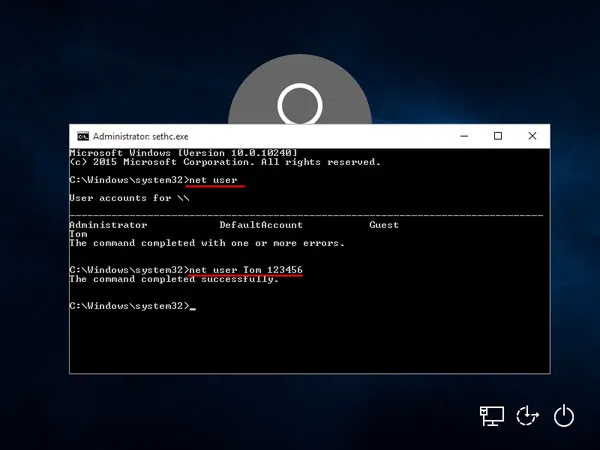
At this time, the password is changed, and now you can restart the computer to log in with the new password.
Method 4. Bypass Windows 10 Admin Password with Reset Disk
Password reset disk is a great feature built in Win10 as well as other Windows editions. You can simply crate a password reset disk witha removable storage medium (U disk, mobile hard disk light) . However, it should be noted that the password reset disk only works for local accounts on the PC, not for Microsoft accounts, and you must make sure that you've created a reset disk before you forgot the password.
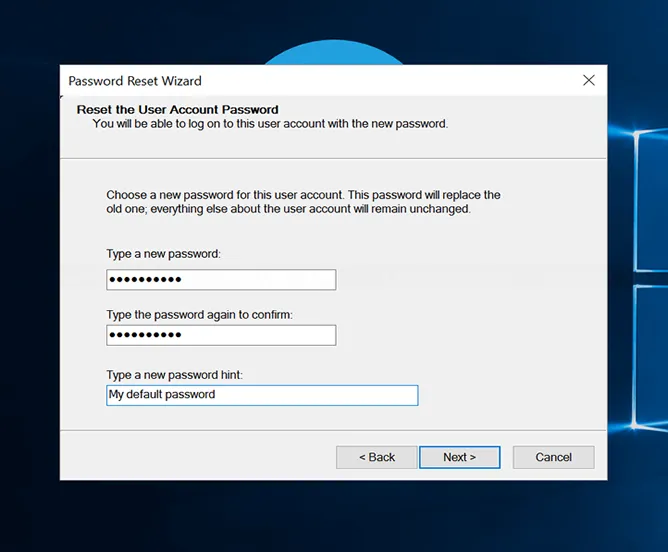
Step 1. Restart your computer and enter to the login screenshot.
Step 2. Enter a password randomly and it says: password error, then a reset password link will appear at this time. Click it to open Password Reset wizard.
Step 3. At this time, insert your pre-created USB password reset disk. According to the prompt, click Next and it will automatically select the current USB flash drive.
Step 4. At this step, enter the new password you want and it will automatically overwrite the password that you did not remember, then click OK to close the wizard, then reboot your computer and login with new password.
Method 5. Bypass Administrator Password Windows 10 with Ultimate Boot CD
Ultimate Boot CD is a combined disc image file that can boot the system's hardware analysis, detection, and maintenance. it contains a lot of open source, free software utilities, which can be used to repair hard drive and repair many system problem including bypass windows 10 admin password.
Step 1: First, you must download the ISO image file of the Ultimate Boot CD so that you can create a bootable disc. There are you many freeware can burn it to a DVD/CD with booting information.
Step 2: After you make a bootable CD, then you need to insert it to locked Windows 10 computer, and set up Windows from DVD / CD in the BIOS.
Step 3: The Ultimate Boot CD will boot with many feature options. If you want to reset windows 10 administrator password, here select "Parted Magic" and press Enter.
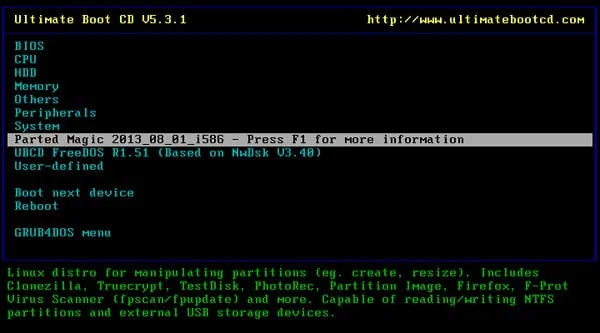
Step 4: Press 1 to load the default graphical interface, then press Enter to run the UBCD program.
Step 5: "System Tools"> "Change Windows Password".
Step 6: In the pop-up window, select the installation location of the operating system.
Step 7: In the main console menu, press 1 to display all user accounts that created on the computer.
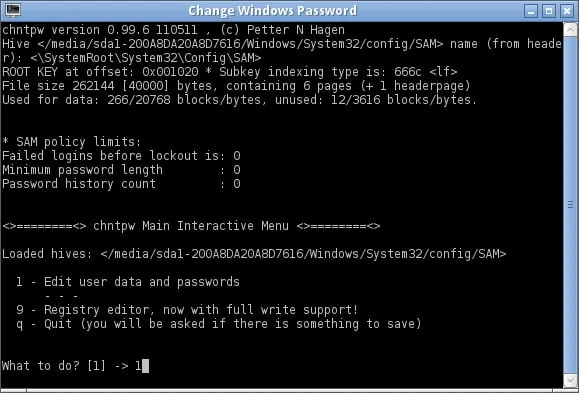
Step 8: Press the number 1 again to remove the password on the computer, and then press Enter to save the changes.
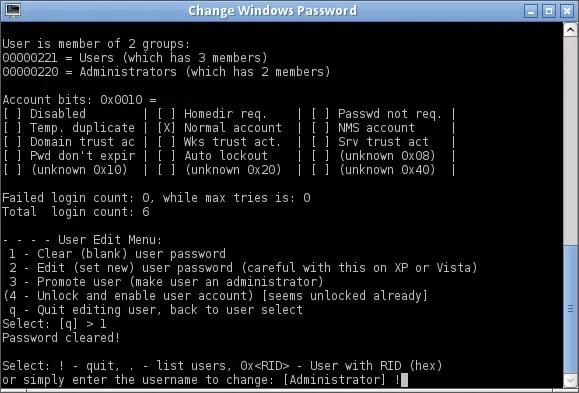
Step 9: Finally, press "Q" to exit the console, then click "Y".
SAM is a file in Windows responsible for saving and managing all account names and passwords. If the login password is forgotten or lost, just reset or modify the password in SAM with the help of some Windows password reset tools. This is actually the core technology in this article, so It is not necessary to use a Microsoft PE toolbox, a tool can be used as long as it can modify SAM. However, it should be noted that SAM only saves the system's local account and password. If Windows 10 is logged in a Microsoft account, it will be useless. Another thing is, don't do anything illegal
How to Bypass Windows 10 Password
How to Reset Windows 10/8/7 Password with or without Bootable USB
