If you have knowledge about ISO image files in Windows operating system then you just have to compare a DMG file in Mac OS in similar position. Basically, a DMG file is a zipped form of data compressed in a single place but can be read only in Mac operating system. It is easy to burn or modify DMG files in Mac operating system, however, the issue rambles when you have to work with a DMG file in Windows operating system. Even the latest version of Windows doesn't allow you to open a DMG file.
So, if you wish to create a bootable USB from DMG in Windows platform then you will have to imply several tricks in order to conventionally make it work. But that's why we are here for. In this article we will show you couple ways to create a bootable USB from DMG files in Windows 10. Let's dig into the methods but before you start make sure to have a clean USB and a healthy DMG file.
Method 1. Create A Bootable USB from DMG by Converting to ISO
Technically, we won't be burning the DMG file directly into the USB but first, we will have to convert it into an ISO image file. The reason behind this logic is that ISO Image files are compatible with Windows operating system which can be further burned into a USB. Of course, it requires executing a series of command lines and will probably require you to have some basic programming knowledge. However, if you are not comfortable with this method then we will recommend using the next method since it's quite simpler than this one.
Step 1. Launch the Command Prompt Application by pressing "Windows + R" button and type "CMD".
Step 2. After the command prompt is launched, you have to appropriately execute the following command lines ĘC
CD. dmg2img.exe c:\downloads\example.dmg c:\converted.iso
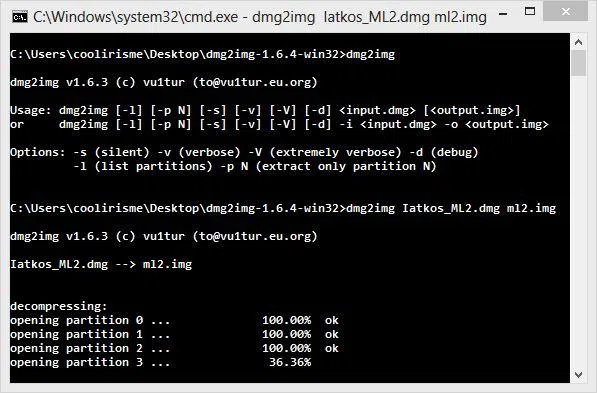
Step 3. Now, wait for the command prompt app to convert the DMG file into ISO image file.
Step 4. When the ISO image file is ready, you will need to download another ISO Burner tool to burn the ISO file into USB.
We understand that this method is complicated and we will only recommend using this method if you know what you are doing. A single misstep can definitely damage the DMG file as well as corrupt the entire USB. If you are looking for a simpler method then continue to the second solution.count.
Method 2. Create macOS Bootable USB from Windows using UltraDMG
As it's known to everyone, using Disk Utility on Mac is the only and official option to create a bootable macOS USB on Windows 10 PC. However, most people tried to create a Virtualbox on their Windows computer then run OS X temporarily, but actually, but it is complicated and error-prone.
Another way to create a bootable USB from a DMG file in Windows computers is by using a powerful DMG editor tool called UltraDMG. It is by far the best and most effective way to make a bootable USB from DMG file in Windows platform. You literally need no computer programming knowledge as the user interface is very simple to understand. Just a few clicks on the mouse can do the magic for you.
Step 1. UltraDMG is very easy to install. Just go to the official website and download a free trial copy in your computer. Next, install the software and launch it in your PC for the first time.
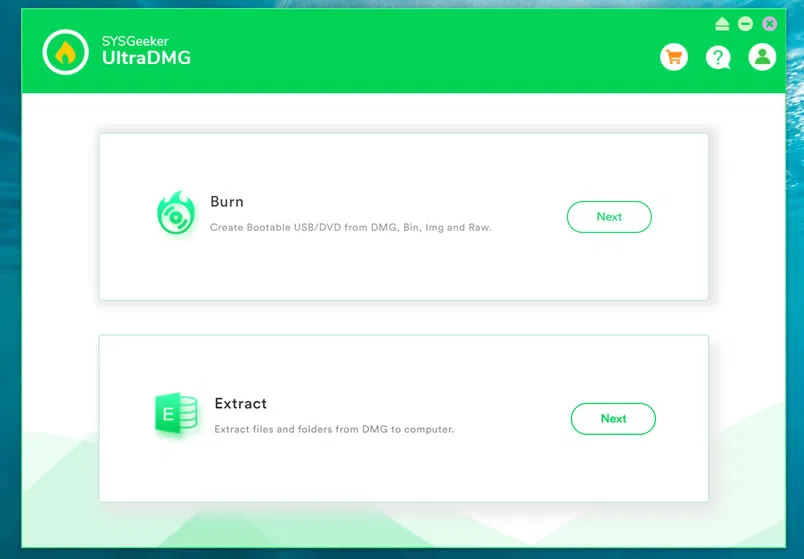
Step 2. Grab a blank writable USB and insert it into the USB slot but make sure it is writable. Erase the USB before using this software as it will format the entire USB and you won't be able to recover the files later. On the user interface of the software, you will be able to see couple options. First select the DMG file from your computer and then on the target device, choose the "USB Drive Name".
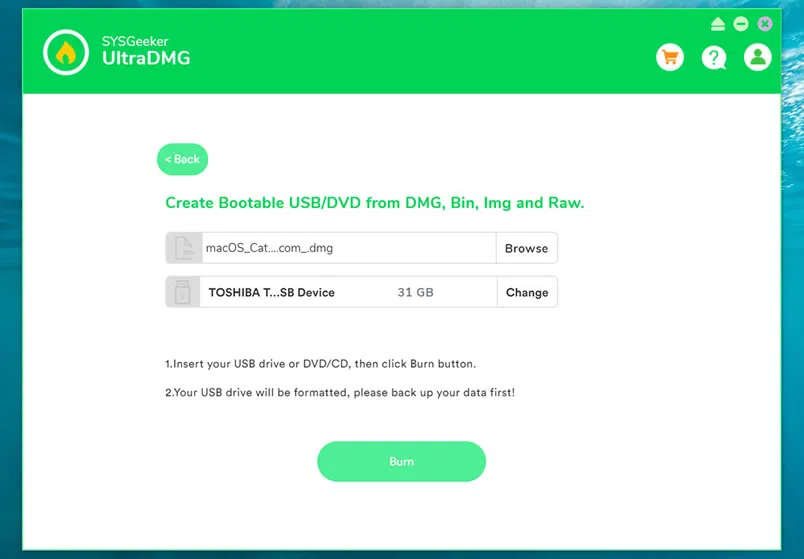
Step 3. As soon the setup is completed, just click on the "Burn" button and wait for couple minutes. The software will automatically burn the DMG file into your USB and make it bootable by default.
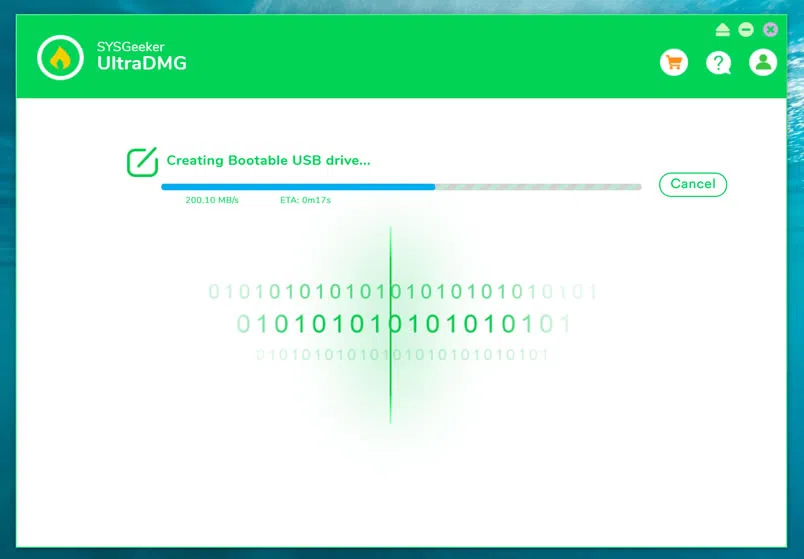
Step 4. It will take a few minutes depending on size of .dmg and writing speed of USB drive, once you've done it, you can connect your USB to your Mac and make your mac boot from USB drive by holding download the Option key while turning on Mac.
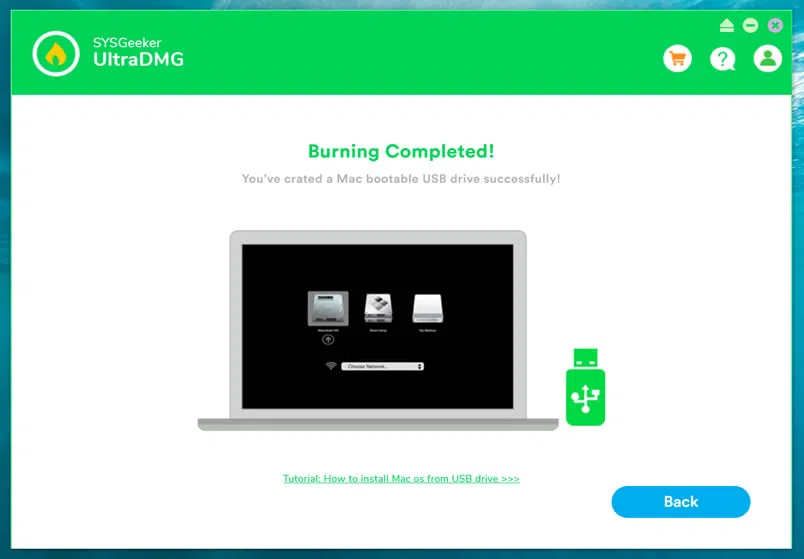
UltraDMG can not only be used to create a Bootable USB from a DMG file, it can be also used to convert the DMG file into ISO that can be further modified or you can use it to view and extract the data from the DMG file.
Method 3. Create macOS Bootable USB on Windows using TransMac
I believe that a lot of people has heard a tool called TransMac, it's a Windows tool being widely used to manage and copy DMG image. TransMac worked flawlessly on a Windows 7 64-bit, i think it must be OK with Windows 10 computer, but it's actually a shareware that has a 15-day trial period and works flawlessly.
Step 1. Now let's learn how to create a mac bootable USB from DMG on Windows 10, before starting, you have to partition your USB drive with GPT because TransMac doesn't work for MBR partition.
diskpart
DISKPART> list disk
(Find the disk number)
DISKPART> select disk 2
Disk 2 is now the selected disk.
DISKPART> clean
DiskPart succeeded in cleaning the disk.
DISKPART> convert gpt
DiskPart successfully converted the selected disk to GPT format.
DISKPART> create partition primary
Step 2. After installed the transmac, run it, In the left pane, right click the USB Drive and select "Restore with disk image" option and next.
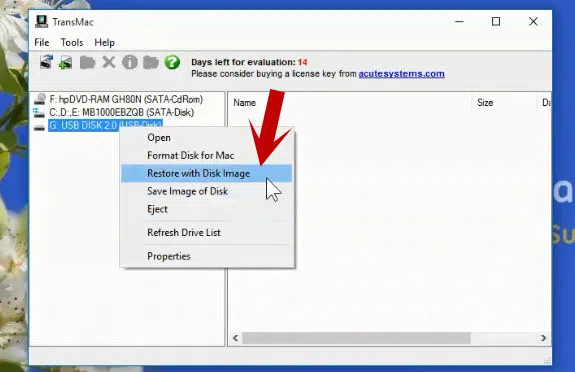
Step 3. Then a window will pop up asking you to point a .dmg file. After choosing the Mac OS?dmg?file, click "OK" button, transmac will start to write .dmg image to your USB drive.
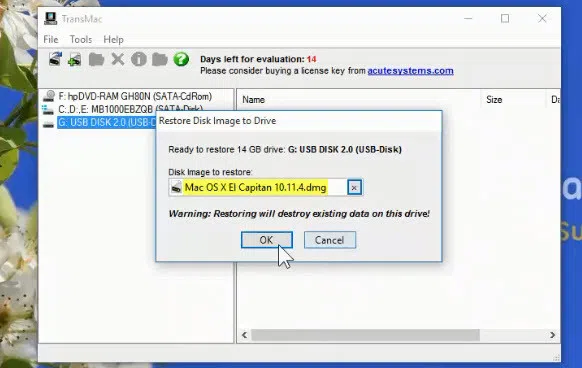
Once the process is complete, your USB drive is ready for boot your Mac computer, then install macOS on your device.
Most people had reported that transmac could not write to disk, it may be the fact that you didn't partition USB as GPT first. Don't expect that Transmac could create a mac bootable USB on mac 10.15.6 or higher as it cannot interpret the boot loader.
Words in the End:
We have shared couple ways to create a bootable USB from DMG in Windows computers. We know this was not an easy method to success, and that's why we have shared how to use UltraDMG.
Related Articles:
How to Change Windows 10 Password
How to Fix Windows Password Incorrect
