In today's article we are going to take up a very commonly asked question by those who deal with excel files on everyday life------ "How to open a password protected Excel file?" Well if you are dealing with excel files on a daily basis, then you surely know how important it is to password protect excel files. But what is more important is to know how to open it without password. Once you lose the file password, you lose access to the contents within it as well. The article here will demonstrate you three easy tricks to gain back access to your file.
- Method 1 Open Password Protected Excel File Online
- Method 2. Open Password Protected Excel File without Password using Dr.Excel
- Method 3. Open A Password Protected Excel with Excel Password Lastic Tool
- Method 4. Unlock A Password Protected Excel with VBA Code
- Method 5. Unlock A Password Protected Excel with ZIP
Method 1. Open Password Protected Excel File Online
Using online tools for recovering a file password is the easiest of all approaches. Here we are going to use an online password cracker tool named lostmypass. It is free of cost, simple and direct in use. It is supposed that this kind of tools exploit a vulnerability in MS Excel. But note that it's not a wise choice to upload your private files onto someone else's web server because it relates to significant privacy and security issues. So, we don't suggest this method.
Step 1. Click on the link given here.
Step 2. Click on "Drop file or click here" button to upload the locked excel file. You can also drag your file into the website screen.
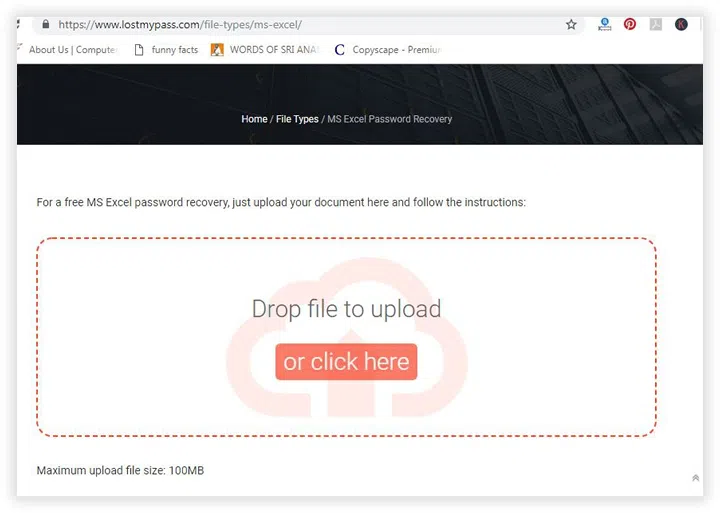
Step 3. The recovery process will begin all by itself. This will may take long time based on your password length, complexly and network speed. So get prepared for the long-time recovery.
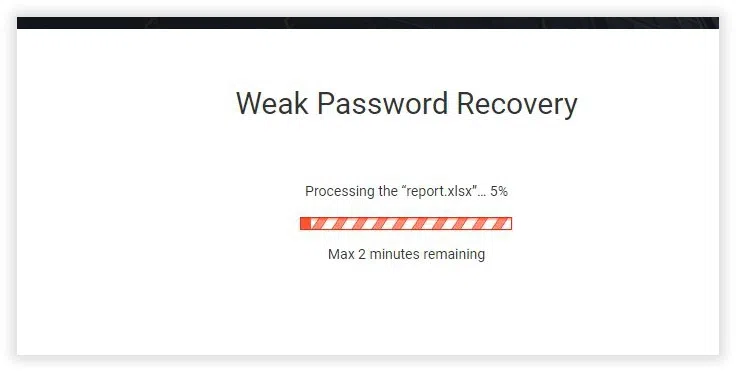
Once the process is over, the cracked password is shown on screen.
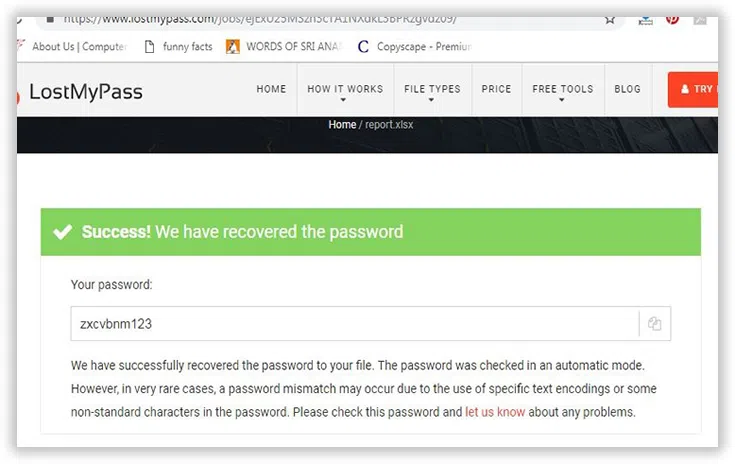
CONS:
1) Various mischievous websites tend to steal information from your target documents in the guise of decrypting passwords.
2) The tool cannot decrypt complicated passwords.
I just tested this online tool to open a password protected Excel file, it successfully managed to recover my password with 4 length. However, it would not give me the full file, unless you purchase a license key for 29 USD.
Method 2. : Open Password Protected Excel File using Dr.Excel
We know that the latest edition of MS Excel encrypted file by using AES 128-bit advanced encryption. So it's not possible to crack the password using the so-called vulnerability, but Dr.Excel can be able to decrypt password from Excel using algorithm. Dr.Excel is a very powerful Excel password cracking or removing tool. Be it a simple or complex password pattern, the tool is fully capable of cracking it, in our test, it will only take 2 hours to crack a 8-digitl password that contain letters and numbers, the success rate can reach to 98%. It supports multi core CPUs and GPU to boost the password recovery speed and avails three attack types- Brute Force attack, Dictionary attack, Mask attack.
Let's see how open a password protected Excel file with Dr.Excel.
Function 1: Recover Open Password from Excel
Step 1. Download and install the software to the same computer which contains the excel file. Right click on the tool icon and choose "Run as administrator" from the sub-menu to run it with admin rights.
Step 2. As you will see on the tool interface screen, it offers two types of approaches either to remove the password or to recover it. lets just say we choose to remove it. To open a password protected Excel file without password, you need to select the first option to recover open password.
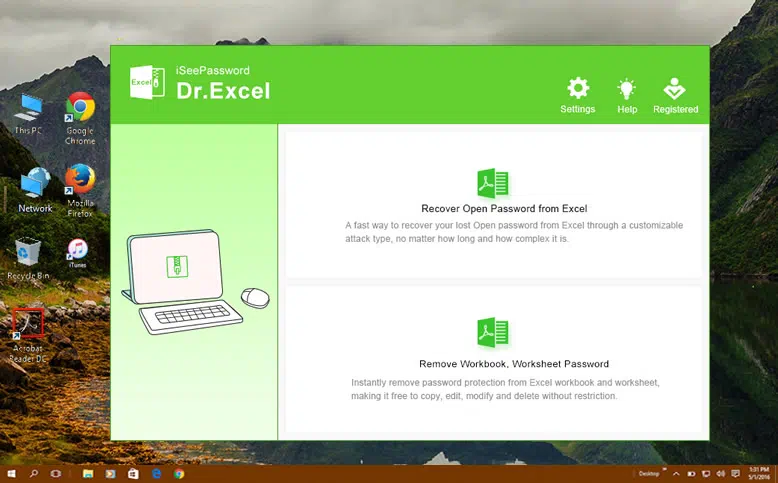
Step 3. In this step, click the add button to import the Excel file to program, then select the an attack type from the list. There are 3 attack types for your choice. Here we suggest you to select Mask Attack, which can find your password in a short time.
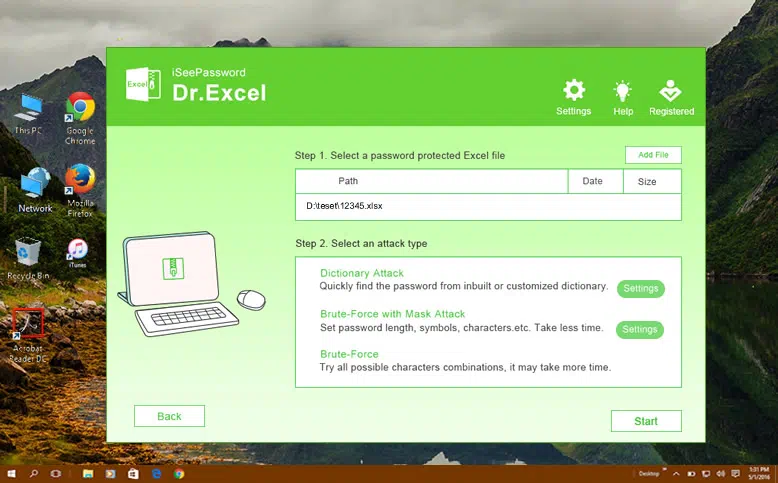
If you can provide any parts of your password information then you can select the Brute-Force with Mask Attack mode. Here you can specify the password length, range and prefix or suffix. Even you're allowed to customize characters.
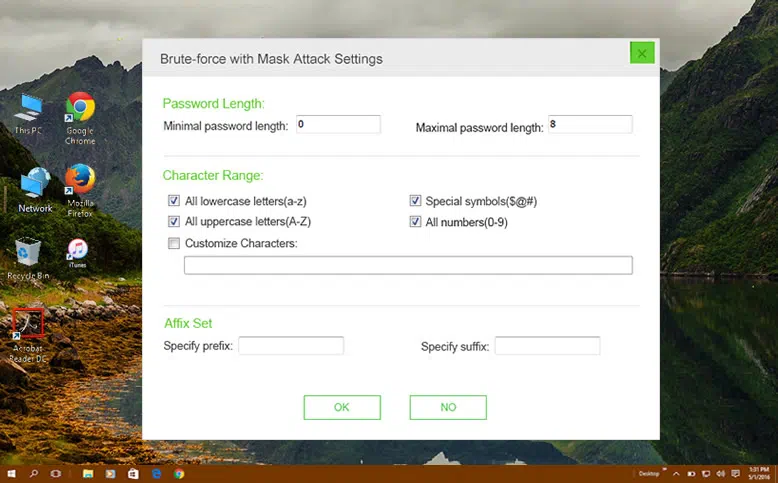
Step 4. After the settings are complete, click Start button to begin the progress. It will tale some times based on your password length, complexity and computer's performance. Once the password is found, it will be displayed on the screen, copy it and open your password protected Excel file.
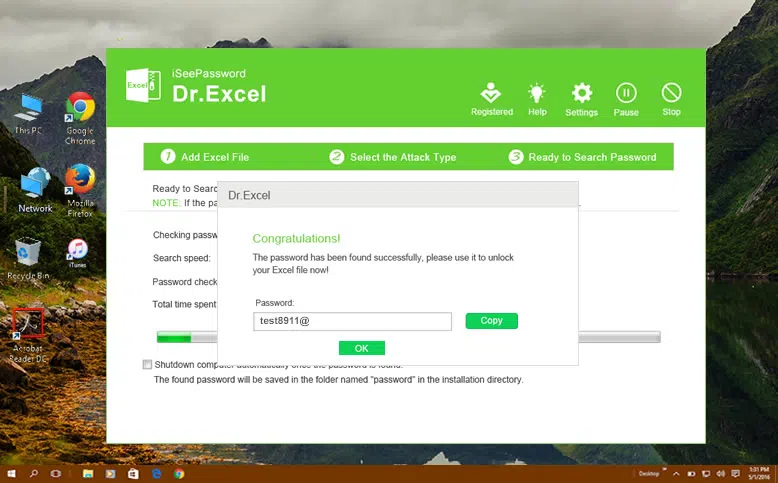
Function 2: Remove the worksheet/Workbook Password from Excel
If you're unable to edit, copy, modify or print your Excel file but view the content in it, it means your Excel file is encrypted with worksheet protection. Then Dr.Excel gives you options to remove this security from Excel file so that you can handle your Excel without any restriction.
Step 1. Click on "Remove Workbook, Worksheet password". On the next screen, click on "Add File" to browse and load the locked file into the tool interface.
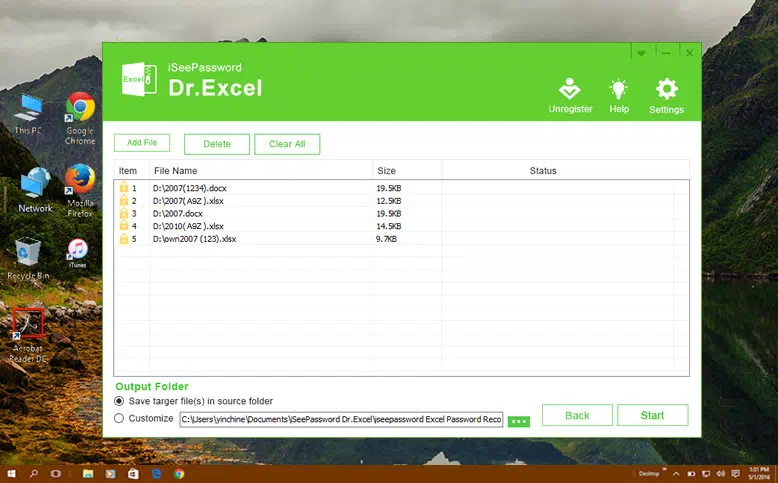
Step 2. At the bottom left corner of the tool screen, tick either "save target files in source folder" option or "customize" option to save the password free file to any of your desired location.
Step 3. Once you are done with this, click on "Start" button at the bottom right corner and the password removal process will begin.
Method 3. Open A Password Protected Excel with Excel Password Lastic Tool
Excel Password Recovery Lastic is a comprehensive utility that can be able to crack forgotten passwords from Excel documents, including all major versions of Microsoft Excel, except MS Excel 2007/2010. It can crack multiple passwords at the same time, and not just one using password cracking server, irrespective of the Excel length and complexity. This way, you will be able to open a password protected Excel file without password effortlessly.
Step 1. Download the software from the internet and install it to your regular computer.
Step 2. Launch the program with admin rights. From the main interface screen, type your file location pathway in the search bar, or you can browse to load the file into the tool screen.al PC.
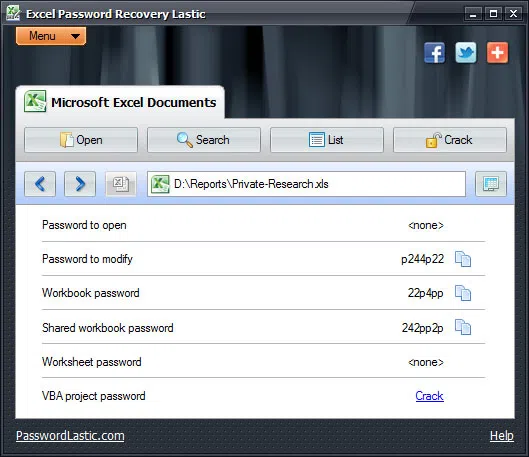
Step 3. After the file has been uploaded, click on the "Crack" button to begin the password recovery process.
Step 4. The process will take some time depending upon the length of the password. As soon as the recovery process is over, the cracked password will be shown on screen.
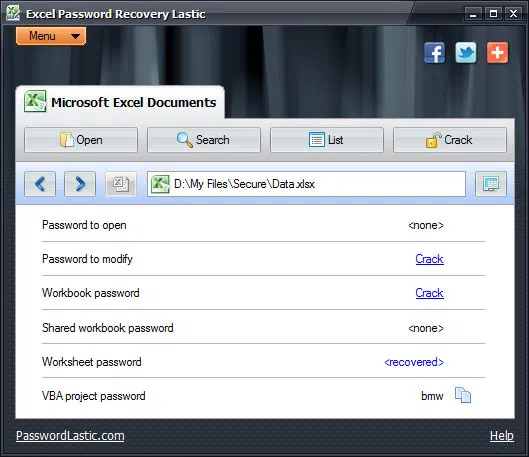
The tool cannot crack excel worksheet of latest version 2016, but only the earlier versions of excel.
Method 4. Unlock A Password Protected Excel with VBA Code
You may not know that you can easily unlock a password protected worksheet password using a VBA macro in Excel 98, but in Excel 2010 or older editions, you could use a brute force macro in the VBA code, this code works because the password of Excel 2010 version is hashed codes. For the Excel password, any sequence of characters with the same hash code can be used to unlock password protected worksheet without password.
Step 1. Open your password protected Excel sheet file, and launch the Visual Basic Editor by pressing Alt + F11 keys.
Step 2. Right click the workbook's name to open project-VBA pane, click "Insert" button and select "Module" form the context menu.
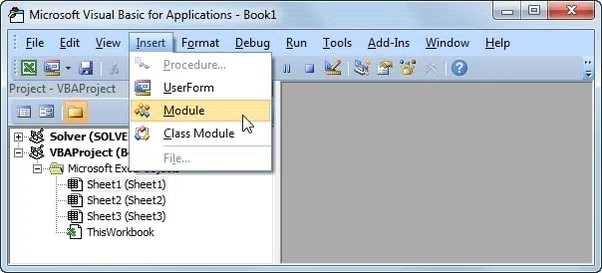
Step 3. Then a Window pops up after you choose "Module" option, just copy and paste the following code below.
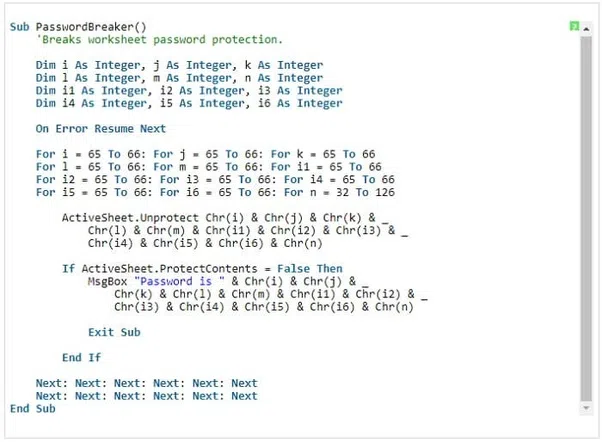
Step 4. After that, click on 'Run' or press F5 and wait for a while.
Step 5. After that, just click the Run button to start to unlock Excel file, it will take some time to unlock. After a while, the macro will give you a new password which is not the original one, but it can unlock your password protected Excel file.
The macro only works with Excel 2000- 2010 edition, it no longer works with Excel 2013 or later. This is because Excel 2013 or later edition encrypt the file with additional protection in the algorithm.
Method 5. Unlock a Password Protected Excel with ZIP
In fact, Zip program can help you unlock password protected Excel sheet without password, you don't need to download any additional software. But it might be a little hard for you as it relates to code. Now , before trying this method, make sure you've made a copy of your Excel file in case something bad happens.
Step 1. Suppose that your XL is your Excel file name. We will use ZIP compression software like 7-zip or winzip to rename your password protected Excel file from .xlsx to .zip format.
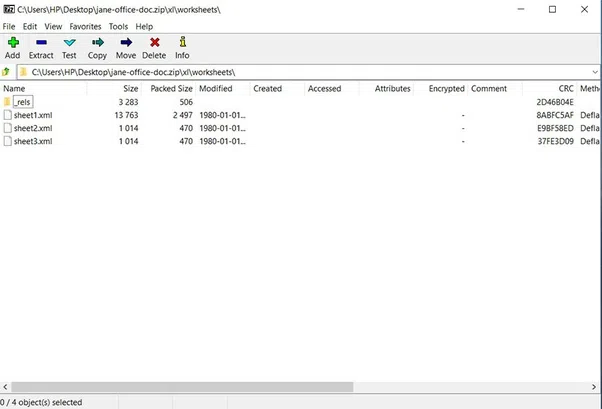
Step 2. After that , open your "XL" folder > "worksheets" folder, then you should see many worksheet files inside this folder, like sheet1.xml, sheet2.xml.
Step 3. We supposed that your computer has installed Notepad tool, just launch it and drag the worksheet into the Notepad, and search for the line that begins with: "sheetProtection algorithmName="SHA-512″ hashValue=." It will look something like this:
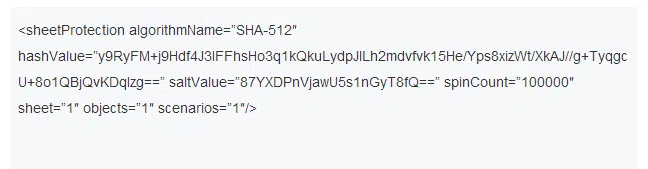
Step 4. Make sure you've selected the entire line – everything between and including the " <” and “> <" characters and ">"delete it.
Step 5. After modified your worksheet file, save it. You will have to repeat this process with all XML file inside your XL folder. Then don't forgot to rename your Excel file from .zip to .xlsx.
Although this is an old trick but it may still work with your Excel 2013 or 2016. Unfortunately, we did not succeed in unlock a password protected Excel file for for Microsoft Office 2019 and 365. Of all the solutions mentioned, Dr.Excel is the most suitable solution. It offers guaranteed result for however complex password pattern. Yet, you must try all the methods and decide for yourself as to which one will suit your requirement.
How to Bypass Windows 10 Password
How to Reset Windows 10/8/7 Password with or without Bootable USB
