Passwords have become a crucial part of our everyday lives. From our bank accounts to our emails, everything is protected by passwords. And why not, after all, a secure password is the best way to protect our privacy online from hackers and other malicious entities. With all the password protected services we come across every day; it is indeed difficult to remember all of them all the time. Now most of these services have a way to recover your lost passwords, but what if the password is not for an online service? What if you lost the password to a crucial Excel file?
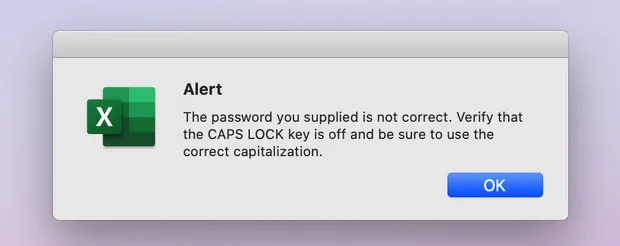
For those of you who have used Excel extensively on Mac, you would know the pang of losing an Excel password. There is no official way to remove a forgotten Excel password, neither is there any link where you can click that would help you recover the lost password by asking for your personal information like you get to do for online services like your emails. So, what to do in that case?
First, How Many Passwords Excel Has?
Well, Excel has 2 types of passwords. A Document Open password that prevents anybody to open the Excel file unless they know this password, and a Worksheet/Workbook password that prevents users from edit, change or copy the cells in any of the worksheets. The Open password is set while saving the Excel file, while the Worksheet/Workbook password is set from the Review tab of the Excel file.
There are a number of utilities available on the internet that can help you with this. Here we will look at the 3 most popular utilities and how you can use them to recover Excel password on Mac if you unfortunately forgot it.
Method 1. Recover Excel Password on Mac from Keychain
Keychain is a native app on Mac that stores peronal information and password. It works like a password manager. You can find and recover all your passwords on Mac once you have saved the password in Keychain. As far as we know, this is by far the fastest way to recover Excel password on Mac without installing additional software.
Step 1: Search 'keychain' in Lanuchpad and open Keychain Access app from search result.
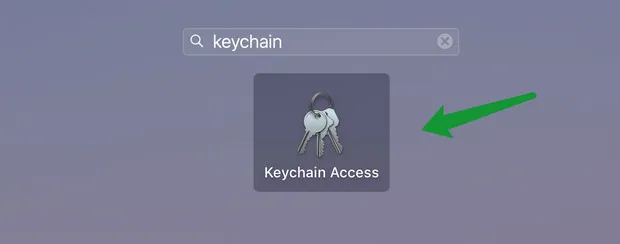
Step 2: Navigate to the right upper corner of new window and search 'excel' in text field. If Excel password was saved in Keychain, you will see it in search result.
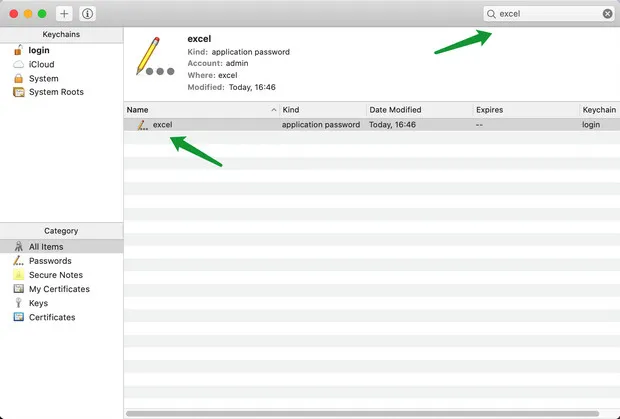
Step 3: Double click the column to open a new window. From there, check Show password. At this time, you have to input the login password to grant the permission.
Step 4: Once it is done, you will see the forgotten password of Excel file.
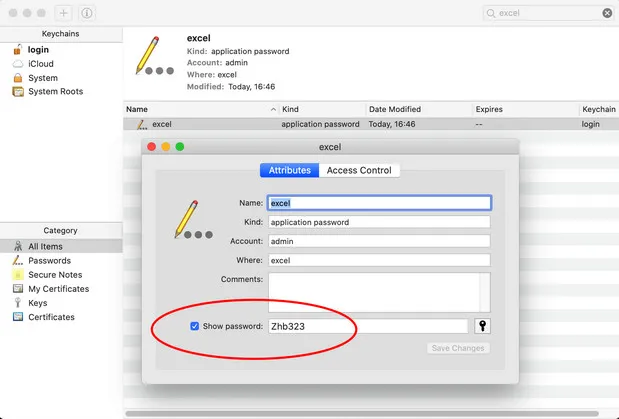
If you could not find Excel item in search result, this means Excel password was not saved in Keychain. You have to find another way to recover Excel password on Mac other than using Keychain Access app.
Method 2: Recovering Excel Password on Mac Using a Powerful App
Excel Password Recoveyr for Mac is an all-round GUI app that will not only let you recover Excel Open password, it will also let you remove Worksheet/Workbook password with just a few clicks. This powerful Mac app not only supports Mac, but it is also available on Windows. It has a one-time pricing model and has a dedicated support team, so you know who to reach out to in case you face any issues.
One of the best things about Excel Password Recovery for Mac, which we will look at while we go through each step of the password recovery process below, is that it offers various methods to recover Excel passwords; a dictionary attack, brute-force attack, and a mask attack.
With the dictionary attack the user provides a dictionary file and imports it into the program. The program automatically searches the Excel password from the dictionary file. Using the brute-force attack, Dr. Excel tries all possible combinations in a password. However, if you cannot provide any information as to what the password might have been, this might take a long time. Finally, with the mask attack, which is an advanced cracking method, it can flexibly unlock your Excel file password. If you can provide any information about the password: such as length, number / capital and small letter / specific symbol, suffix, then the program can find the password in a short time.
Here's how you can recover Excel password on Mac using this GUI app:
Step 1. Download and install Excel Password Recovery for Mac from our website using the above link. Once installed, you can launch the program and input the login password to continue.
Step 2. Click Open button to import password-protected Excel file into this app; then, click Next to process.
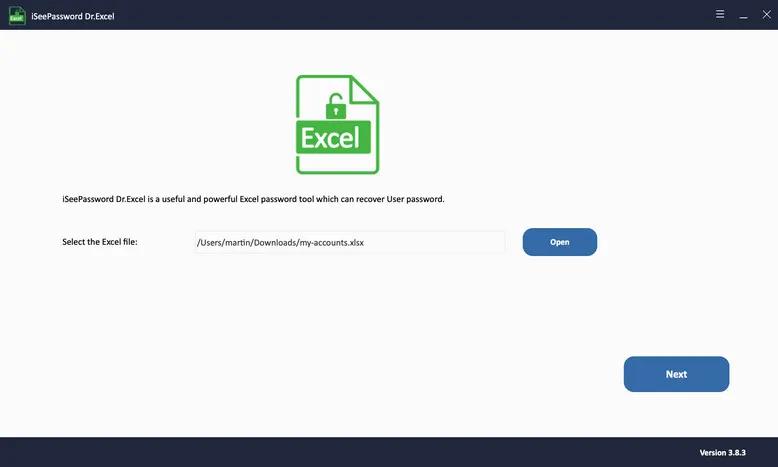
Step 3. There are password attacking modes presented on the screen. You need to choose one to proceed. In our example, we will select Brute-force with Mask Attack as you can make proper settings.
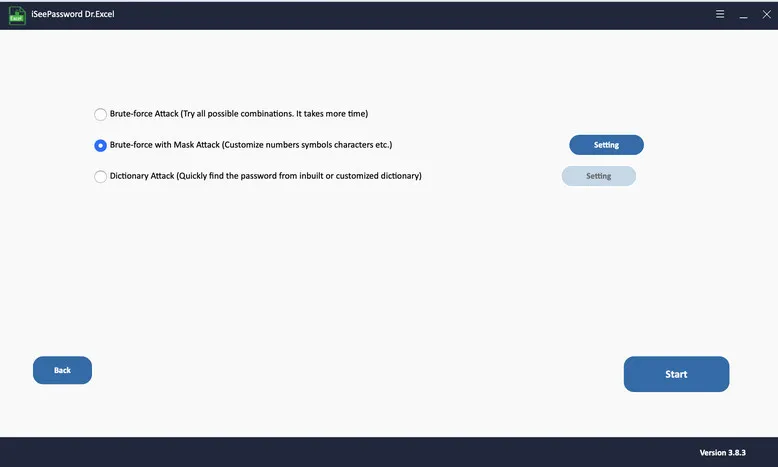
Step 4. Click on the Settings button to open a new panel of password configuration. Please make more settings as many as possible.
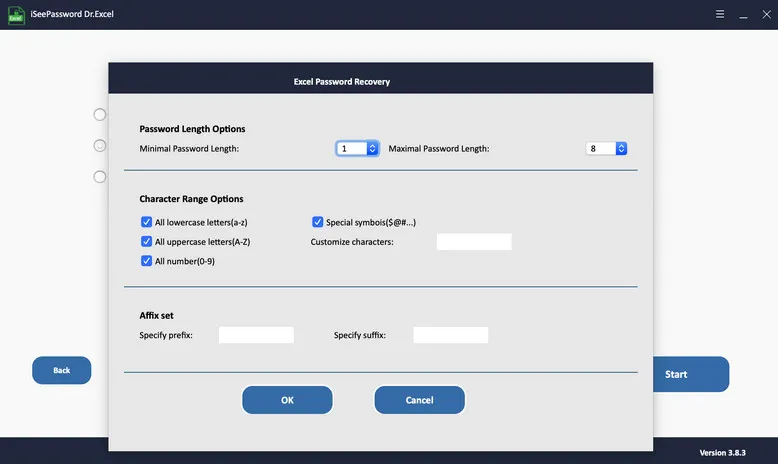
Step 5: After finishing the settings and the attack type, simply click on the Start button to start the process.
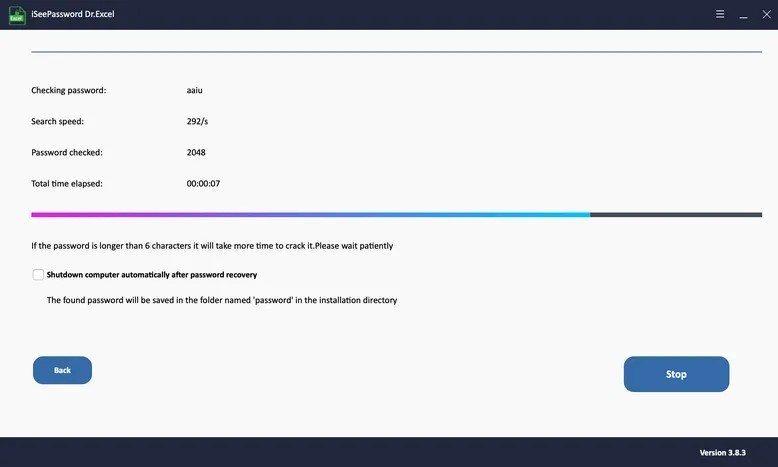
Step 6: Once the task is completed, it will show you the recovered password on the screen
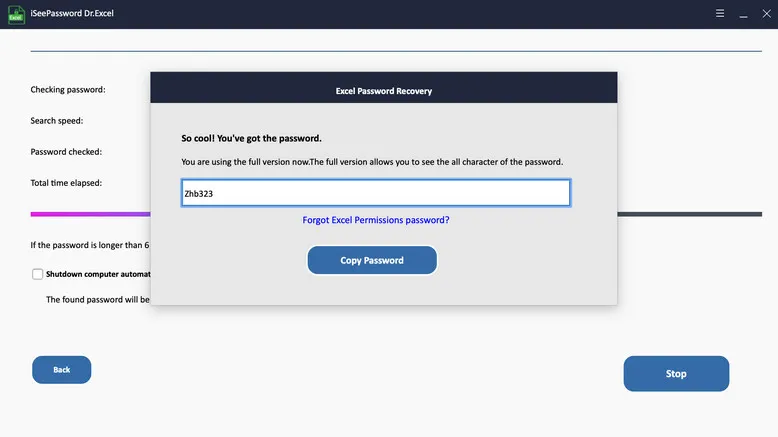
Wasn't that simple! Currently, this is the only GUI app that can help you recover Excel open password on Mac. No alternative available!
Method 3. Recover Forgotten Excel Passwords with LostMyPass
Now let's look at another way to recover Excel password on Mac via LostMyPass. Unlike Excel Password Recovery for Mac, this is an online service. It is capable of recovering Excel open password, and delete Worksheet/Workbook password in Excel. Most importantly, it is very simple to use as it is shown in below. However, the biggest set of cons with LostMyPass is that if your Excel contains sensitive information, like your financial details, it would not be wise enough to upload it to a 3rd party website.
If privacy was not an issue for you, then look at steps on how to recover Excel passwords on Mac with LostMyPass.
Step 1. Go to their website by visiting this link: www.lostmypass.com/file-types/ms-excel/
Step 2. Click on the I'm not a robot captcha as shown below. By the way, the maximum file size of Excel file is 100MB.
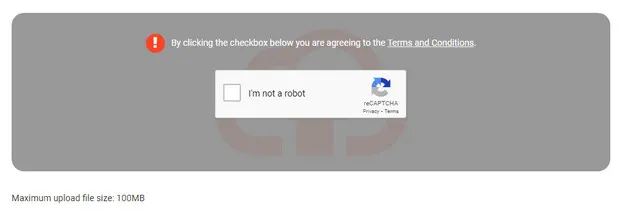
Step 3. Now you can either drag-and-drop your file, or your can click on the button to select them as shown in the below screenshot.
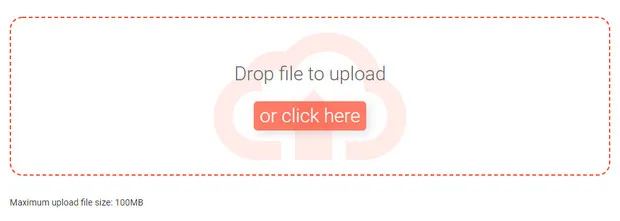
Step 4. Once the file is selected, it will automatically start the process. When the process is complete, it will show you the recovered password on the screen.
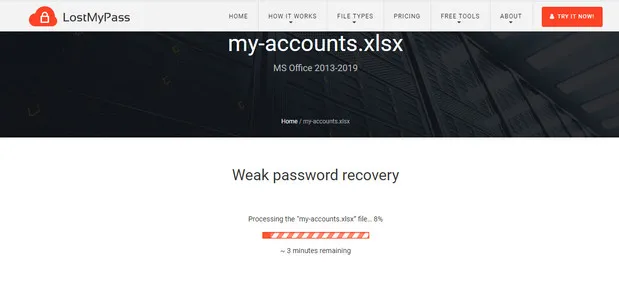
If the password was not cracked by its free service, then you have to pay 49 USD to use the premium service.
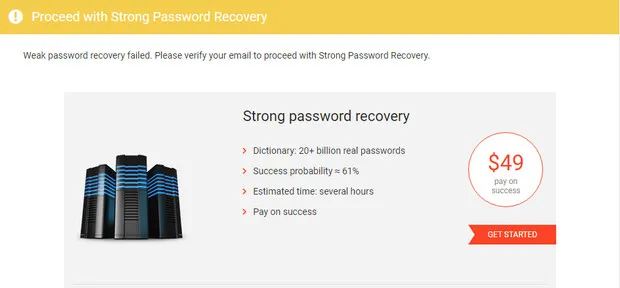
Method 4. How to Recover Excel Password with Hashcat for Mac
Hashcat is a remarkable free utility for cracking password from 200+ file types, including Microsoft Excel .xls and .xlsx. As a bleeding fast password recovery software, it fully supports CPU and GPU acceleration. This will dramatically reduce the time you wait for the output. However, Hashcat is a text-based package and no graphics interface all all. You have to install addition tools to make it working on a Mac.
Let's start cracking Excel password on Mac with Hashcat.
Step 1. Installing hashcat on Mac is very simple. Launch a terminal by pressing Command + Space, type terminal, and then press Enter
Step 2. Now, install Homebrew package manager on your Mac (tutorial) and input the following command to install Hashcat.
brew install hashcat
Step 3. Download office2hashcat.py from here and run it to retrieve encrypted hash of Excel document. And save the hash value into a text file (pwd.txt).
./office2hashcat.py my-file.xlsx > pwd.txt
Step 4. Download OpenCL-headers for Hashcat utility with the following commands:
git clone https://github.com/hashcat/hashcat.git
cd hashcat
git submodule update --init
make
Step 5. Download a word list from Internet, say it is named dict.txt.
Step 6. Finally, use the below command to crack Excel password on Mac:
./hashcat -a 0 -m 9500 --status -o output.txt pwd.txt dict.txt
Detailed explantion of above command:
- -a 0: use dictionary attack
- -m 9500: for MS Office 2010, free to use a different one depending on the Excel version
- --status: Show live status of password recovery process
- -o output.txt: Save recovered password to output.txt
- pwd.txt: hash value of Excel file
- dict.txt: wordlist file
Step 5. Wait and check if Hashcat recovered the password. You will see the fan running much faster and the keyboard becomes hot during the process. This is normal.
As you can see for yourself, LostMyPass is too insecure, Hashcat is too complex for new users and it also does not have a simple, easy to understand FAQ section. So, Excel Password Recovery for Mac is the best option when it comes to recovering Excel password on macOS platform.
How to Open Password Protected Excel File
