One day, you come across a PDF file with some crucial information you want to print, but you cannot hit the Print button as it is grayed out. Later, you come to know that some restrictions have been added to the file, preventing you from printing or making any changes. If you have ever been in this situation, then you are not alone out there.
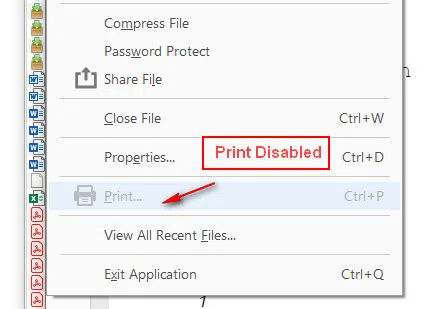
In fact, some PDFs are encrypted with a password, which you will need to enter each time you want to view or print it. You can remove the password to save yourself some inconvenience if you are keeping your PDFs in a secure folder.
Fortunately, there are some apps out there that will help you remove password protection from a PDF, so you can print it or edit it to your liking. We are going to show you how to print a password protected PDF file in this post. However, before getting started, we should know what type of protection the PDF has.
PDF Open Password and Owner Password
There are two main types of passwords you can set for your PDF files, including Open Password and Owner Password. An open password-protected PDF prevents you from previewing the content unless the correct password is offered.
Note: PDF Owner Password is also called Permission Password or Restriction Password.
On the other hand, if you set an owner password for a PDF document, you still can view the content, but you cannot edit, copy, or print anything. The process of removing PDF owner password is slightly different from how to print a PDF with an open password.
Method 1. A Complete Solution to Print Password Protected PDF File with Dr.PDF
If you knew the correct open or owner password, then there is no problem in printing it out. However, if you forgot PDF password, then you should find a way to print password protected PDF file without password. And our first recommendation is Dr.PDF, a complete solution to help you remove PDF open password as well as owner password.
To print an open password-protected PDF, you first need to remove the password you set for it. As mentioned above, there are tons of apps for it, but we've tried Dr.PDF and it worked like a charm, so we are pretty confident in recommending to all of you.
Dr. PDF now offers a free trial that unlocks all of its premium features, allowing you to get a good look at the software before deciding to pay for it. Once you have downloaded Dr. PDF onto your computer, let's proceed with our step-by-step guide. In first part, we will remove owner password from PDF and remove PDF owner password in next part.
Step 1. Once you have Dr.PDF installed, launch it on your machine and then select 'Recover Open Password from PDF'.
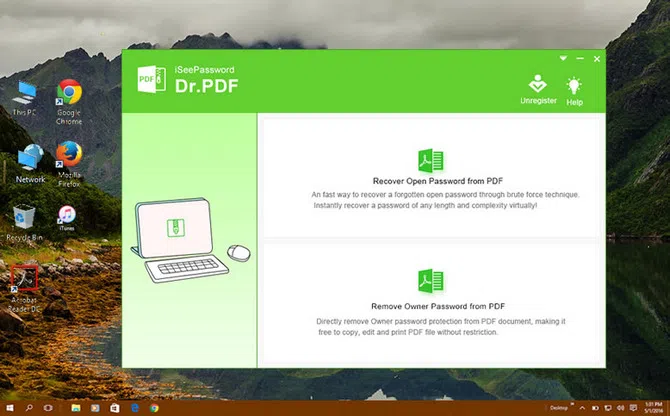
Step 2. If this is the first time you are using the software, you will be prompted to sign up for it. Just follow the instructions to register (the process takes seconds, so no worries). Now, hit the 'Add' button and locate the password-protected PDF you wish to print.
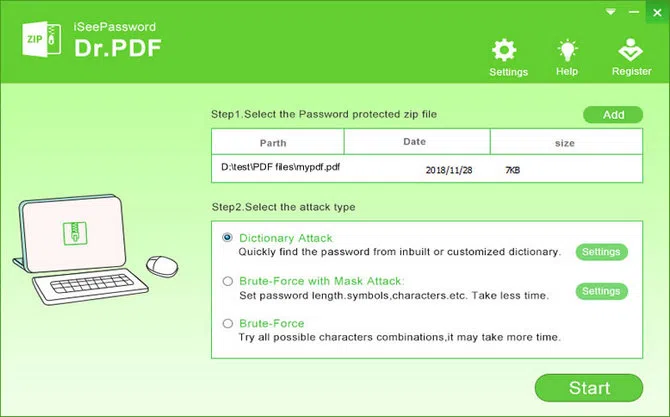
Step 3. Select an attack type from the list. We recommend you go for the Mask attack type if you have any password hints.
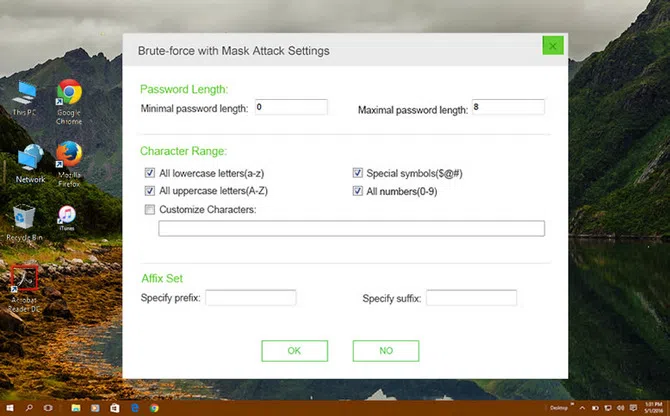
Step 4: Once you are done, hit the Start button and you should see your password from the pop-up. Now, open the PDF file with newly-found password and print it as usual.
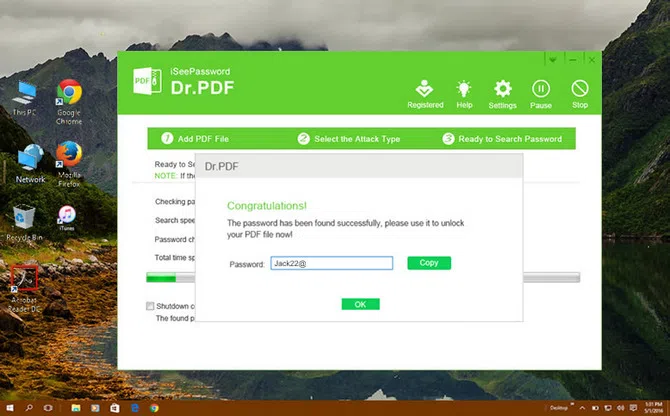
The second function of Dr. PDF is to remove the permissions password so you can print the document. To get to this feature, simply click the second option in the main interface.
Step 1: On the inside page, click 'Add File' to import all PDF files locked with owner password.
Step 2: Choose an output folder for the unlocked files that will be generated in this process.
Step 3: Hit Start at the bottom right and wait about 5 to 10 seconds. You can literally unlock hundreds of files in such a short time.
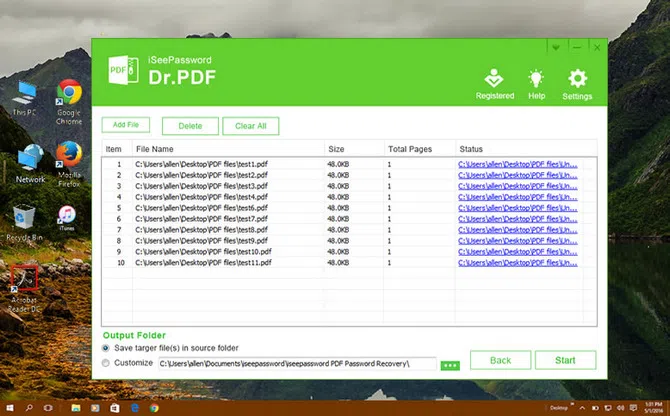
Your files will be saved to the chosen folder, from where you can freely print them. Dr. PDF gives you a flexible way to process as many files as you want in a single batch.
- Recover PDF open password.
- Instantly remove PDF owner password.
- Support all types of PDF encryption algorithms
- Directly run on Windows and macOS.
- Ultra fast password cracking speed.
Pros:
Method 2. Print Password Protected PDF via LostMyPass
If you don't want to install an additional app onto your computer, then you can use an online PDF password cracker. There are tons of them out there, but you can try Lostmypass.com as it is reliable and super-fast. All you need to do is to head over to its official website, upload password protected PDF file and wait for the result.
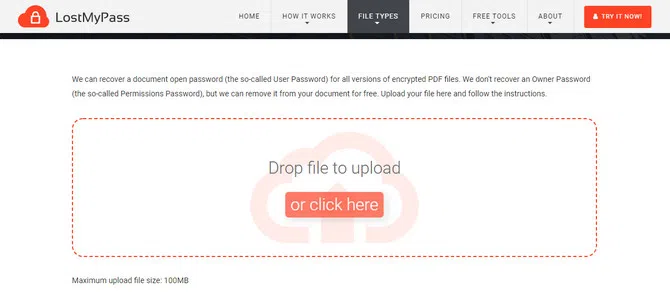
For simple password, it will find the password in about 3 minutes. And this is totally for free. However, you have to wait and pay at least $29 for complex password, which takes more time and computing resources to decrypt it. Once the password is cracked, you will be notified by Email. After that, you can use that password to open and print password protected PDF file.
- No software install.
- 100% for weak password.
- Support Windows, macOS, Linux, Android and iOS.
Pros:
The above two parts are mainly focused on how to recover PDF open password. However, if the PDF is protected by an owner password, the process would be much easier. We will share two more suggestions for printing a protected PDF file with permission password.
Method 3. How to Print Password Protected PDF in Chrome Browser
Chrome is a famous web browser developed by Google Inc. It has many additional features and extensions that are out of scope of browsing activities. Currently, it is by far the easiest way to print a password protected PDF file. The process involves printing a duplicate of PDF file that comes with no password. Here are the steps:
Step 1. Open password protected PDF file in Chrome browser (if you already have an open password on it, enter the password).
Step 2. Now, hit 'Print' button in the top-right corner, then click on 'Change' button under the Destination section
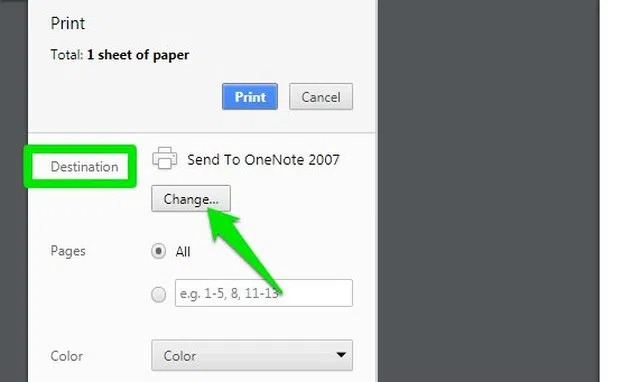
Step 3. Select 'Save as PDF' from the list of printing destinations.
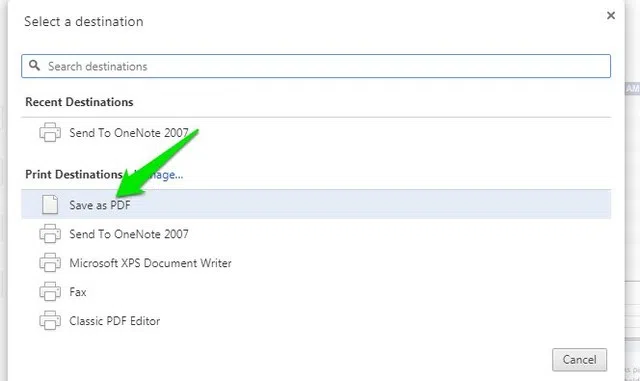
Step 4. Now hit the 'Save' button and Chrome will print a duplicate of target PDF file.
- Completely free and no additional charge.
- Easy to operate.
Pros:
Method 4. How to Print Password Protected PDF with Google Drive
If your PDF file is now protected with a permission password and you know the correct password, then you can use Google Drive to remove the password so you can print it. Here are the steps:
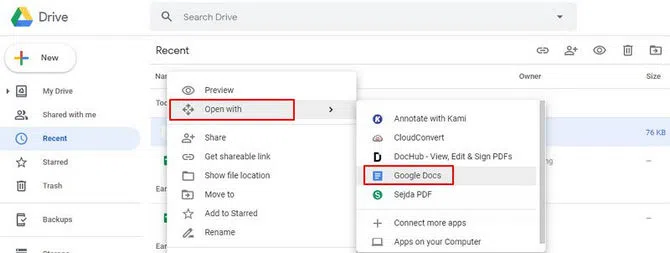
Step 1. Drag and drop your PDF file into your Google Drive and then right-click on it, then select 'Open with Google Docs'.
Step 2. Now, click on File tab at the top menu, then hover your cursor to Download option, and select PDF document from the list.
Step 3. Once the download is finished, you now can print this password protected PDF file freely as the permission password has been removed.
- No need to install other software.
- Simple steps and easily to get started.
- Quickly remove permission password from PDF document.
Advantages:
The Bottom Line
If you frequently work with PDF file, then there are times when you need to print a password protected PDF file. We recommend using Dr. PDF if you forgot or lost PDF password, as it is fast and support PDF open & owner password. If you don't want to install an app on your machine, then open a PDF file in Chrome or Drive and remove password protection from PDF and print it as you want.
Related Articles:
Best PDF Password Recovery Tools 2021
How to Remove Password Protection from PDF

