Your Asus laptop would be locked if you forgot login password. Unlock a password-forgotten laptop is never been an easy task but knowing how to fix the problem is a must. Asus is a brand that offers high-end security features on its laptops to users, including fingerprints and a retina scanner. However, a simple password feature is also offered that help you to protect the computer.
Asus Laptop is based on advanced technology that protects you from unauthorized users. The security features are great but sometimes, you may get trapped on web if you forgot Asus laptop password. Without knowing the security feature on Asus Laptop and types of Windows password, the road to success will be difficult.
But no need to worry at all, as here we have provided the best 4 ways to unlock Asus Laptop by putting less effort.
- A Glimpse of Asus Security Features
- Types of Windows Password
- Method 1. Unlock Asus Laptop with Password Reset Software
- Method 2. Unlock Asus Laptop with Offline NT Password and Registry Editor
- Method 3. How to Unlock Asus Laptop via Parted Magic
- Method 4. How to Reset Asus Laptop Password by Completely Reset
A Glimpse of Asus Security Features
Asus has classified its security features based on laptop's hardware components and offered hardware security, internal security, identity protection, and many more. The security modes vary as per mode. But in general, some security elements are common for all Asus laptops. For instance, Kensington lock slots and padlocks are assembled in most Asus laptops for additional security.
Identity security is yet another essential parameter set in Asus laptop that includes finger-print and a retina scanner that prevents unauthorized users to access Laptop. The high frequency advanced electronic sensors are fitted in the Asus Laptop that reads the finger-prints. But such frequency is not harmful to the users.
TPM (Trusted Platform Module) is also available, which enables the users to access the data more securely. This feature protects the data and applications from hackers.
Apart from that, there are many more security elements present in Asus laptop and to bypass it, you must be familiar with the concept. For instance, if you had enabled HDD security pattern and forgot login password, then you will get a limited chance to unlock it. If you failed, then your Asus Laptop will stop working. So, knowing the exact problem can give you the path to the correct solution. Let's see the types of Windows password that will help you to grab the solution listed below easily.
Types of Windows Password
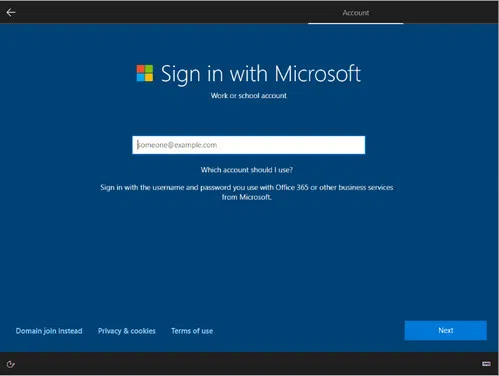
Password is the key to unlock any Windows OS, mostly retained by authentic users. This password is the mode through which the computer detects whether the user is authorized or not. Keeping the importance of password in mind, Microsoft offered various types of Windows passwords to secure the user's credentials from unauthorized users.
Local Account Password: A local account is the one you added or created during Windows 10 installation or via Control Panel Settings. It is the type of account for signing in Windows locally. It can not be used somewhere else. And this is the most popular option for logging in Windows 10.
Microsoft Account Password: Microsoft Account is the key to access Microsoft services such as Xbox Live, Outlook, and many more. If you have connected a Microsoft account to login Windows, this type of password can be reset from Microsoft online password recovery page. And this is the only way to reset Microsoft account password.
Domain Account Password: The account whose username and password are stored on the domain controller is known as Domain Account. It means the credentials are not stored on local computer. Whenever you log in as a domain user, then your Asus Laptop will ask for the elements assigned to you by domain administrator. Hence, you should ask the admin to reset password of domain account.
Method 1. Forgot Asus Laptop Password? Just Unlock it with Password Reset Software in 5 Minutes
Now, you are familiar with definition of Windows password. This information will help you to reset Asus Laptop password easily. Here, 4 different methods are provided and each one of them is best in the performance. We will go with Best Windows Password Reset Tool first as it is the easiest one.
Best Windows Password Reset Tool is an ultimate Windows Password unlocking tool that can reset Windows password from local account. Moreover, this utility can even reset forgotten password of Windows Server. This Windows password recovery tool supports more than 1600 computer models, including most of Asus laptops and PCs. The expansion to reach such a computer model is to gives a Windows password reset solution to most of the users irrespective of any Laptop brand.
Through this password recovery tool, you can reset Windows password, reset new password, add a new admin account and delete current user account. For effective use of this utility, the interface is designed in a user-friendly manner so that any user can use this tool without any issue.
Step 1. Move to another working computer, open a web browser and then download Best Windows Password Reset Tool. Next, install the application to a desired location.
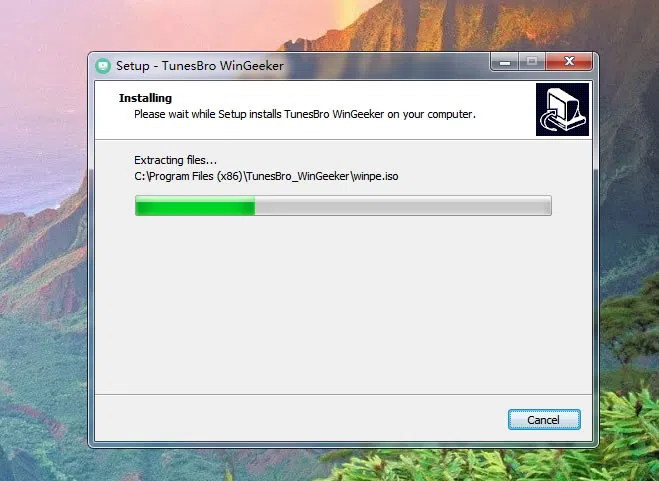
Step 2. Once the installation is completed, run the application and make sure you have inserted a USB flash drive on the same computer. On the home screen , you will get the USB icon and it will detect the inserted USB automatically. You can manually select the USB drive, but such a situation never arises. Once the USB device is detected by the tool, click on the Burn button.
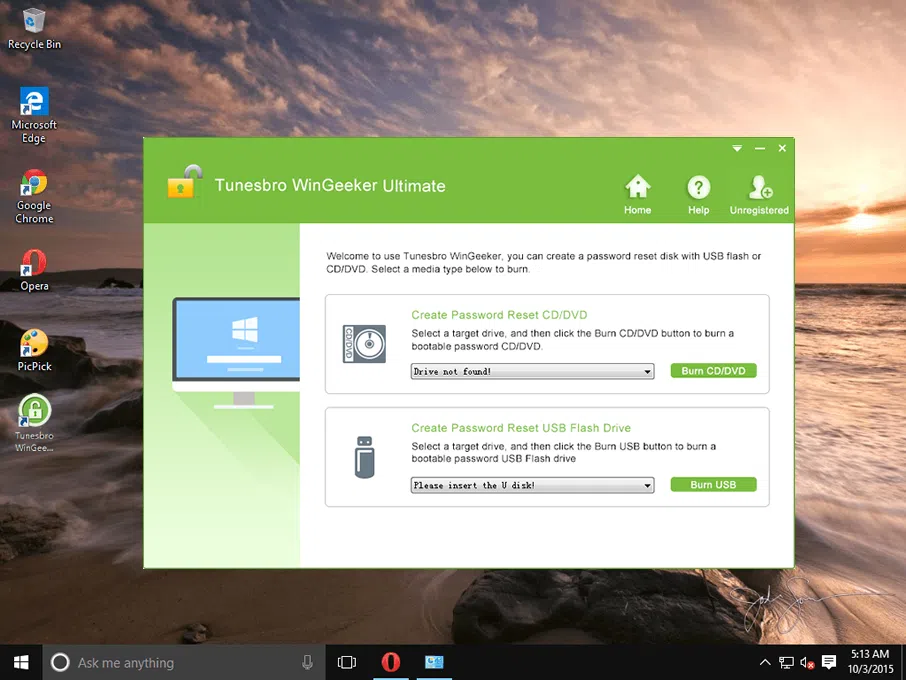
Step 3. Within no time burning successful message will pop-up on the screen. It means your half work is done. Remove the USB drive from that computer and insert it on the Asus Laptop. Boot Asus Laptop into BIOS and then set the first boot device to USB.
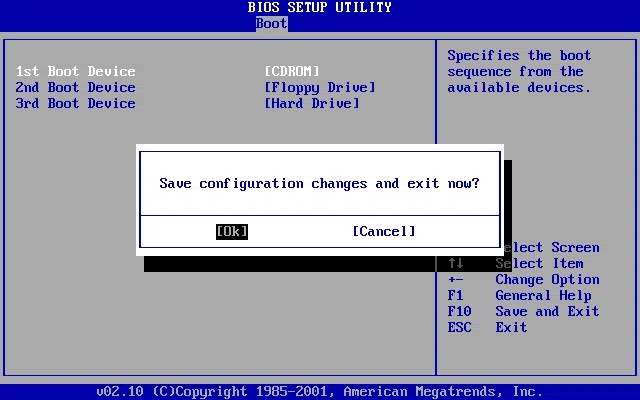
Step 4. After that, software interface will appear and display a list of user accounts. Please select the locked one and click on the Remove Password button. This action will delete forgotten password from selected user account.
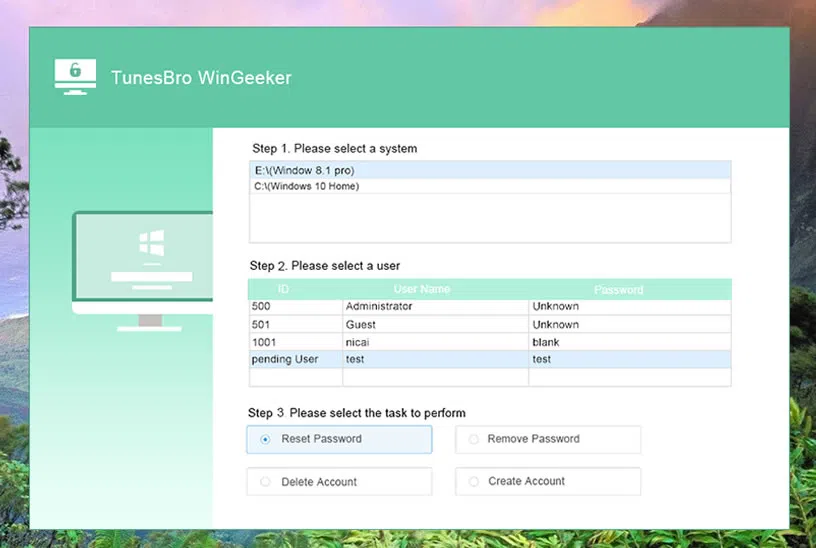
Step 5: Once the process is done, restart Asus Laptop, and this time, you will reach the Windows desktop screen without fetching any password.
As you have seen the password reset method is very simple. Through this utility, you can create and delete accounts without logging-in to the Asus Laptop. Moreover, it supports most of the Windows Operating System such as Windows 10/8/7XP, and Windows Vista.
Method 2. Unlock Asus Laptop Password with Offline NT Password and Registry Editor
Offline NT Password and Registry Editor is a free tool for modifying Windows registry and password in a live environment. It can be used to reset password from Windows local account, supporting Windows 10, Windows 8, Windows 7 and Windows Vista. Through the bootable USB or CD, you can complete the password unlocking process in a Command Line interface.
Step 1. Download Offline NT Password and Registry Editor ISO file on another computer. If you are using a USB drive, then download the USB version.
Step 2. Extract the files using an extractor such as WinRAR and then get an ISO file.
Step 3. Next, insert USB drive on that computer and burn the ISO file to USB. This will make the USB as a bootable device.
Step 4. After the completion of the burning process, remove the USB drive from that computer and insert it on Asus Laptop.
Step 5. Boot your Asus Laptop using the USB drive and soon will get Windows Registry Editor Page with command lines, press the Enter key to start the action.
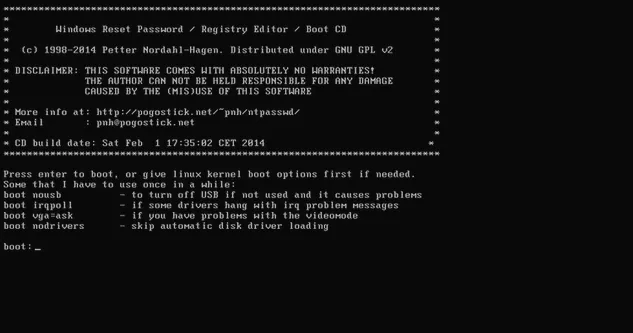
Step 6. The screen will show the list of operating systems installed on Asus Laptop, select the one using the number keys. However, if you have installed only one OS, then type 1 and press the Enter key.
Step 7. To load the registry of Windows password, type 1 and then press the Enter key. After that, Offline NT Password and Registry Editor main page will appear on the screen, type 1 to select 'Edit user data and passwords', and further press the Enter key.
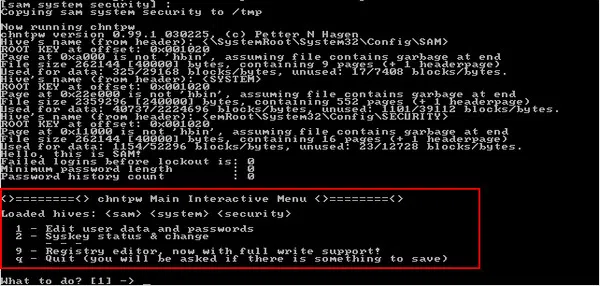
Step 8. The tool will fetch all the accounts associated with a laptop, select the locked one, type the respective number shown parallel to the account and then press the Enter key.
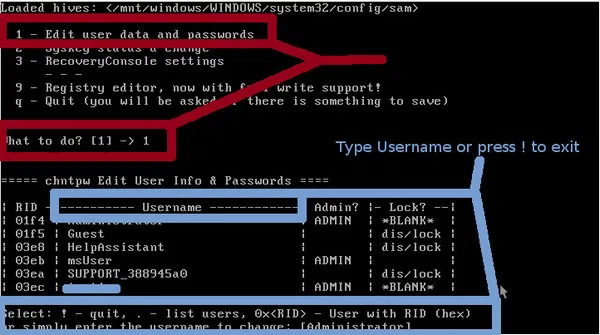
Step 9. A list of options will appear on the screen, type 1 to select the clear user password option and press the Enter key.
Step 10. Once the process is done, type q to close the User Edit Menu section. You need to close the main interface of Offline NT Password and Registry Editor and for that press the q button and hit the Enter key.
Step 11. To completely close the application, type y and press the Enter key.
Offline NT Password and Registry Editor is an efficient tool to reset Windows 10 local account admin password. But in this method, you will have to be extra attentive amid selecting the options. If done any mistake, then you will fail to get the result. Moreover, in this method, you will have to provide the input manually which may consume more time.
CONS:
1) Long and boring steps.
2) Need to create a bootable USB first.
3) Windows partition may not be visible after booting.
4) No virual user interface.
Method 3. How to Unlock Asus Laptop via Parted Magic If Forgot Password
Parted Magic is a Linux-based system resuce tool for password reset, disk clone, partition and data recovery. This powerful tool incorporate a free utility to help you change Windows password in a Linux Live environment. This steps are the same as Offline NT Password and Registry Editor but Parted Magic has a visual interface. So it would be much easier than previous method.
Step 1. Get another PC to download ISO file of Parted Magic and then burn it on a USB drive.
Step 2. Remove the USB drive from that computer and insert it into locked Asus Laptop. Soon, you will see Parted Magic welcome page with few options, click on 'Default Settings'.
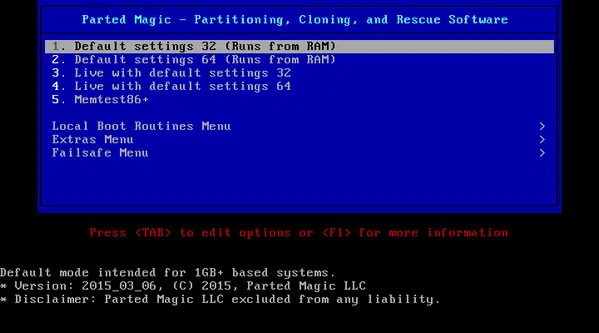
Step 3. Your laptop will boot and will direct you to the parted magic desktop page, click on the Parted Magic button located at the bottom left, select Rescue, and further click on 'Change Windows Password'.
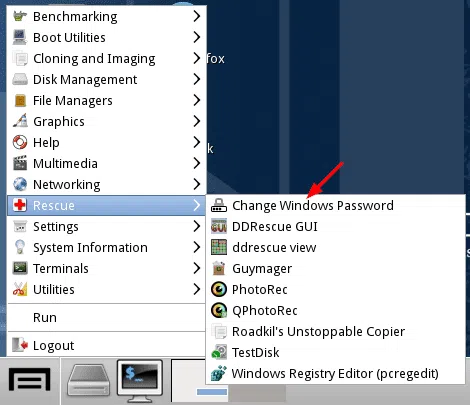
Step 4. A pop-up window will appear, select an option 'Not Hibernated-Windows PC was shut down' from the drop-down menu. After that, another pop-up window will appear asking you to select Windows Installation, click on the default one.
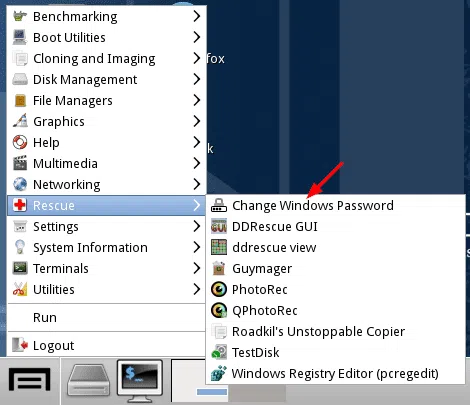
Step 6. Thereafter, Offline NT Password and Registry Editor will be opened as it is embedded in this tool. Press 1 to select 'Edit user data and passwords' and further press the Enter key.
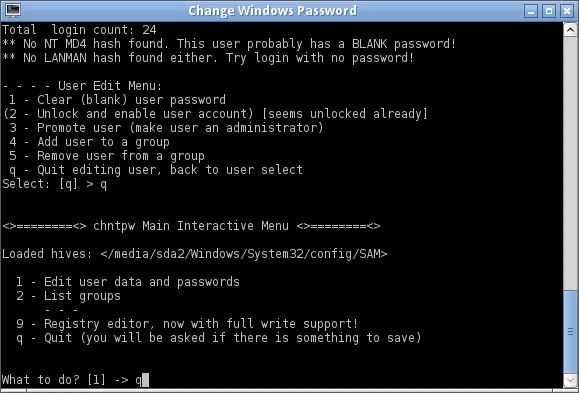
Step 7. Select the locked accounts from the list by typing the RID number shown parallel to the account name and then press the Enter key. After that, type 1 to select an option clear user password and hit the Enter key. Next, Press the q button and hit the Enter key to close the User Edit Menu.
Step 8. Now press the y key and hit the Enter key to close the main interface window. Your job is done, restart your Asus Laptop, and this time, no password will be asked.
Parted Magic is a well-designed utility that delivers good result in resetting Windows password. But if you provide any wrong input, then your data will be in great danger because you won't be able to step back.
CONS:
1) Install additional ISO burning tool.
2) Password reset option may be not permitted sometimes.
3) Failed to local Windows partition if it is encrypted.
Method 4. How to Reset Asus Laptop Password by Factory Reset
Windows 10 comes a factory reset feature by default and it seems a valid solution to reset Windows 10 on Asus Laptop. But this means the entire data stored on Windows drive will get deleted as well as the forgotten user password. After that, you have to start from the scratch. So, before heading to actual step, make sure you have a backup of important files. If backup is not available, please use the above methods instead to unlock Asus laptop.
Step 1. Turn on locked Asus Laptop.you will get few options at the bottom left corner at the lock screen. Click on it, select the Restart option and also press Shift key.
Step 2. Your laptop will boot and will direct you to Safe Mode, click on 'Troubleshoot'.
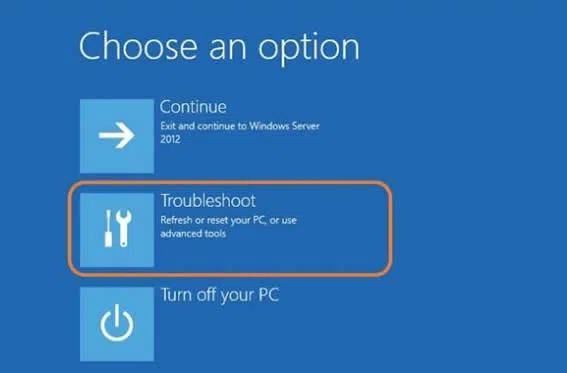
Step 3. On the next page, you will get two options, click on 'Reset this PC'.
Step 4. Now, click on 'Remove Everything' to reinstall Windows 10 on Asus Laptop. However, there is another option too, i.e., Keep my files, if you select the same, then the password will not be removed.
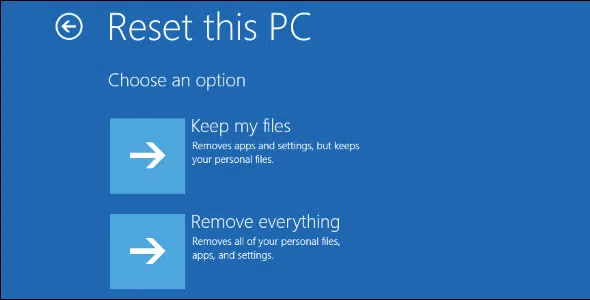
Step 5. The reset process will take some time and you need to follow the on-screen instructions to complete the task.
In this method, you will be able to reset Asus Laptop password, but you will lose all your data. However, if you had set the BIOS password, then this method won't be applicable even after creating a bootable USB because you will have to enter password to make changes in BIOS.
CONS:
1) Delete user data.
2) Take more time to reset the whole pc.
The Bottom Line
Factory reset should not be our first priority when it comes to unlocking Asus laptop. There are many useful and reliable ways out there as technology get improved dramatically in recent years. The password can be reset in minutes with the help of password reset tools recommended in this post. No matter which tool you are going to pick up, please read the full steps carefully and know the disadvantages outlined at the end of each method.
Related Articles:
Forgot HP Laptop Password? How to Fix
How to Reset Dell Laptop password If Forgot it?
